Selecting an external audio source in Teams

1. Open the Teams desktop application.
2. Navigate to the menu button on the top right of the window.
3. Click on the Settings cog button.
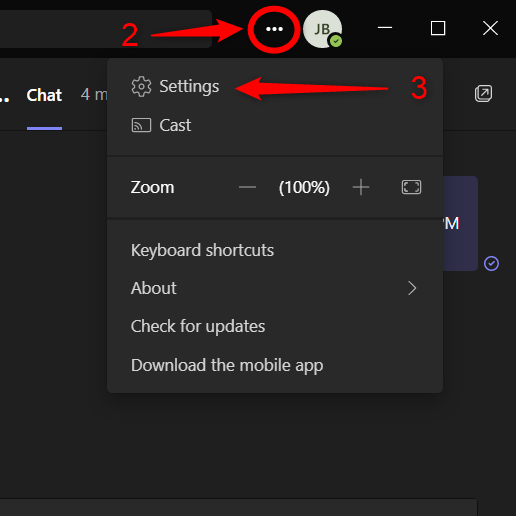
4. Find the Devices tab (headphone icon) in the left pane of the Settings window.
5. In the Audio Devices section, select the your Biamp device .
- Inputs and outputs can also be assigned to multiple devices independently, conditional on your setup.
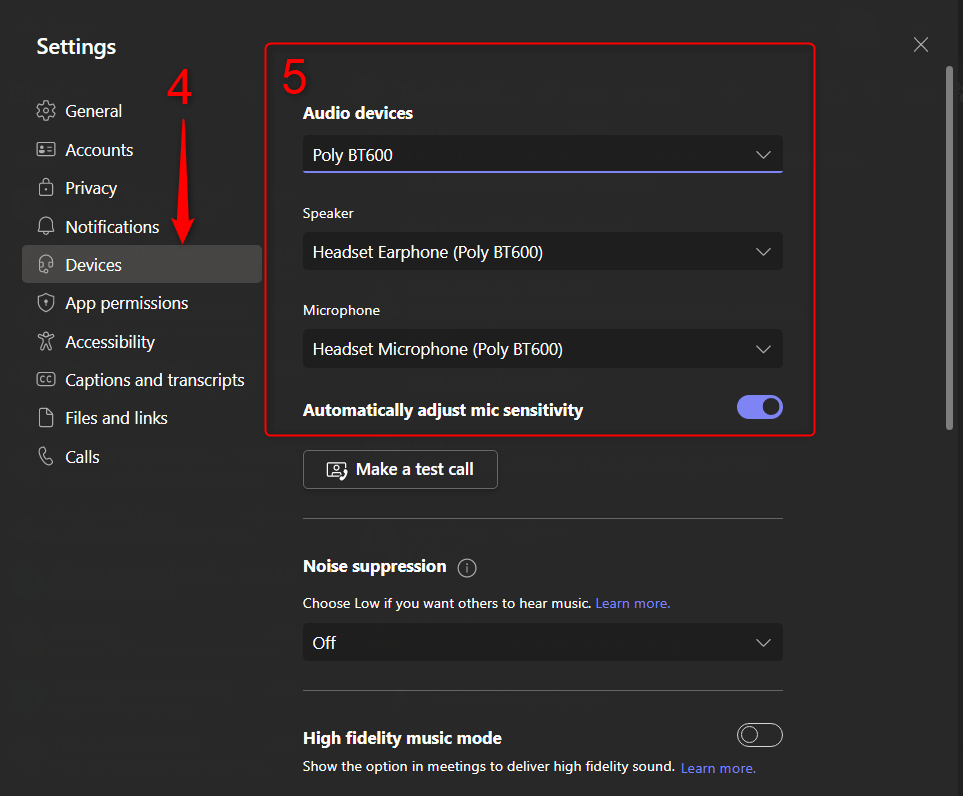
These settings are saved in the software and persist between sessions. The settings within Teams are independent of your Windows audio settings and may need to be modified manually if the input or output device changes.
From here you can click or tap the Make Test Call button to test the sound quality before going into a real call.

