Selecting an external audio source in Zoom

- With Zoom open or running, navigate to the Icon tray in the Windows Taskbar.
- Right click the Zoom icon and select Settings from the down menu.
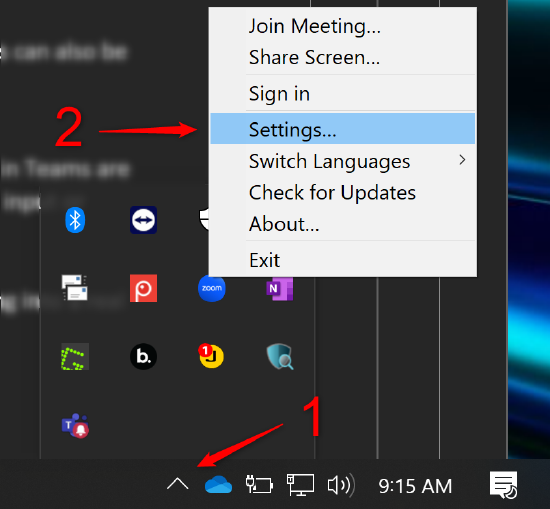
- In the Settings window, select the Audio tab (identified with a headphone icon).
- In the Speaker section, select your Biamp device as the output. Any last gain adjustments can be made with the fader in this section.
- In the Microphone section, select your Biamp device as the input. Input gain adjustments can be made here before the signal is sent to the far end of the call.
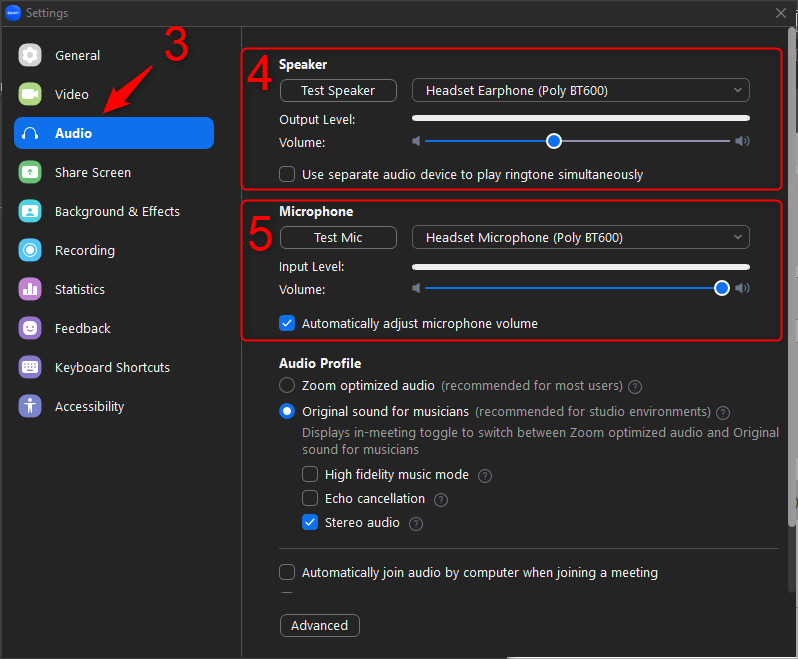
These settings are saved into the software and persist between sessions. The settings within Zoom are independent of your Windows audio settings and may need to be modified manually if the input or output device change.

