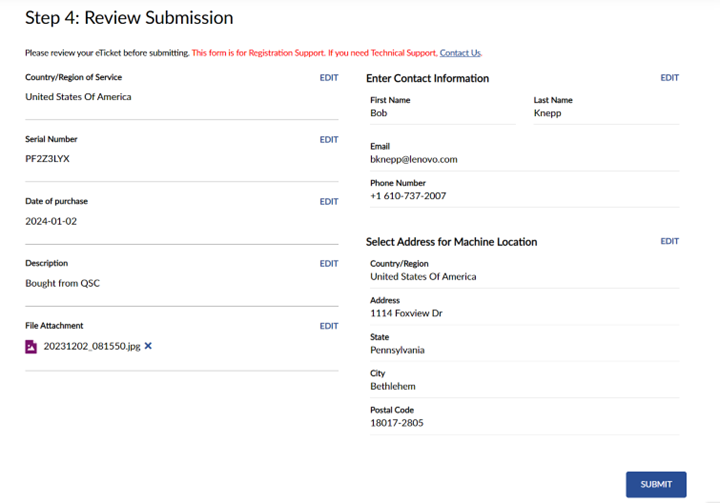Lenovo Warranty Adjustment Process
Lenovo kits purchased through Biamp include a Lenovo warranty. The duration of this warranty is meant to start when you purchase the kit from Biamp. However, in Lenovo's system, the countdown starts when the kit is shipped to a Biamp facility. Use the warranty adjustment instructions below to reset Lenovo's official warranty start date and align it with the date you purchased it from Biamp.
You will need:
- Your proof-of-purchase
- The date of purchase
Adjustment process
1. Go to the Lenovo support page
Begin by going to the Lenovo support page,
2. Enter the Serial Number in the Smart search bar
Enter the serial number of the unit you are aligning the warranty dates for in the page's Smart Technical Support search bar.
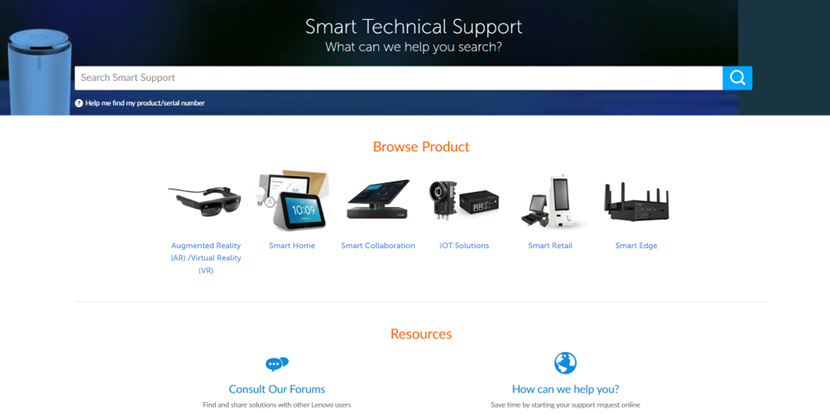
3. Select Contact Us
This option should be toward the bottom of the panel on the left side of the page.
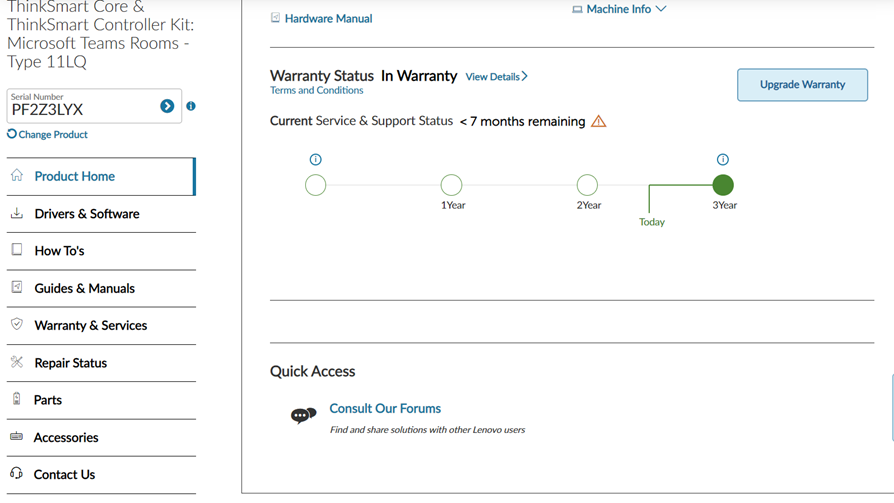
4. Select Incorrect Warranty
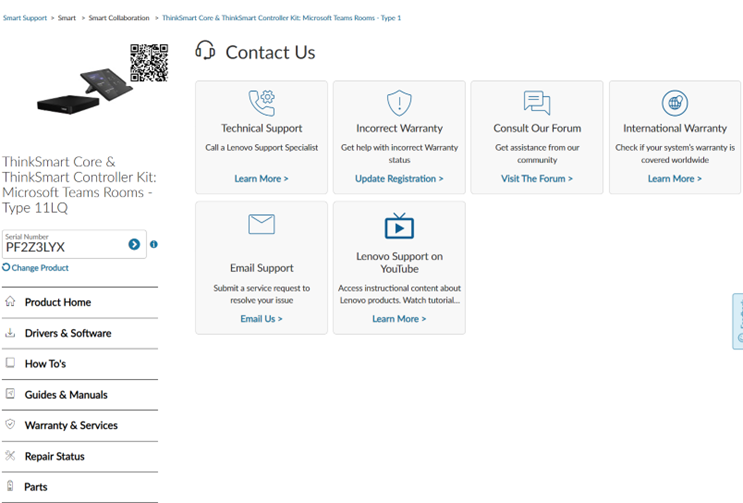
5. Submit an E-Ticket
Using the drop-down menu, Select Request Type and then choose the Warranty/Correction Needed option.
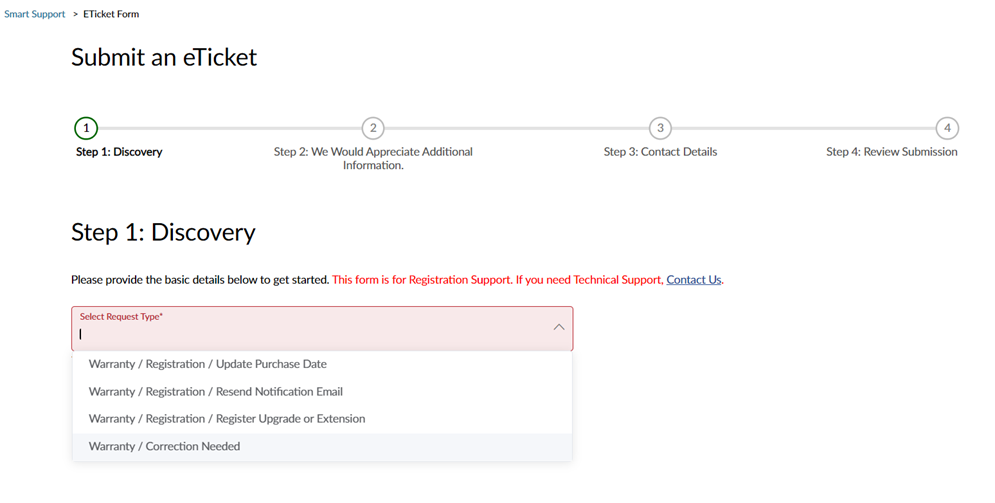
6. Confirm all information is correct
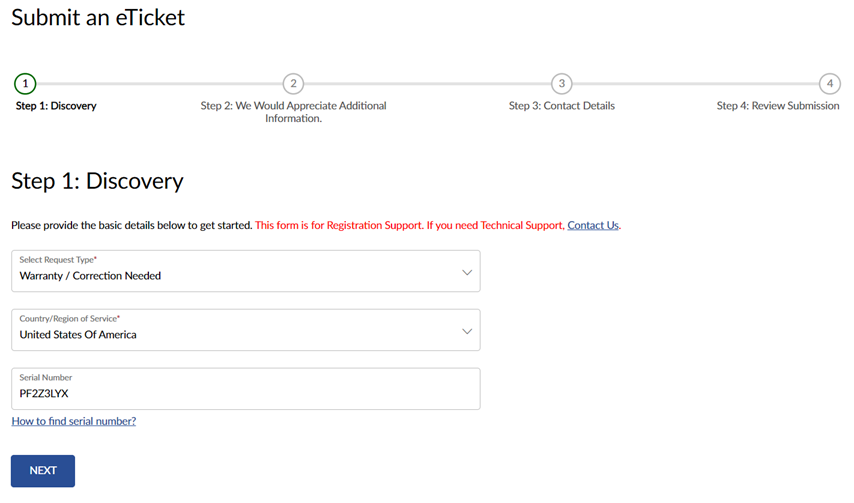
7. Provide the required additional information
- Provide the Date of Purchase
- Fill out the required Description field explaining why the warranty needs correction
- Upload Proof of Purchase to allow for warranty adjustment from purchase date
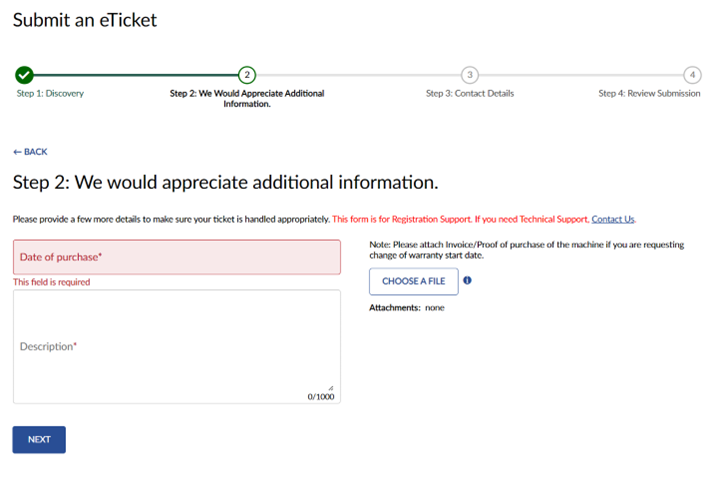
8. Provide Contact Details
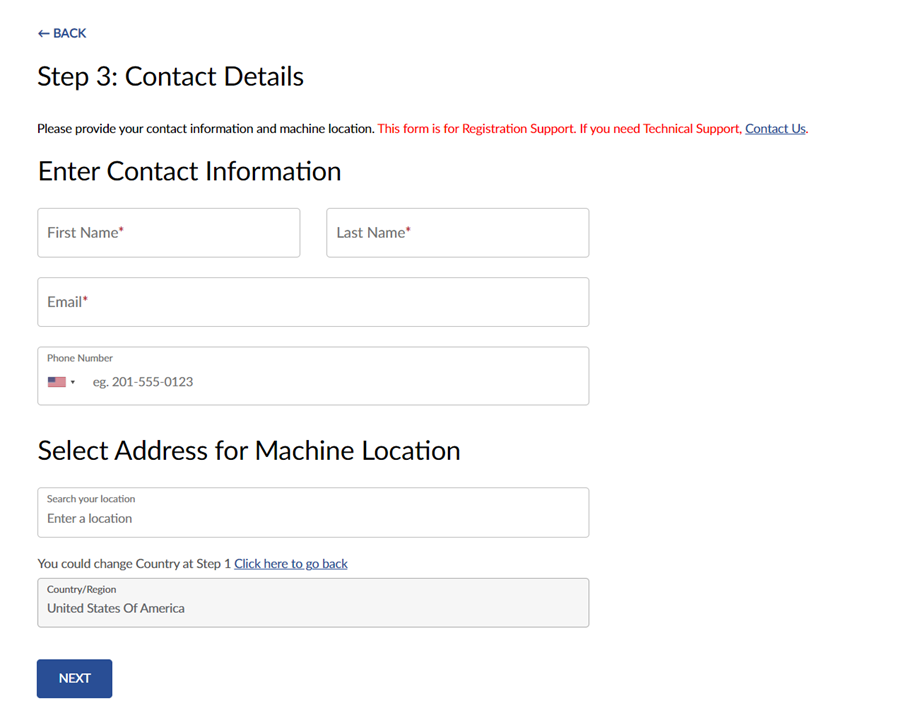
9. Verify all Contact Information is accurate before submitting