Parlé Processing Block - control block
The Parlé Processing block is a pre-configured signal processing control block necessary to properly utilize the Parlé Beamtracking series of microphones. It has been created to simplify programming and system tuning by including a series of presets to match the general acoustical properties of the room. A custom mode is included to allow further fine tuning as required.
This use of this block is restricted to the following microphones:
- TCM-1, TCM-1EX, TCM-1A
- TCM-X, TCM-XEX, TCM-XA
- TTM-X, TTM-XEX
The Parlé Processing block is available in the Control Blocks menu in Tesira software 3.14 and later. If the signal chain includes AI-NRD, better performance may be found using the Parlé Mics with AI Noise Reduction options available in the Processing Library. Further details can be found in the AI-NRD article.
Attributes of the Parlé Processing block were updated with software / firmware release 3.16. To gain the added enhancements when updating files predating 3.16 it will be necessary to delete the old (pre-3.16) Parlé Processing block and replace it with the new version in the layout, then send the updated file to the system. Similarly, it is not possible to copy and paste the old (pre-3.16) Parlé Processing block in files edited in software version 3.16 and higher. The new version of the block should be selected from the Control blocks menu.
Tesira software versions prior to 3.14 included custom Parlé processing blocks in a Processing Library catalog, these have been deprecated and replaced by the new block. If your files include the legacy custom blocks they will continue to function normally but do not include all of the enhancements of the Parlé Processing block. The 3.14 Parlé Custom Processing Catalog was released concurrent with software version 3.14 for specific applications which the Parlé Processing block does not support.
Adding the Parlé Processing block
The Parlé Processing Block is added to the file from the "Control Blocks" menu of the Audio Objects Bar.
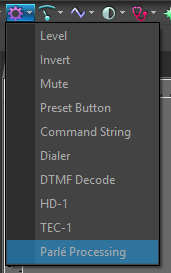
The block initialization is used to specify the channel count, microphone type, UC Platform, and the inclusion of the AEC processing block. A Custom channel count can be used to create a block of any size up to a maximum of 12 channels. You must select the proper Microphone Type and the connection rules will not allow you to connect a different type of microphone to the block. You are not allowed to mix microphone types on the same block. However, there are no restrictions on using multiple blocks in a file when different types of microphones are used.
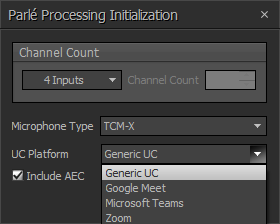
The block contains the signal processing blocks listed below. The settings for each block are determined by the Room Acoustics Settings preset selected.
- AEC Processing (when Include AEC box is checked)
- Digital Mic Gain
- Advanced Compressor
- Uber Filter
- Gating Auto Mixer
- Automatic Gain Control (AGC)
- Standard Mixer
- Standard Compressor
- Mute
See Custom Settings to see the internal signal flow and processing within the Parlé Processing Block.
Room Acoustics Settings are tailored for different Unified Communications (UC) platforms based on extensive testing with various vendors. Currently, Biamp provides custom presets for the following platforms:
Using the correct UC Platform setting is critical to ensure the best performance of the Parlé microphones with that specific platform. If not using one of the available platforms, or if using VoIP or analog telephony, select Generic UC as the platform. This will ensure optimal performance of the system across a wide variety of different room conditions.
AEC Processing
The Parlé Processing block has the option to include the AEC input processing block inside of the block. Note that this still requires the appropriate input hardware that includes AEC processing. When the Include AEC box is checked in the initialization dialog, you will see an AEC Reference block and the file would be configured as shown below. The AEC processing options are embedded within the Parlé Processing Block. (The analog inputs associated with the embedded AEC channels are not available when configured in this mode.)
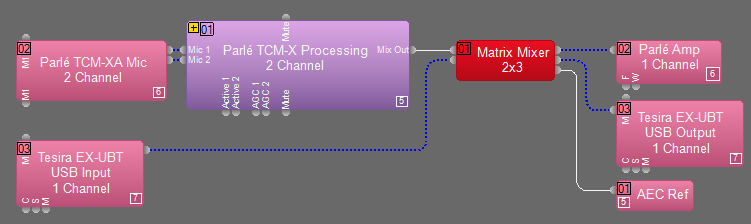
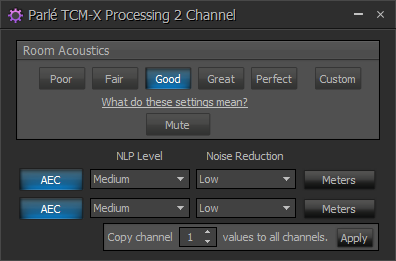
When Include AEC is not checked, the AEC Reference block will NOT be included automatically and the AEC processing block is not embedded in the Parlé Processing Block. When not used, you will add AEC input or TesiraFORTÉ blocks manually using the appropriate corresponding to the hardware in your system. In this case, the file would be configured as shown below. The AEC settings are not controlled from the Parlé Processing Block. (The analog input ports associated with the AEC channels are available for use in this mode.)
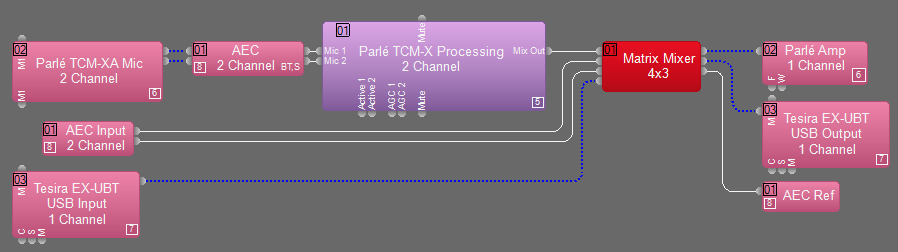
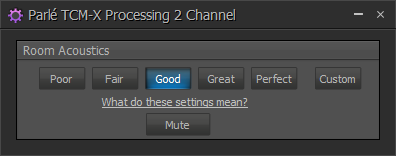
NOTE: When creating a file using specific TesiraFORTÉ blocks, do not check the Include AEC box.
Logic nodes
Several logic input and output nodes are included for control and monitoring of the functions within the block.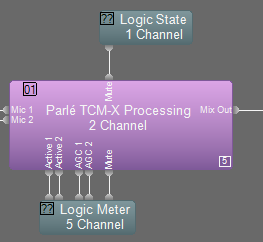
Mute - Control and monitor the state of the block mute. Note that this mute is on the overall mix and after the signal processing. This prevents the mute from impacting the AEC and AGC processing.
Active - These logic outputs reflect the gate status for each channel of the automixer.
AGC - These logic outputs monitor the status of the internal Automatic Gain Control (AGC). They will indicate logic high when the AGC is actively adjusting the signal level.
Room Acoustics settings
The Parlé Processing block includes 5 presets to tailor the processing for the specific conditions of the room.
|
Room Acoustics setting |
Noise Floor |
Reverb Time (RT60) |
Max. Mic-to-Talker Distance | ||
|---|---|---|---|---|---|
| TCM-1 | TCM-X | TTM-X | |||
| Poor | more than 50 dBA | more than 1000 ms | 1.5 meters (5 feet) | 1.8 meters (6 feet) | 1 meter (3.3 feet) |
| Fair | 43-50 dBA | 500-1000 ms | 2 meters (6.5 feet) | 2.3 meters (7.5 feet) | 1.3 meters (4.3 feet) |
| Good | 35-43 dBA | 400-500 ms | 2.4 meters (8 feet) | 3 meters (10 feet) | 1.7 meters (5.6 feet) |
| Great | 30-35 dBA | 300-400 ms | 3 meters (10 feet) | 3.8 meters (12.5 feet) | 2.1 meters (6.9 feet) |
| Perfect | less than 30 dBA | less than 300 ms | 4 meters (13 feet) | 5 meters (16.3 feet) | 2.5 meters (8.2 feet) |
These settings correspond with those available in the Parlé microphone coverage calculators available at the following links:
Custom Settings
It is not possible to cover an infinite variety of acoustic conditions with only five settings. The Custom option grants access to the internal processing blocks, allowing you to adjust the processing settings to meet the specific needs of the room. The settings will use the previously selected option as the starting point. For example, selecting Fair and then Custom will allow you to make adjustments using the Fair settings as the baseline.
WARNING: Selecting Poor, Fair, Good, Great, or Perfect after making adjustments using the Custom setting will override any adjustments and restore the settings to the current selection.
Accessing the Custom Settings
When you select Custom for the Room Acoustics setting, a "+" icon will appear in the upper left corner of the block.
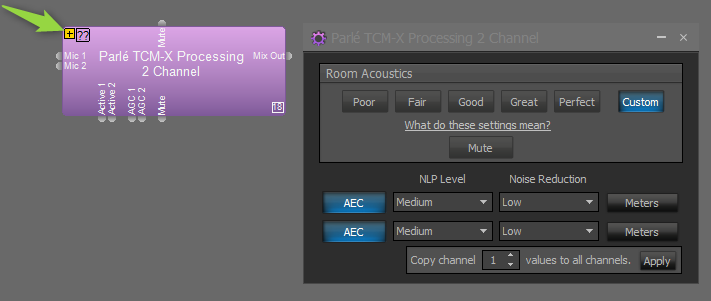
Click the "+" icon to expand the block and gain access to the internal processing blocks. Double-click on a block to gain access to adjust parameters. Consult the Tesira Help for instructions on each type of block. You are not permitted to add/remove block, modify the wiring, or adjust the size of anything within the Parlé Processing Block.
Parlé Processing Signal Flow with AEC
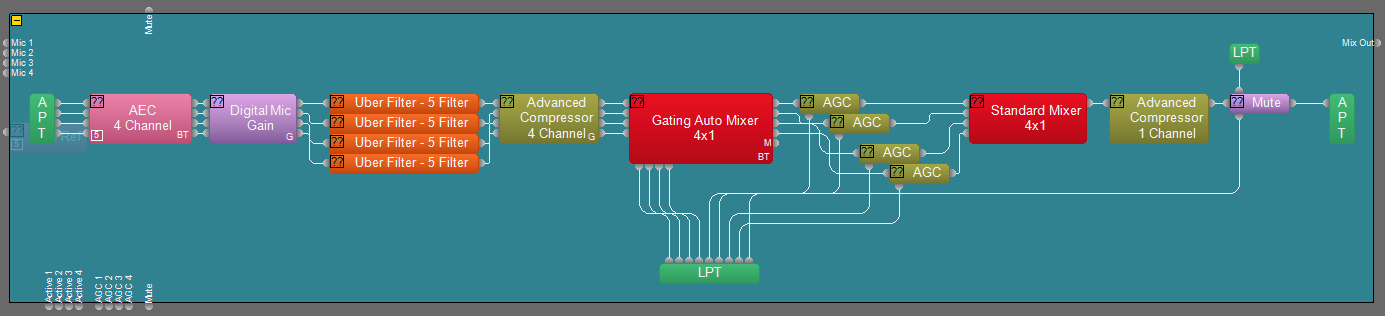
Parlé Processing Signal Flow without AEC
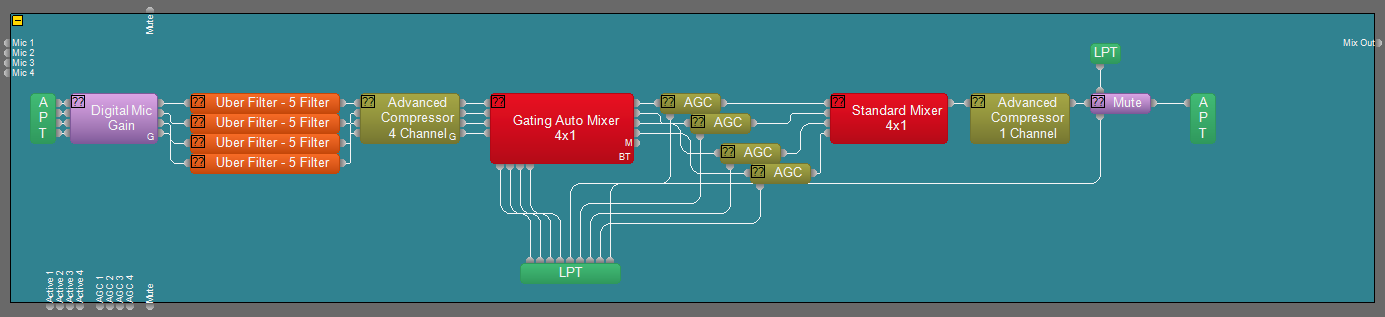
Note: The Digital Mic Gain block is a fixed gain determined by the microphone type selected and cannot be edited.
Compiling Across Multiple Devices
It is possible that the compiler will need to allocate individual processing blocks contained within the Parlé Processing block into different Tesira DSP units. Normally, when the block is placed within a single Tesira DSP, the Device ID will be displayed as shown here. (This is dependent on the Application Settings)
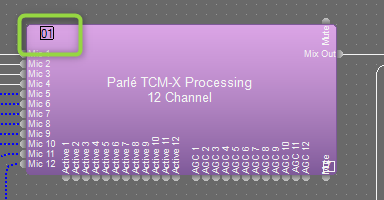
If the block is allocated across multiple Tesira DSP units, you will see the Device ID shown as ">>". Click on this icon to open the list of devices that contain components of the block as shown below. When the list is active, the icon changes to "<<" and you can click it to close the list.
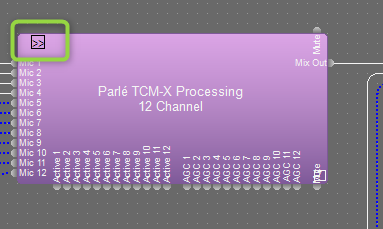
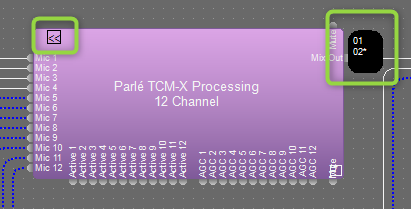
Additional information
- The maximum number of channels for the Parlé Processing Block is 12.
- Only one type of microphone (TCM-1, TCM-X, TTM-X) is allowed on a single Parlé Processing Block. If you have a mixture of different microphone types, you will need to use multiple blocks.
- The Parlé Processing Block is ONLY used for Parlé microphones. There are line connection restrictions preventing connection to other input types.
- There are two specific use cases that are not supported by the Parlé Processing Block. For these cases, we have provided a custom Processing Library to import into Tesira software that provides the same signal flow processing as the Parlé Processing block. The Parlé Processing Block cannot be used with a room combiner block, Automixer combiner block, or with individual beam outs. For these features, add the New Parlé Custom Processing Catalog to the Tesira Processing Library.
New Parlé Custom Processing Catalog
- The Room Acoustics Settings are stored within the specific instance of the block at the time it is created. If internal settings to the presets are changed by Biamp in a future software revision, you must delete then add a new instance of the block in the file to utilize the updated settings.

