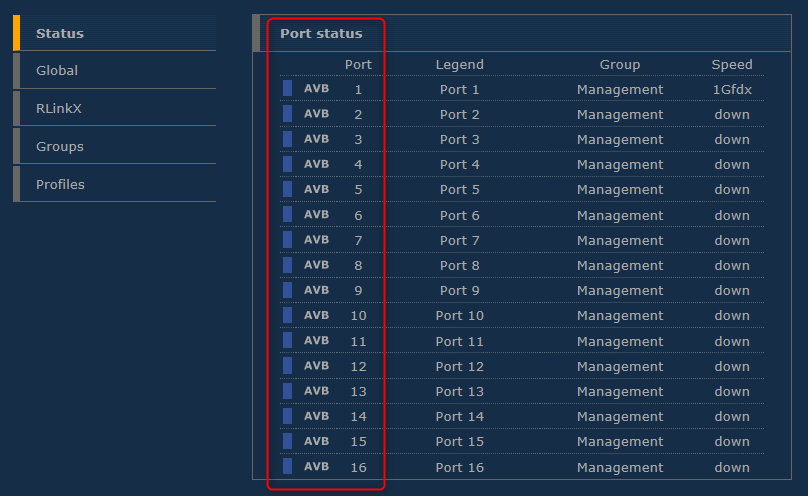Enabling AVB on Luminex GigaCore switches
Luminex GigaCore switches are Avnu Certified with firmware version 2.8.0 and later. All GigaCore switches, including legacy devices already installed in the field, will be capable of receiving this firmware update. No additional service charges or licenses will be required to perform the update and enable the AVB feature-set.
Prerequisites
Luminex switches require firmware version 2.8.0 or later to enable AVB. Before continuing with the next steps, please verify the swtich firmware version and update if necessary. The latest firmware image is available from the Luminex website.
Limitations and restrictions
As of GigaCore Firmware 2.8.0, the following limitations apply when enabling AVB:
- PTPv2 is disabled in every group
- MultiLinkX (aggregation) is disabled
- VID 2 is not permitted for a group
- Only use 100Mbps/1Gbps FDX port links
- AVB can only be active in one group
- Jumbo frames are disabled switchwide when AVB is enabled
- Copper SFP’s are not supported
Access to web-based GUI
In order to perform firmware updates, or applying specific configuration changes such as enabling AVB support, the switch must be accessed via web-interface. Every unit comes with a default IP address printed on the back of the unit. For devices equipped with a front panel display, the management IP addressed is displayed through the front panel menu.
The default ip range is 192.168.xxx.xxx and subnet is 255.255.0.0. Set the local computer's NIC to an IP address within the same subnet as the switch management IP. If connected successfully, the web browser should present a user login prompt.
The default username is "admin" while the password field is left blank.
Firmware upgrade
Follow the steps to update the firmware if a version older than 2.8.0 is running. The latest firmware image is available from the Luminex website.
- Click the "Global" section from the left navigation menu.
- Click the "Firmware" tab.
- Click on the Upload Firmware button and select the firmware image file (*.lmx) to load.
- The upgrade procedure takes about 4 minutes to complete. Do not power down the switch during the update process.
- Verify the correct version is active before proceeding
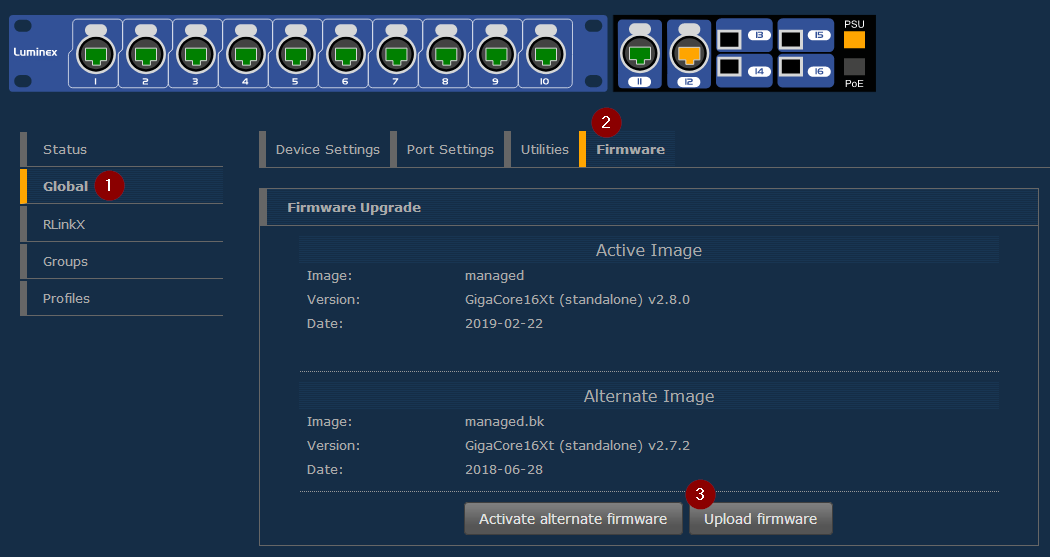
Enabling AVB
Use this process to enable the AVB protocols on the switch. Observe the mentioned limitations when the AVB protocol is enabled.
- In the left-handed navigation pane, enter group settings.
- Select the group in which you want to enable AVB.
- Open the advanced tab
- Enable the AVB check-box and apply.
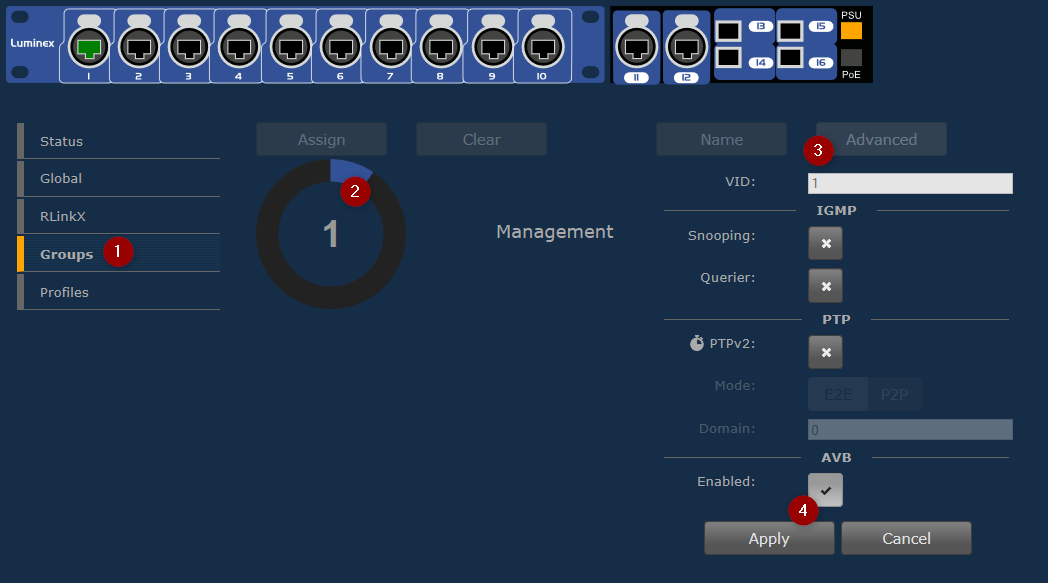
Confirm AVB enabled state
The status page will confirm which ports are AVB enabled. Ports are listed with a blue label and AVB text. The page will periodically refresh if port states change.