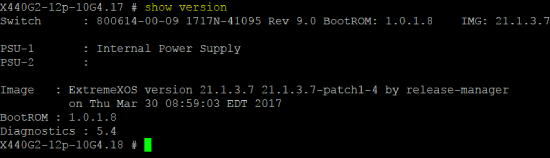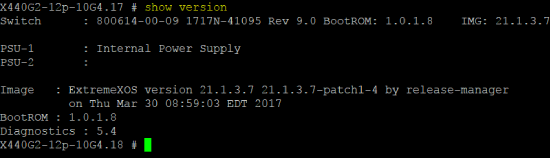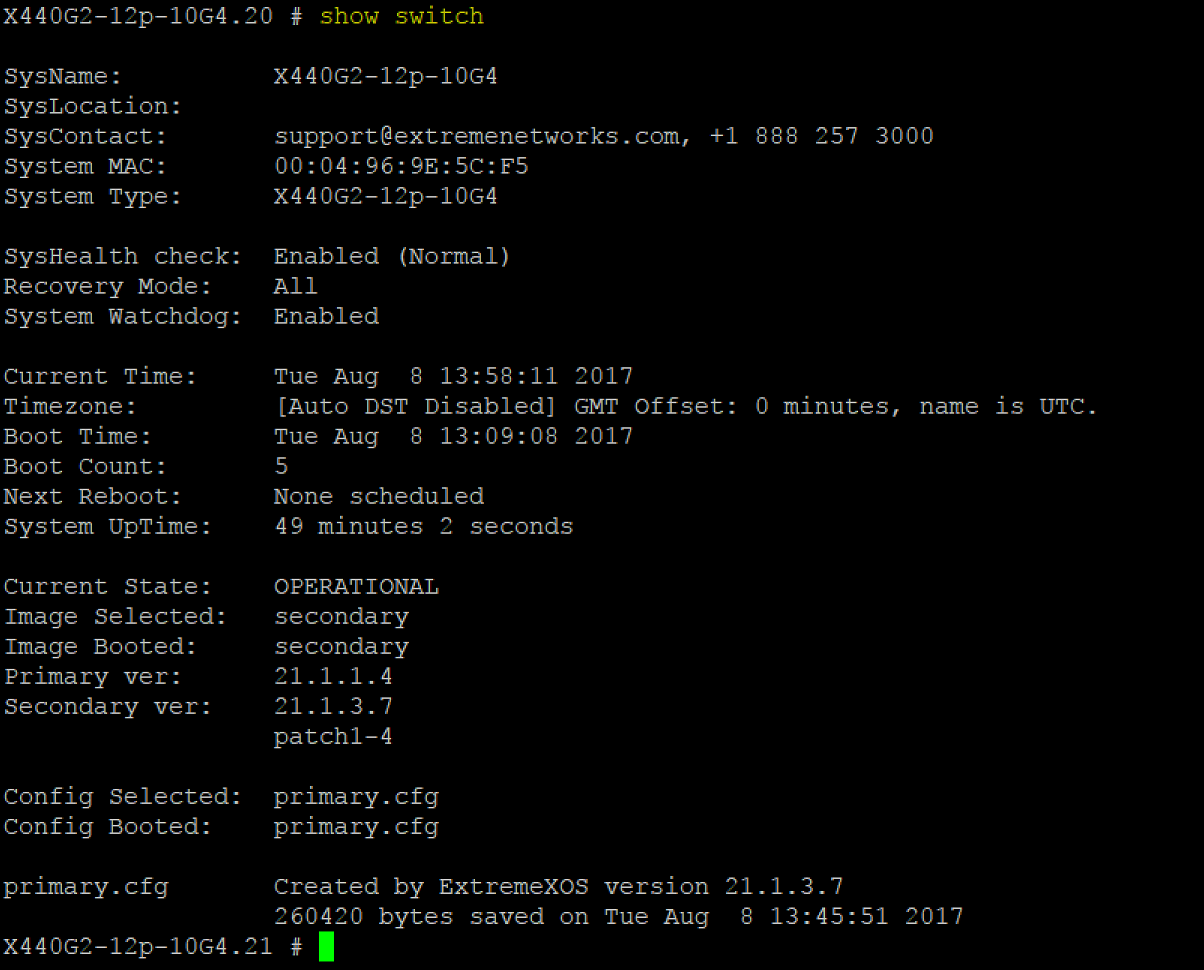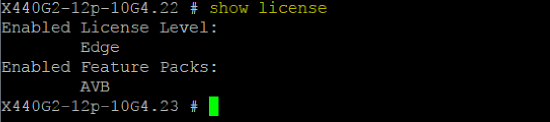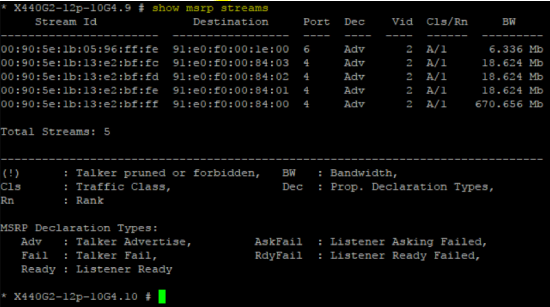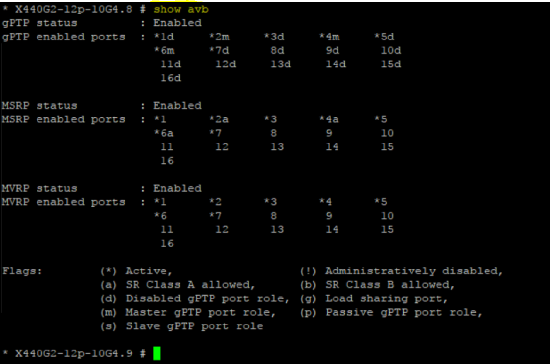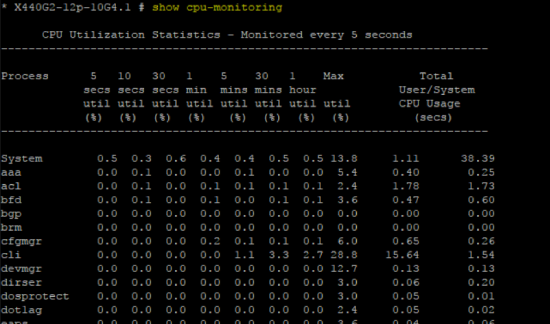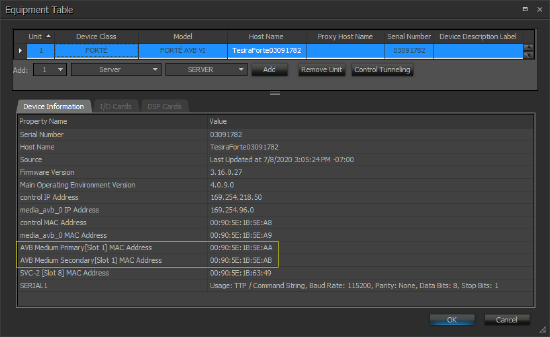Enabling AVB on Extreme Networks switches
This article explains how to perform some common tasks on Extreme Networks Summit series switches related to the AVB features. It is intended as a 'quick start' summary for small Tesira networks using one switch. For more details, including multiple switch considerations, please read the Using AVB with Extreme Switches article at at extremenetworks.com, and/or the complimentary Configuring and Managing AVB on EXOS document.
For an overview on getting connected to the switch please see Connecting to an Extreme switch.
Preliminary setup
- Confirm the Tesira network topology is correct. Review the Tesira network infrastructure article if required.
- Confirm the Tesira devices are fully configured and discoverable in Tesira software.
Switch firmware
Extreme publishes their latest software release recommendations here.
AVB functionality is only supported on ExtremeXOS versions 15.3 or later.
In the G2 family firmware version EXOS 22.7.1.2 (patch 1-8) for mixed media networks or newer.
In the G1 family firmware version EXOS 16.2.5.4 (patch 1-20) for AVB only or newer.
At the time of this article update Extreme EXOS 32.3.1.11 is available.
The latest Extreme firmware recommendations are available at ExtremeXOS Release Recommendations.
To check the switch's firmware version(s), use either of the following commands:
- To show the running version:
show version
- To show the primary and secondary image versions:
show switch
AVB license
AVB support, including AVB, gPTP and MSRP commands, requires the AVB Feature Pack. A license is required to activate this feature pack. You will not have access to AVB commands if the license was not purchased and installed on the switch.
- To check that you have enabled a license related to AVB support.
show license
If the AVB license is installed "AVB" will be displayed under "Enabled Feature Packs:", as shown in the screen shot above. Other feature packs may also be listed.
If you do not see "AVB" listed then the license must be enabled using the command shown below.
- To install the AVB feature pack
enable license <AVB license key>
If required, please review the licensing procedure at extremenetworks.com.
Reset switch
If you are unsure of the current configuration on the switch and wish to start with factory settings, you can reset the unit.
- Clear the configuration with:
unconfigure switch all
- When prompted, to confirm type:
yes
The switch will reboot. You will be prompted to log in to the switch again after the reboot. You will then be prompted to set management security options, to accept the defaults press "q" as prompted in the CLI.
Enable AVB
- To enable AVB, set the MRP timers on all ports, enter the following commands:
disable flow-control rx-pause ports alldisable flow-control tx-pause ports alldisable edp port allenable avbenable avb port allconfigure mrp ports all timers join 200configure mrp ports all timers leave 5000configure mrp ports all timers leave-all 25000save configuration
The settings take effect immediately. Rebooting the Extreme switch will load the newly saved configuration from memory. Depending on system size it may take several minutes for switches to reboot and for streams to be established.
If there is a configuration loaded to the Tesira system AVB streams should now be active.
Note: The commanddisable edp portalldisables Extreme Discovery Protocol. It can be left on if desired but may add unwanted network traffic in large installations. The CPU overhead should not be too great and it can be optionally left running without affecting AVB traffic.
- To only enable AVB on certain ports or only on those ports where an AVB device is present, use the following command as a guide. In this example ports 1, 5, 6, 7, and 12 are being AVB enabled. Use this in place of the line
enable avb port all
enable avb ports 1,5-7,12
This can be useful when connecting the AVB network to a corporate network where traffic from AVB protocols may need to be limited. This will also minimize AVB messages from any unused AVB enabled ports when troubleshooting AVB network issues.
Adding Dante
If Dante will be used on the AVB enabled switch you will need to either disable IGMP snooping (IGMP snooping is enabled by default in EXOS) or add a querier IP address to at least 1 switch in the Dante VLAN. If no querier is present then IGMP snooping will cause Dante clock discovery to fail. You will see multiple Master Clock devices shown in Dante Controller, the Dante devices will lose clock sync and latency will increase until audio stops. To resolve this issue apply the command:
disable igmp snooping
Link Layer Discovery Protocol (LLDP)
LLDP is enabled by default on all Extreme models except for the x440 (first generation) and the x460.
LLDP is required for successful PoE+ negotiation with the Tesira AMP-450P and Tesira TCM-1 family of products.
- To enable LLDP
configure lldp ports all advertise vendor-specific dot3 power-via-mdi with-classification
enable lldp ports all
Monitor AVB status
Once enabled, you can obtain information about the status of AVB traffic passing through the switch:
- To show active AVB streams:
show msrp streams
If a configured Tesira system is connected to the switch, there should be at least one 6.336Mb AVB stream reported which is the Tesira pilot stream (used by a system of Tesira devices for audio clock synchronization.) The Stream ID will end with ff:fe (hex equivalent of the stream ID 65534). The pilot stream will be transmitted by the Tesira device (excluding expander devices) with the lowest AVB port MAC address, and it will be received by all other Tesira AVB devices which are part of the same Tesira system. Each Tesira system will have its own pilot stream, so a network may have more than one pilot stream. No pilot stream will be active if the Tesira devices are unconfigured.
Troubleshooting AVB
Other commands can be useful for identifying talker and listener ports and tracing stream activity. Adding the text port <port number(s)> to the end of the command string allows you to filter by one or more ports, rather than all. Some other msrp command variations are shown below.
show msrp
show msrp listeners
show msrp listeners ingress port <port number(s)>
show msrp talkers
show msrp talkers ingress port <port number(s)>
show msrp streams propagation
show msrp streams propagation port <port number(s)>
- To show VLAN's being used:
show vlan
There should be a vlan called “SYS_VLAN_0002” which should have a list of the ports participating in AVB streams. The 'show vlan' command also reveals the management IP address for the VLANs on the switch.
Other commands for vlan include:
show SYS_VLAN_0002
show vlan port <port number(s)>
- To show details of MVRP and MSRP status:
show avb
The "show avb" command will provide details on:
- gPTP status : Enabled and and active " * " on connected ports. You should see "m" or "s" next to the port connected to AVB devices; all other ports will likely have the status “d” (disabled, from a clocking perspective). Tesira control ports will have a "d" status.
- MSRP status : Enabled and and active " * " on connected ports. You should see "a" or "ab" next to the ports connected to AVB devices. Tesira control ports will have active status " * " only.
- MVRP status : Enabled and and active " * " on connected ports.
- To show gPTP status
show network-clock gptp
Use this command to view the gPTP properties of all ports, it is the same data shown under "show avb".
show network-clock gptp port <port number(s)>
Use this command to view the gPTP properties of one or more ports. It is useful for debugging when the summary "show avb" command shows that the port is not operational for gPTP.
If media converters are being used it may be necessary to adjust the propagation delay threshold for the connected port. This is also referred to as the peer delay threshold. The following command is used, with a propagation delay threshold value of 2-3 times the measured propagation delay for the hop being a safe value. If a Tesira AVB port is connected directly to the other end of the media converter link set the Tesira peer delay threshold to match the Extreme switch port.
conf network-clock gptp ports <port number(s)> peer-delay neighbor-thresh <time> nanoseconds
- To show port usage
show port <port number(s)> statistics
show port <port number(s)> utilization
Once results are being displayed using the utilization command use the space bar (followed by enter) to toggle between % bandwidth and packets/sec.
Additional commands are available in this article from Extreme: What-commands-can-be-used-to-troubleshoot-an-AVB-incapable-switch-port
CPU monitoring
To enable CPU monitoring on the Extreme switches the following commands are used.
enable cpu-monitoring
show cpu-monitoring
Identify Tesira AVB port MAC addresses
Open the Tesira configuration file for the running system and go to System > Equipment Table. The Equipment Table list shows the MAC addresses of all ports for each network device in the system.
Review Tesira AVB status
While connected to the Tesira system click on System Status (at bottom right corner of Tesira software) to open a popup with the discovered devices. Each device reports local and system faults.
- The AVB fault reporting at this level tends to use rather generic statements: "One or more AVB streams are missing" and "AVB clocks are not synchronized" are the most common. This may indicate a missing AVB device, AVB is not enabled across the full network path, or an AVB network link is down.
- If a dualing master clock scenario has been created with other digital media networks (Dante or CobraNet) then a card fault error may be reported "Unable to communicate with the IO card in slot 13". To resolve this fault first identify and resolve the clock heirarchy issues, then reboot the Tesira and the fault should clear.
Tesira's Event Log may contain more detailed information. This can be extracted while disconnected from the Tesira system in the System > Network > Event Logs... Logs are available per system or per device. It is strongly recommended to update each device's Date / Time Settings via Tesira Device Maintenance prior to extracting logs.
System faults and warnings shown in the System Status are mirrored on the AIS (Alarm In System) and Alarm LEDs on the front panel of each Tesira device, allowing basic troubleshooting without a software connection to the system. If any device in the system is showing a fault then the AIS (Alarm In System) LED will be illuminated on all devices. Faults in a particular device are indicated by the Alarm LED being active.
- Is the AIS LED illuminated?
- Do any of the expanders have a red alarm LED? If so, they may have a problem passing AVB through the switch.
- Do any of the servers have a red alarm LED? If so, they may have a problem passing AVB through the switch. For a server, you can find the specific fault message(s) from the front panel LCD screen. To do so, navigate to the triangle exclamation mark icon, and press the Select button on the front panel.
If AVB is not passing
If AVB does not work after the above steps have been done, do the following:
- Power down the Tesira devices
- Reset the switch to its factory default
- Re-enter the
enable avbcommands - Connect your Tesira devices AVB port to any Extreme switch port
- Power up the Tesira devices
- Power cycle the Extreme hardware
- Perform the above
showcommands on the switch to troubleshoot remaining issues