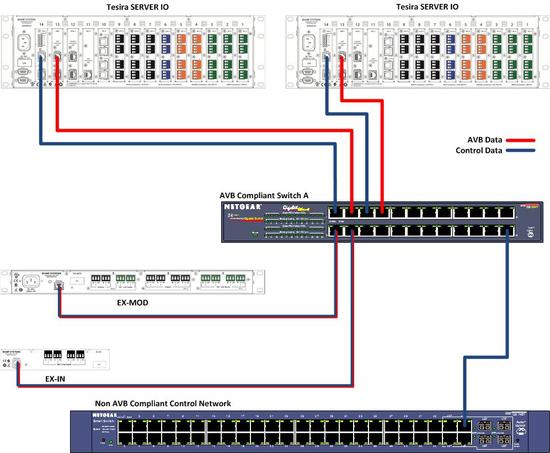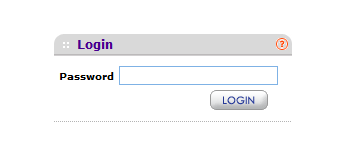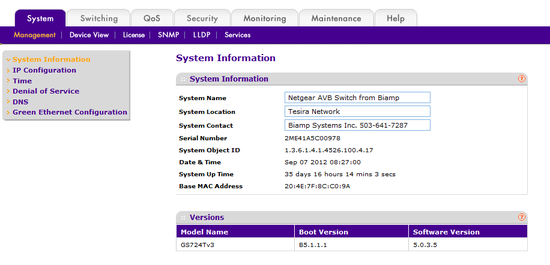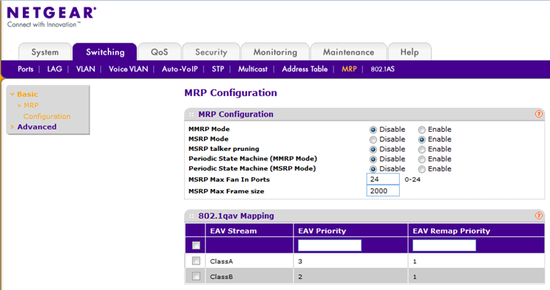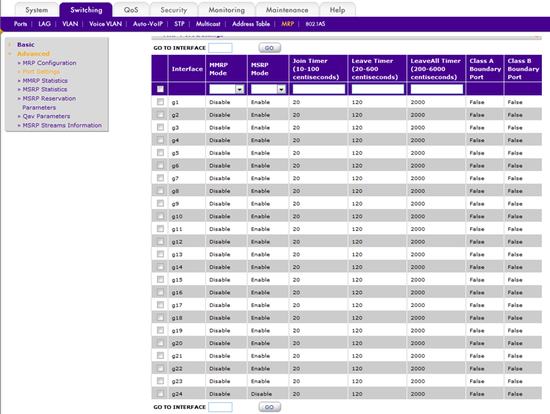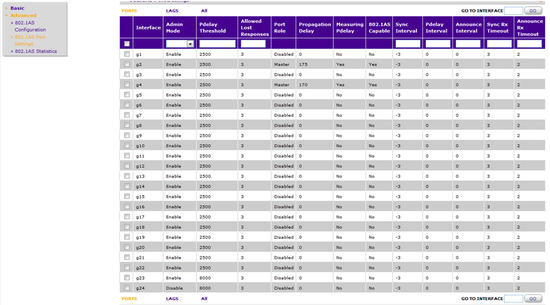Filtering AVB protocols from adjoining non-AVB networks
In some cases the common control/AVB network of Tesira must be connected to an Enterprise network or other non-AVB compliant network for control purposes. The multicast and broadcast traffic associated with the AVB protocols can be a concern for IT administrators of these networks. The article describes methods for preventing the AVB protocols from breaching the non-AVB network when using the Netgear GS724T AVB switch for the Tesira system.
Goal
After completing this article, you will have blocked the AVB protocols, namely MSRP (802.1Qat) and PTPV2 (802.1AS), from the adjoining non-AVB network. All Tesira control capabilities will be maintained from the adjoining network. Complete these steps if an IT admin has concerns about AVB multicast/broadcast traffic reaching the non-AVB compliant gear.
Background and application example
Audio Video Bridging (AVB) is based on a set of IEEE technical standards that enable precise timing and guaranteed bandwidth for audio streams to flow through the network. When AVB networks comprised of AVB compliant switches are connected to legacy networks, some of these protocols can flow to the external network when they are not needed. The Netgear GS724T-AVB switch provided by BIAMP Systems can be configured to filter two of these protocols from an uplink port to another network: MSRP (Multiple Stream Reservation Protocol, or IEEE802.1Qat) and PTPv2 (Precision Time Protocol version 2, or IEEE 802.1AS). If properly configured, these protocols can be eliminated from the non-AVB network with no interference to any AVB streaming within the Tesira network.
Consider the following example where an enterprise control network is linked to a Tesira AVB network. We wish to allow only control (BIAMP proprietary TCP) protocols into the enterprise network, blocking the other multicast traffic associated with AVB audio. Note that in this case the uplink port from the AVB switch to the enterprise control network is port 24.
Log on to Management Console of Switch
The GS724T-AVB is a stock switch with special licensing that enables core protocols behind the IEEE standards for AVB. Without these protocols enabled, AVB will not propagate through the switch. This license is currently available only in switches purchased through BIAMP Systems.
This switch hosts a web interface for configuration. The switch will take on a DHCP address if a DHCP server is present; else, it will take on a default IP address of 192.168.0.239. If DHCP is employed, the Smart Control Center application is used to discover the switch on the network (CDROM included in box with switch). Using either method, entering the IP address into a web browser will reveal the switch management console.
The default password for the unit is ‘password’ (entered without quotes). Next, the unit will display the system information and the other configuration menus.
Now the configuration process can begin.
Disable MSRP traffic at the uplink port
In the network diagram, port 24 of each AVB switch is used for uplink to the central switch. The MSRP and 802.1AS packets should be eliminated from only these ports, as they are necessary to the AVB devices on each Tesira network. The configuration process is identical for both AVB switches.
- First, choose the Switching tab and click on the MRP header in the switch configuration console.
- Expand the Advanced options and choose Port Settings.
- Click the checkbox next to the uplink port (g24 in this case)
- Now set the MSRP mode to Disable in the header at the top of the menu.
- Finally, click Apply in the bottom right corner of the configuration page. The page will refresh as the settings are applied. Check to make sure the configuration is complete.
Disable PTPv2 traffic at the uplink port
- Now move to the 802.1AS configuration menu. Expand the Advanced options and select 802.1AS Port Settings.
- Click on the checkbox next to the uplink port (g24 in this case) and set the Admin Mode to Disable in the menu header. Click Apply in the bottom right of the configuration page.
- Check the configuration to insure the settings were applied.
This completes the MSRP/PTPv2 filtering configuration to port 24. These protocols will no longer be seen at the uplink port to the enterprise network, conserving a modest amount of bandwidth.