Finding Tesira MAC addresses
This article describes how to find the MAC addresses associated with a Tesira unit running firmware version 3.8 or later. Please reference the Alternative Methods section for steps on retrieving MAC address information for devices running firmware v3.7 and earlier.
Finding MAC addresses from Tesira Software
Server-class Device MAC Addresses
The list of MAC addresses for any Tesira server-class device can be found by navigating to Perform Device Maintenance, selecting the desired device, and viewing Network Settings. From here you will see a tab for MAC Addresses, where all MAC information for the device's networked cards will be displayed.
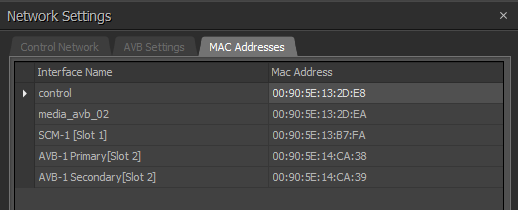
Remote Expander MAC addresses
Similarly to the Server-class devices, you will find the remote device's MAC Address information by navigating to Remote Device Maintenance, selecting the desired device, and viewing Network Settings. You will see the MAC Addresses tab in which all of the remote device's MAC addresses can be retrieved.
Example below of an EX-IN's MAC address information.
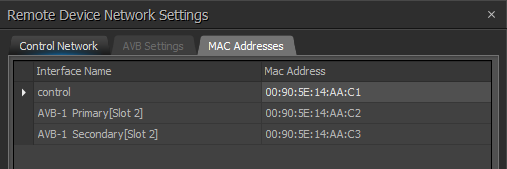
Example below of an EX-LOGIC's MAC address information.
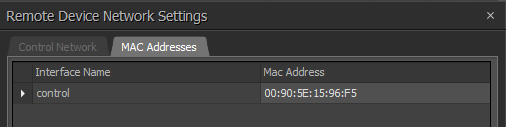
Finding MAC Addresses using the Front Panel
Note: The following method only applies to server-class devices (SERVER / SERVER-IO / FORTE / LUX) that are running Firmware version 3.8 or later.
To find the Control port's MAC address you will need to navigate the Front Panel to access the Main Menu > Network > control > MAC Address. Alternatively, you can navigate the Front Panel directly to the Network Menu > MAC Addresses. This will only display the properties for the Control Port.
In order to find the other networked card's MAC address information you'll need to navigate the Front Panel to Main Menu > Cards > (select desired card) > MAC Address.
Alternative Methods (legacy firmware/software)
Ethernet Port
To find the MAC address of the Ethernet port, go to Device Maintenance. Select the desired device in the Device List, and then click Network Settings. Ensure that the Control Network tab is selected, and click Interface Status. Note the MAC address listed in the Interface Status window:
AVB Ports
To find the MAC address of the Primary and Secondary AVB ports, go to Device Maintenance. Select the desired device in the Device List, and then click Device Information. Note the MAC addresses listed at the bottom of the Device Information window:
VoIP Port
To find the MAC address of the VoIP port on a Tesira SVC-2 card or a TesiraFORTÉ, you need to be connected live to the system. While connected to the system, open the VoIP Control/Status block and choose the Network tab:
Dante Port
To find the MAC address of a DAN-1 card, go to Device Maintenance. Select the desired device in the Device List, and click Network Settings. Select the DAN-1 tab at the top of the window. Click the Interface Status button at the bottom of the window. From this window, you can find the MAC address of both the primary and secondary Dante ports by selecting the desired Interface ID:
The MAC address of the DAN-1 card can also be obtained using Dante Controller software.
CobraNet Port
There was no means of finding the CobraNet MAC information from older versions of Tesira Software. You would either need to update the Tesira system Software/Firmware or use the CobraNet Discovery Utility tool for finding the MAC information.
Biamp OUI
Legacy Biamp OUI:
- 00:90:5e:xx:xx:xx - Rauland- RAULAND-BORG CORPORATION
Product manufactured after April 2017 utilizes a new Biamp OUI:
- 78:45:01:xx:xx:xx - Biamp Biamp Systems
Here's a helpful OUI lookup tool from Wireshark.

