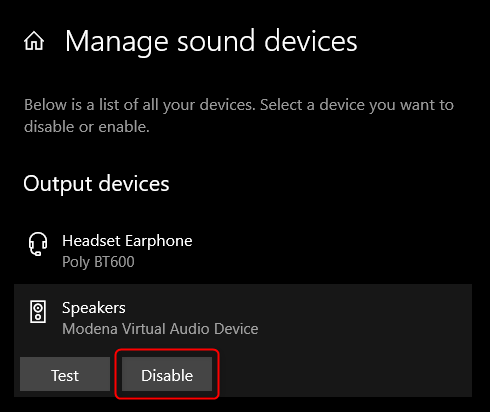Disabling an audio device in Windows
 When working with conferencing software or other audio applications, issues can arise from audio devices outside the conferencing system. Both devices Windows can actively see connected to the Windows machine or that the machine has drivers installed for. The easiest way to address this is disabling the interfering devices from within Windows' audio settings.
When working with conferencing software or other audio applications, issues can arise from audio devices outside the conferencing system. Both devices Windows can actively see connected to the Windows machine or that the machine has drivers installed for. The easiest way to address this is disabling the interfering devices from within Windows' audio settings.
Disabling
- Navigate to the Sound settings menu on the taskbar in the notification area.
- In other words, where the volume fader speaker icon is located on the bottom right-hand side of the screen (when the taskbar is in its default position at the bottom of your primary monitor).
- Right click the speaker icon and select “Open Sound Settings.”
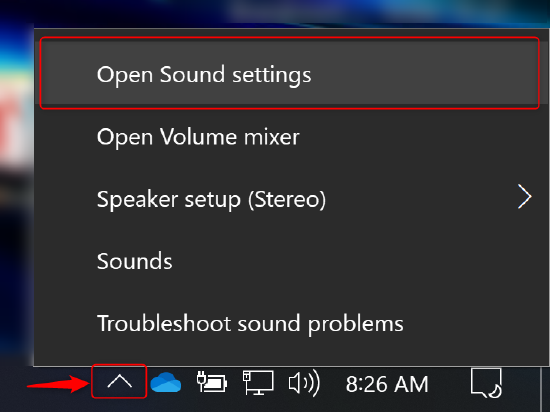
- In either the Sound Input or Output sections, select the “Manage Sound devices” option below Troubleshoot.
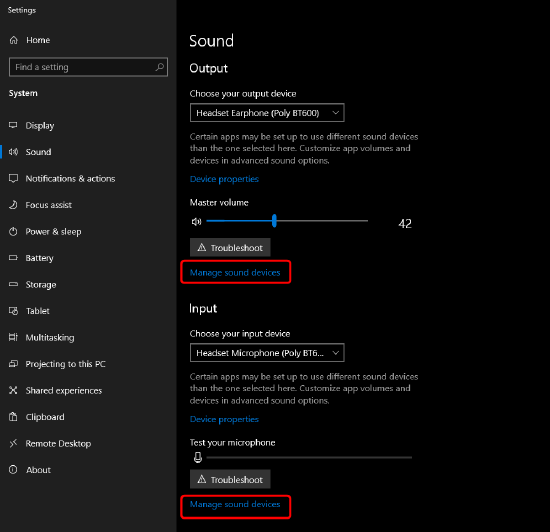
- Select each the device you would like to deactivate on the Manage list and press the Disable button.