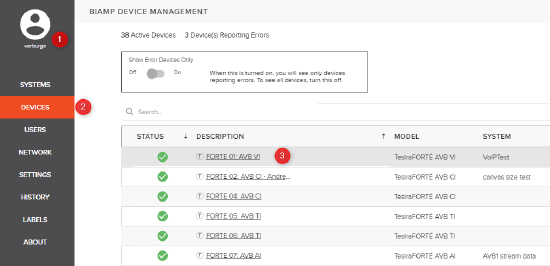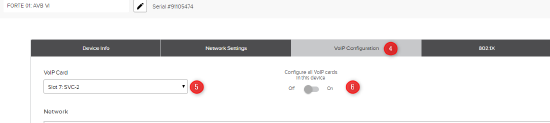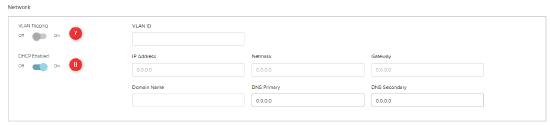Generic VoIP configuration for Tesira using SageVue
Biamp’s VoIP-enabled products have the ability to make and receive phone calls over many different Voice-over-IP (VoIP) systems that adheres to the SIP (Session Initiation Protocol) standard. This article details the VoIP settings avilable from SageVue and a rundown of terminology used by Biamp.
Please first review the requirements for using the VoIP web interface to configure a Tesira VoIP endpoint.
Before proceeding with this tech note, verify if your VoIP provider has a vendor specific guide. Our VoIP page on cornerstone will show available guides.
Tesira configuration
Configuring the Tesira will have to come after configuration your Proxy server. Once the endpoint is created within the VoIP proxy host proceed to configure the Tesira.
Accessing VoIP settings in SageVue
- Open a browser and login to your Sagevue webpage.
- Navigate to "Devices" on the right side of your browser.
- Click on the device description of a device running a configuration that has a VoIP interface
- Navigate to the VoIP configuration tab. (If you cannot access the VoIP settings make sure your account has read/write permissions for VoIP settings. More information on user roles can be found on the online SageVue help page.)
- Select the correct interface that adjustments are going to be made on.
- If you'd like to set the same settings on all VoIP interfaces within this device, enable the "Configure all VoIP cards in this device" option. Note that only fields highlighted in yellow can be updated on multiple endpoints at once.
Network Configuration
- Under the Network region of the screen, set “VLAN Tagging” to “Enabled” if your VoIP network uses a tagged VLAN. If the network uses an untagged VLAN or no VLAN, leave this value as “Disabled”. If VLAN is enabled, enter the correct VLAN ID.
- Leave “DHCP” set to “Enabled” if the Tesira endpoint will obtain an IP address automatically from a DHCP server. Otherwise, set “DHCP” to “Disabled”, and manually enter an appropriate static IP Address, Subnet Mask, and Gateway for the Tesira.
Protocol Configuration
Take note as the Terminology between your VoIP Vendor and Biamp may vary. Below is a list of terms that Biamp uses and their purpose:
- Proxy Vendor - allows the user to choose the entry that matches the phone system the VoIP Phone is integrating with. for all unsupported networks use "Generic"
- SIP User Name- the alphanumeric string that identifies the VoIP extension on the network. It is the number or string to dial to reach this extension.
- Authentication User Name - the credentials needed to register and authenticate with the VoIP proxy server.
- SIP Proxy Address - the network address of the VoIP proxy server.
- SIP Proxy Port - this is the network port the VoIP endpoint should use to communicate with the proxy server.
- Display Name - the string used for Caller ID name purposes.
- Password - credentials that must be entered.
- Registration Expiration - determines the interval in which the VoIP line will attempt to re-register with the Proxy.
- SIP Domain Name - SIP domain name to be used if required.
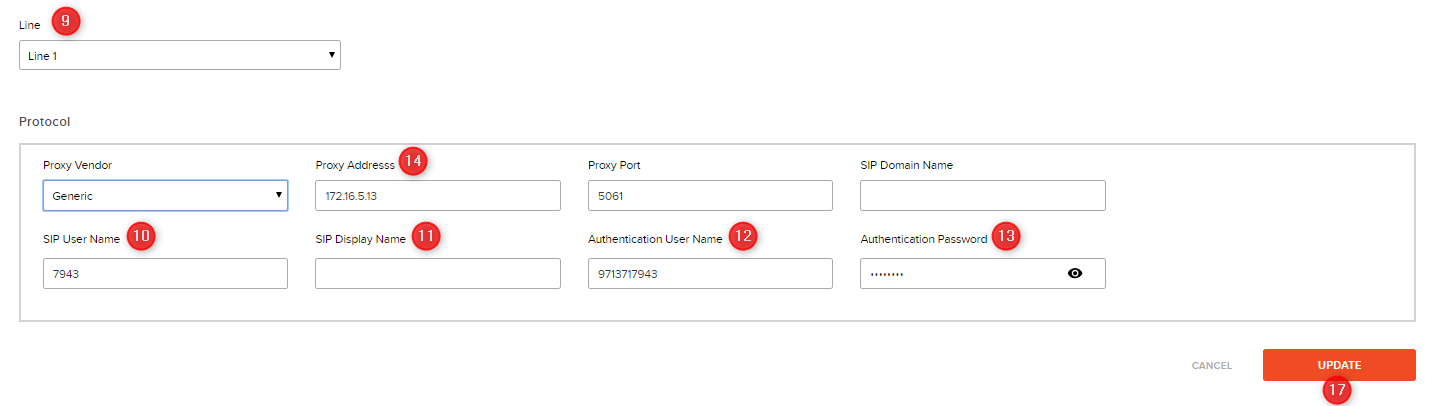 Select Line 1 from the dropdown provided
Select Line 1 from the dropdown provided- Enter Your SIP Username.
- In the Display Name field, optionally enter a name for the extension for Caller ID purposes. Note that this name may be overridden by the proxy server, and therefore may not show up as the Caller ID name.
- Enter your Authentication username
- Enter the Authentication Password
- In the “Proxy Address” field, enter the IP address of the Proxy host that the Biamp VoIP endpoint with register with
- If you’re configuring two lines, select “Line 2 Setup” from the dropdown and repeat steps 2-6
- All other settings can remain at their default values in most cases.
- Once all settings have been added, click the Update button and the settings will be written to the Tesira VoIP interface.
- More Advanced features such as transport type, QoS settings, and Local Dial Plan can only be changed via the Tesira Software or the VoIP webpage. These settings are optional and often don't need to be changed from their default values.