Vidi 100/150 handheld remote functions
Remote control
The Vidi 100 and 150 cameras ship with a handheld infrared (IR) remote control, which controls the camera functions described in this article. Note: The Vidi 150 camera is identical in design to the 100 but comes with an additional camera autotracking feature. The autotracking can be disabled using the remote, making the 150 functionally identical to the Vidi 100 if desired.
Remote functions
- Power/Standby: Toggles normal or standby operation.
- Camera Select: The remote can control up to 4 cameras. 1 is the default camera.
- Number keys: 0-9 can be used to set or recall a preset
- F Keys: IR remote control key. (ie [*]+[#]+[F1]: Address 1) Enabled Status
- Preset: Sets presets. Pressing Preset followed by # saves the settings to that number.
- Reset: Clears presets. Pressing Reset followed by # clears the settings assigned to that number.
- Home: This button confirms a menu selection, or enters a sub-menu, or returns the camera lens to the middle (straight on) position after zoom press.
- Arrow keys: Navigates the cursor through the main menu and sub-menus when in standard mode. After pressing the Zoom key, the arrow keys control the camera lens. Pressing Home returns the lens to its default middle position.
- Return: Goes back one level on the menu.
- Menu: Enters or exits the menu.
- Zoom Slow: pressing the + or – key zooms the camera slowly.
- Zoom Fast: pressing the + or – key zooms the camera quickly.
- L/R Set: Sets the directions of the Pan/Tilt.
- Simultaneously pressing the L/R Set +1 sets the pan/tilt turning direction
- Simultaneously pressing the L/R Set +2 sets the direction to go the opposite way
- Backlight: Toggles backlight compensation on or off. This is only available in the auto-exposure mode.
- P/T RST: Resets the pan/tilt directions to the factory default.
- Focus: Manual focus controls are not available in the current firmware build.
F1 Key Note: The F1 key also toggles a zoom lock function. Pressing it once returns to the home screen and disables zoom functions. Pressing again enables the zoom functions. Pressing the F1 key with the Vidi 150 toggles both the zoom and autoframing functions off [home] and then On.
On-screen menu settings
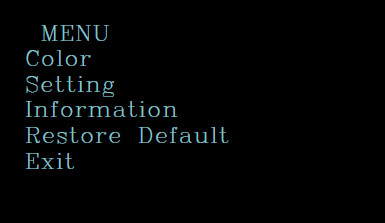
Main Menu
- Pressing the [MENU] buttons brings up the main menu on the normal screen.
- Use the arrow keys move the cursor.
- Press the [HOME] button to select an option and enter the corresponding sub-menu.
Note: The Setting sub-menu option is only available for the Vidi 150 camera menu. It does not appear in the Vidi 100 menu.
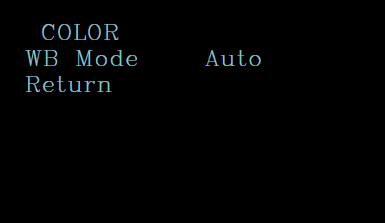 Color Selection Sub-Menu
Color Selection Sub-Menu
Menu Option: WB-Mode (white balance)
- Auto mode (default)
- Manual, Indoor, Outdoor, One Push, and VAR
Manual mode adjustments: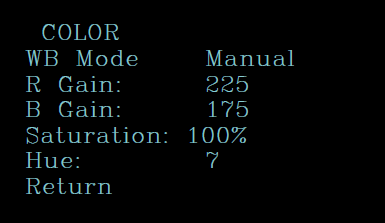
- R Gain: Red gain: 0 – 255
- B Gain: Blue gain: 0 – 255
- Saturation: 60% – 200%.
- Hue: 0 – 14.
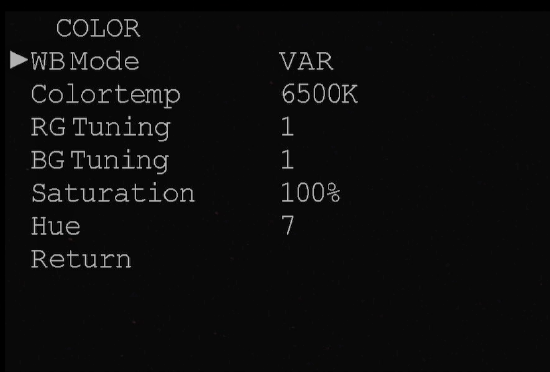
VAR mode adjustments:
- Colortemp: 2500K - 8000K
- RG Tuning: -10 / +10
- BG Tuning: -10 / +10
- Saturation: 0 - 100%
- Hue: 0 - 14
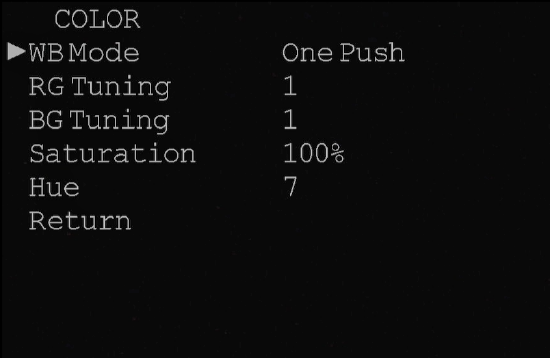
One Push adjustments:
- RG Tuning: -10 / +10
- BG Tuning: -10 / +10
- Saturation: 0 - 100%
- Hue: 0 - 14
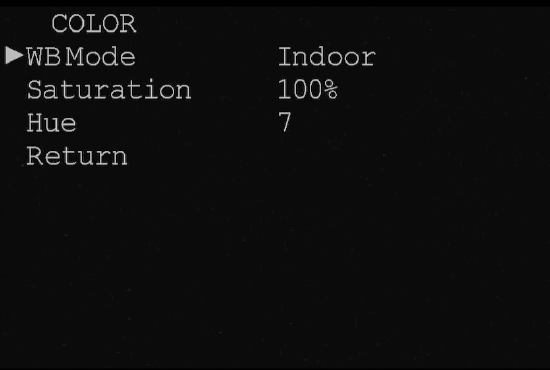
Indoor mode adjustments:
- Saturation: 0 – 100%
- Hue: 0 – 14.
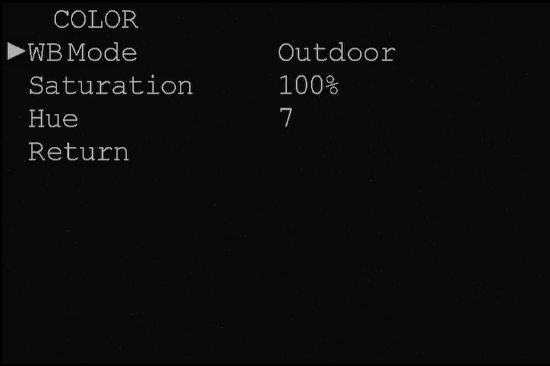
Outdoor mode adjustments:
- Saturation: 0 – 100%
- Hue: 0 – 14.
Setting Sub-Menu (Vidi 150 Only)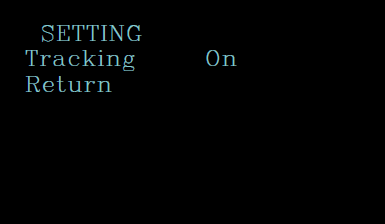
Camera tracking settings for the 150.
Menu option: Tracking
- Gradual tracking mode: Offers the most natural response with a slower transition as the tracking zooms on participants in the room.
- Demo tracking mode: Indication of what is triggering the tracking without actually zooming to the shot. Good for verifying the functionality within a room environment with multiple participants.
- On mode: Provides an instant change to the zoomed view in a more preset recall type transition.
- Off: Disables the camera's autotracking while enabling the RF remote controls for slow or fast
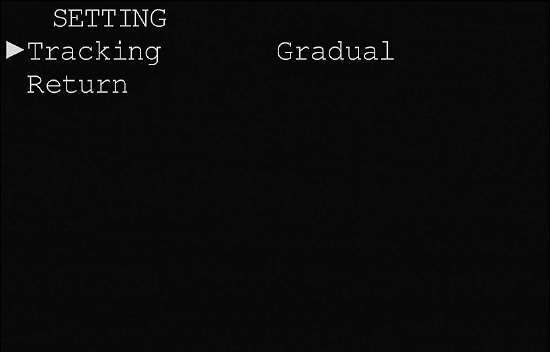 zoom/pan adjustments
zoom/pan adjustments
- Off: Disables the camera's autotracking while enabling the RF remote controls for slow or fast
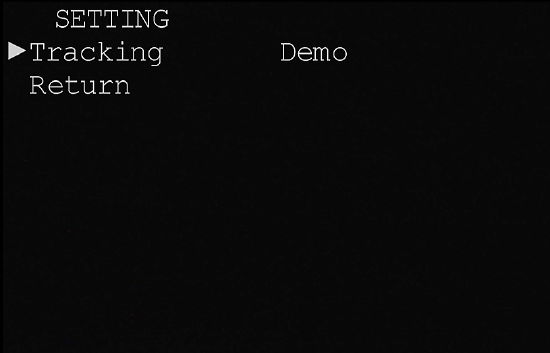
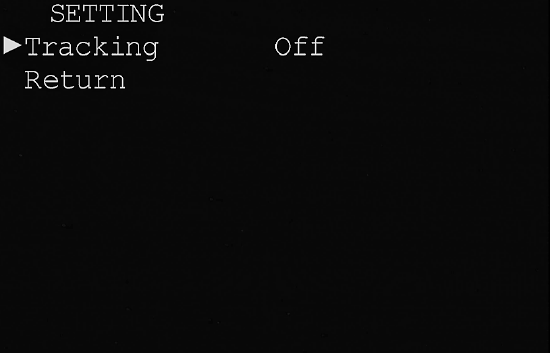
Information Page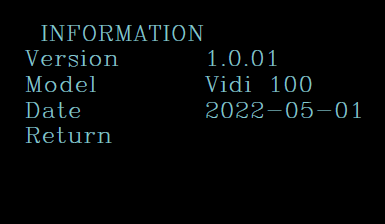
Provides running firmware version and model information.
Restore Default Sub-Menu
Used to restore the Color and Settings parameters to the factory defaults.
Menu Options:
- Yes: Confirm restore factory settings.
- No: Cancel restore factory settings.
Note: Press [HOME] button to confirm, all
parameters are set back to factory default,
including the IR Remote Address.

