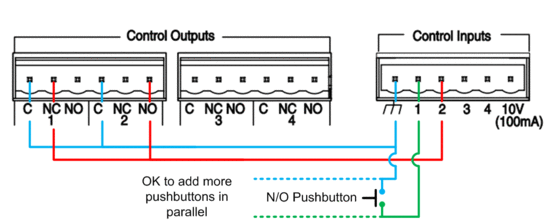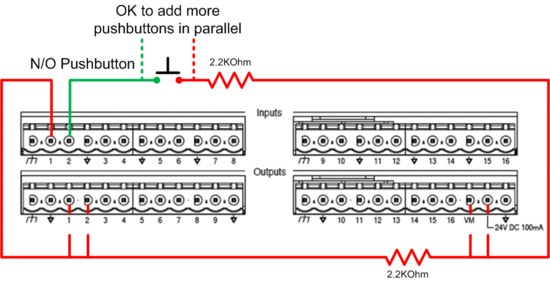Triggering auto-repeating pre-recorded messages with a momentary push button
In certain paging applications, it is necessary to trigger an auto-repeating page that will either play a certain number of times or play indefinitely until it’s stopped. Vocia Version 1.5 allows this functionality to be triggered and controlled from a paging station or by using VTP commands (this is documented in the Vocia Help File).
However, if you'd rather trigger auto-repeating pages using a contact closure (e.g., from a pushbutton or sensor), this functionality is not built in to Vocia natively. This article explains a way to make it work using the Control I/O ports on a VI-6 or VO-4 or with a GPIO-1.
Triggering with the VI-6 or VO-4
Wiring
For each page code that needs to be triggered, we’ll need two Control Outputs and two Control Inputs. Wire these ports as shown below. Note that these connections can use Control Ports on different units if needed. Also, multiple circuits like this can be created if multiple auto-repeating messages are needed.
Programming
- Create a Page Code with the pre-recorded message to be repeated. Do not enable Auto Repeat.
- Select the world and then go to Tools→World Control Handles.
- Click “New” to create a Control Handle. Name it and make certain the input source is set to “Control Input”.
- Open the VO-4 (or VI-6) Properties and click on the “Control” icon.
- Set the following parameters for Control Input 1:
- Active State: Toggle Low
- Control Event: Control Handle
- Assigned Value: The Control Handle we created in step #3
- Set the following parameters for Control Input 2:
- Active State: High
- Control Event: Page Code
- Assigned Value: The Page Code we created in step #1
- Set the following parameters for Control Output 1:
- Active State: High
- Control Event: Control Handle
- Assigned Value: The Control Handle we created in step #3
- Set the following parameters for Control Output 2:
- Active State: High
- Control Event: Page Code
- Assigned Value:
- Page Code: The Page Code we created in step #1
- Zone: The Zone where the Page Code needs to be repeated
Triggering with the GPIO-1
Wiring
For each page code that needs to be triggered, we’ll need two Control Outputs and two Control Inputs. Wire these ports as shown below. Note that these connections can use Control Ports on different units if needed.
Programming
- Create a Page Code with the pre-recorded message to be repeated. Do not enable Auto Repeat.
- Select the world and then go to Tools→World Control Handles.
- Click “New” to create a Control Handle. Name it and make certain the input source is set to “Control Input”.
- Open the GPIO-1 Properties.
- Set the following parameters for Control Input 1:
- Logic Level: High Range
- Active State: High
- Control Event: Page Code
- Assigned Value: The Page Code we created in step #1
- Set the following parameters for Control Input 2:
- Logic Level: High Range
- Active State: Toggle High
- Control Event: Control Handle
- Assigned Value: The Control Handle we created in step #3
- Click on the “Outputs” icon.
- Set the following parameters for Control Output 1:
- Active State: Low
- Control Event: Page Code
- Assigned Value:
- Page Code: The Page Code we created in step #1
- Zone: The Zone where the Page Code needs to be repeated
- Set the following parameters for Control Output 2:
- Active State: High
- Control Event: Control Handle
- Assigned Value: The Control Handle we created in step #3
- Click on the "Options" icon and disable the options that are not needed:
- Enable secondary network if a secondary network is not used
- Aux 1 and Aux 2 power supply fault triggers alarm if the aux power supply is not used
- PoE1 and POE2 power supply fault triggers alarm if PoE monitoring is not needed on GPIO
Notes
- The Page Code created in step #1 can be assigned to a paging station but it will not auto-repeat.
- Any lower priority pages, if set to store and forward, will be queued and played once the auto-repeating message stops.
- Any higher priority pages will override the auto-repeating message. Once the higher priority page is over, the auto-repeating message will resume until stopped.