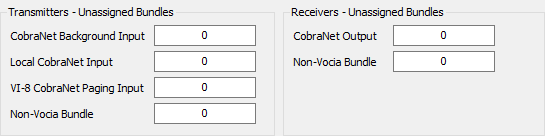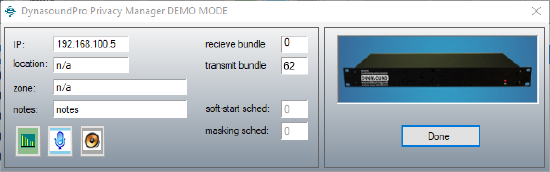Using a single CobraNet network with Vocia and Dynasound Pro Network
Both Vocia and Dynasound Pro Network use CobraNet for audio and control communications. Since Vocia uses Dynamic Bundle Assignment, a process that creates and destroys bundles as needed, it's critical that bundles within the sound masking system are set appropriately so both systems can coexist in the same CobraNet network. This article explains the steps needed to setup both, Vocia and Dynasound Pro Network
Setting up non-Vocia CobraNet devices
Regardless of whether non-Vocia devices will receive CobraNet audio from the paging system, send CobraNet audio to the paging system or simply coexist in the same CobraNet network, Vocia software needs to be aware of this extra traffic to properly calculate the paging capabilities of the system. For this, Vocia software provides a tool that not only allows entering non-Vocia devices but also establishes the bundle numbers these devices must use to prevent collisions with Bundles being used by the paging system. Dynasound Pro Network uses an 8 channel Multicast Bundle to transmit CobraNet audio from the DS3002 or DS3008 to the DS8000 devices. The following steps are required in Vocia software to assign the proper Bundles for the sound masking system
I. Create Multicast Bundles:
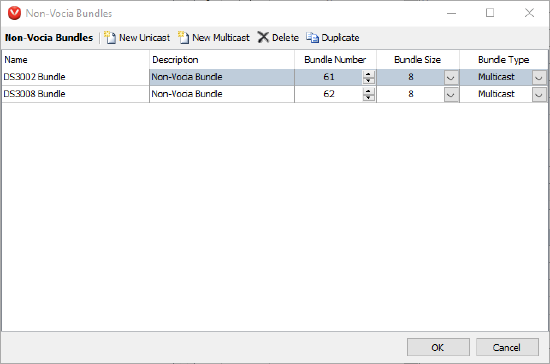 Go to the Tools menu and select Non-Vocia CobraNet devices
Go to the Tools menu and select Non-Vocia CobraNet devices- Click Non-Vocia Bundles in the upper right corner
- Click New Multicast to create a Multicast Bundle
- Give a unique name and description to the Bundle as desired
- Bundle number can be changed within a predetermined range. Take note of this Bundle as it will be used for the DS3002 or DS3008
- Set Bundle Size to 8
- Repeat steps 3 to 7 for each DS3002 or DS3008 in the system
- Click OK
II. Add Non-Vocia Devices (Transmitters):
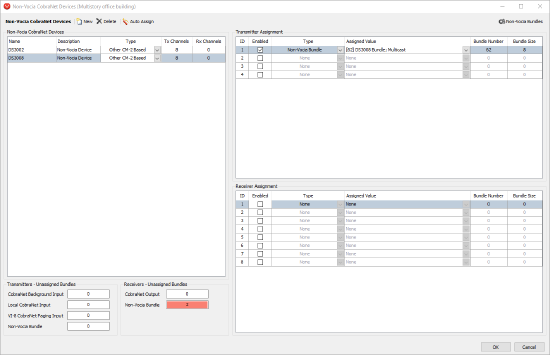 Click New in the upper left corner of the dialog to add a Non-Vocia Device
Click New in the upper left corner of the dialog to add a Non-Vocia Device- Give a unique name and description to the device as desired
- Set the type to Other CM-2 Based
- Under Transmitter assignment, Select Enable on the first line
- Under Type, select Non-Vocia Bundle
- Under Assigned Value, select one of the Bundles created in section I
- Repeat steps 1 to 6 for each DS3002 or DS3008 in the system
III. Add Non-Vocia Devices (Receivers):
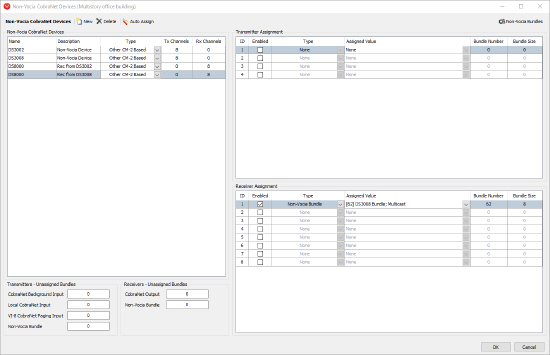 Click New in the upper left corner of the dialog to add a Non-Vocia Device
Click New in the upper left corner of the dialog to add a Non-Vocia Device- Give a unique name and description to the device as desired
- Set the type to Other CM-2 Based
- Under Receiver assignment, Select Enable on the first line
- Under Type, select Non-Vocia Bundle
- Under Assigned Value, select the appropriate Bundle the device will receive
- Repeat steps 1 to 6 for the DS8000s in the system. It's only necessary to have at least one DS8000 per transmitter
- Click OK
If number of transmitted channels does not match the number of received channels, A validation window will appear indicating the Bundle that has not been assigned. Click Close and make certain there are no unassigned transmitters or receiver bundles. This can be viewed in the lower left portion of the dialog.
Setting up bundles in Dynasound Pro network
Setting up Bundle Numbers in Dynasound Pro Network devices is done via Privacy Manager.
I. Set the Transmit Bundle for the DS3002/DS3008 in the System
II. Set the Receive Bundle for the DS8000 in the system
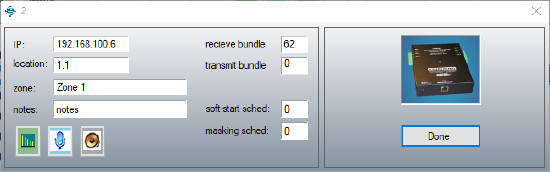 Select the DS8000 and click on Device Configuration (alternatively double clicking on the line will also opens the Device Configuration dialog)
Select the DS8000 and click on Device Configuration (alternatively double clicking on the line will also opens the Device Configuration dialog)- Set the receive Bundle to the transmit Bundle from the DS3002/DS3008
- Click Done
- Repeat steps 1 to 3 for each DS8000 in the system