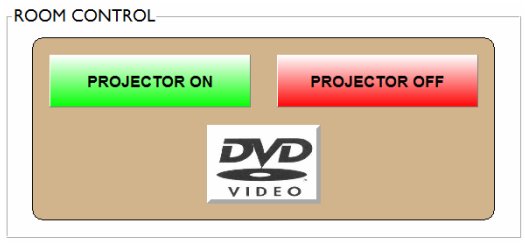Triggering command strings from daVinci
This article explains how to use command strings to control external equipment from daVinci.
After completing this article, you will have an understanding of associating daVinci Controls to a Command String block in Audia or Nexia devices.
Besides controlling Audia/Nexia DSP, daVinci is also a great tool to control external devices via RS232 (and/or logic), as long as feedback is not required (i.e. interpreting a feedback RS232 reply from the controlled device).
Assign
- First, add a generic Button Control object to your daVinci file.

- Open the Property Sheet of the Button Control object (right-click on it and select Properties). Go to the Data Attributes tab of the Property Sheet.
- Enter the correct Instance ID or Instance ID Tag of the Command String block in your Audia or Nexia file.
- Select Command String for DSP Block Type.
- Select Send Command for Service.
- For Channel, select the channel number of the Command String block that you'd like to activate with this button. If the Command String block only has one channel, just enter 1.
Customize
A picture may also be assigned to the Button Control for a more intuitive interface. This can be done on the Display Attributes tab of the Button Control's Property Sheet.