Resetting an Audia or Nexia
 Over time, residual cache data within Audia/Nexia can build up or become corrupt, causing odd and unexpected behavior. Clearing out the system data and flashing firmware can help restore functionality and rid the system of ghost issues.
Over time, residual cache data within Audia/Nexia can build up or become corrupt, causing odd and unexpected behavior. Clearing out the system data and flashing firmware can help restore functionality and rid the system of ghost issues.
If possible, before starting, it is strongly recommended to back up the existing Audia or Nexia configuration file by connecting and then disconnecting from the system using the appropriate corresponding Audia or Nexia Software.
Establish communication with Audia or Nexia
There are two ways to communicate 3rd party ATP/NTP Commands with Audia or Nexia: Ethernet and RS-232
Ethernet
In Audia/Nexia, Telnet (Port 23) is always open for communication. If you can PING its IP address and nothing on the network is blocking Port 23, you should be able to Telnet into it with Putty, Windows CMD prompt, or your favorite terminal program.
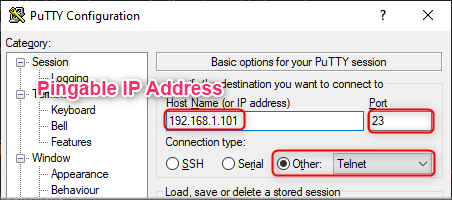
If you don't know the unit's IP address, you can find it on a direct Ethernet connection with the software Wireshark. Alternatively, it may show up through Command Prompt using ARP.
RS-232 (serial)
If we don't know the unit's IP address or its IP address has been lost, we can use its serial port to find or set the IP address.
- The RS-232 baud rate can be set to 9600, 19200, 38400, 57600, or 115200; default is 38400
Send reset commands
Once connected, test the connection by using the command GET 0 IPADDR<Enter>. This command will retrieve the unit’s current IP address and a response shows that we have communication.
Once communication is confirmed, enter the below commands. After sending the command wait for the +OK Response, then send it again for another +OK.
- CLEAR 0 DEVCONFIG (This does the same action as Reset/Initialize from Device Maintenance)
- RESET 0 FILESYSTEM (This does a deeper reset of the system data)
- RESTART 0 DEVICE (TELNET session will end, which is fine; SERIAL session will continue and device network information will output, which is also fine)
Telnet example
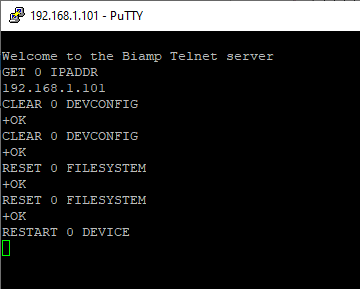
RS-232 (serial) example
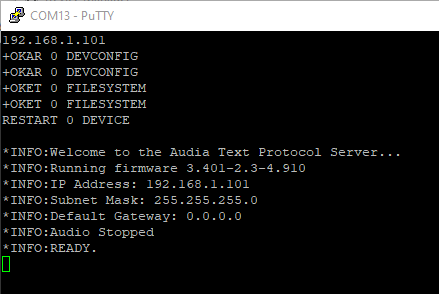
Flash device firmware
Once the unit is discoverable in the appropriate corresponding software, update the device's firmware, send the configuration, and test the system
If there are still issues with the device at this point, please contact Biamp Support and begin a Return Authorization Request.

