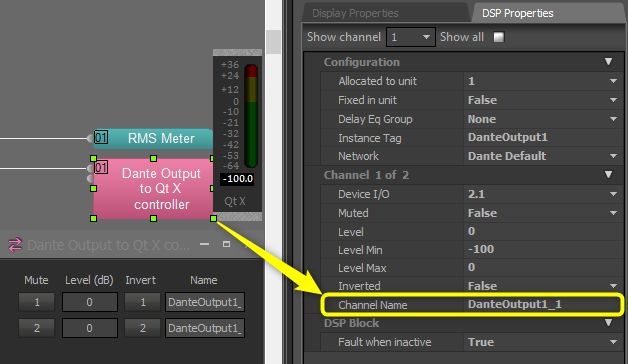Qt X Programming for Dante audio sources
All Qt X controllers can be used to bring in background audio inputs and assign these to zones in the system. Dante is a proprietary digital media networking solution, developed by Audinate and licensed by Biamp. It operates on 100Mbps and Gigabit networks using standard Internet Protocol (IP) over Ethernet. It allows for transporting low-latency, uncompressed audio over standard IP networks with sample-accurate synchronization, automatic device, and channel discovery, and easy-to-use signal routing.
Assigning devices
Analog, AVB, and Dante audio devices are assigned to Qt X input channels under the Audio Sources tab.
- Audio devices should be named appropriately.
- Drop-down menus allow selecting the media type, device, and channel.
- When multiple controllers are included in a single system audio inputs can be shared across all controllers via Dante(300D/600D/800D/805D).
- 6 Networked media inputs (AVB or Dante) per Qt X processor.
Shared audio sources are available at all other Qt X controllers in the system via AVB or Dante networked media.
The example follows a topology as shown below.
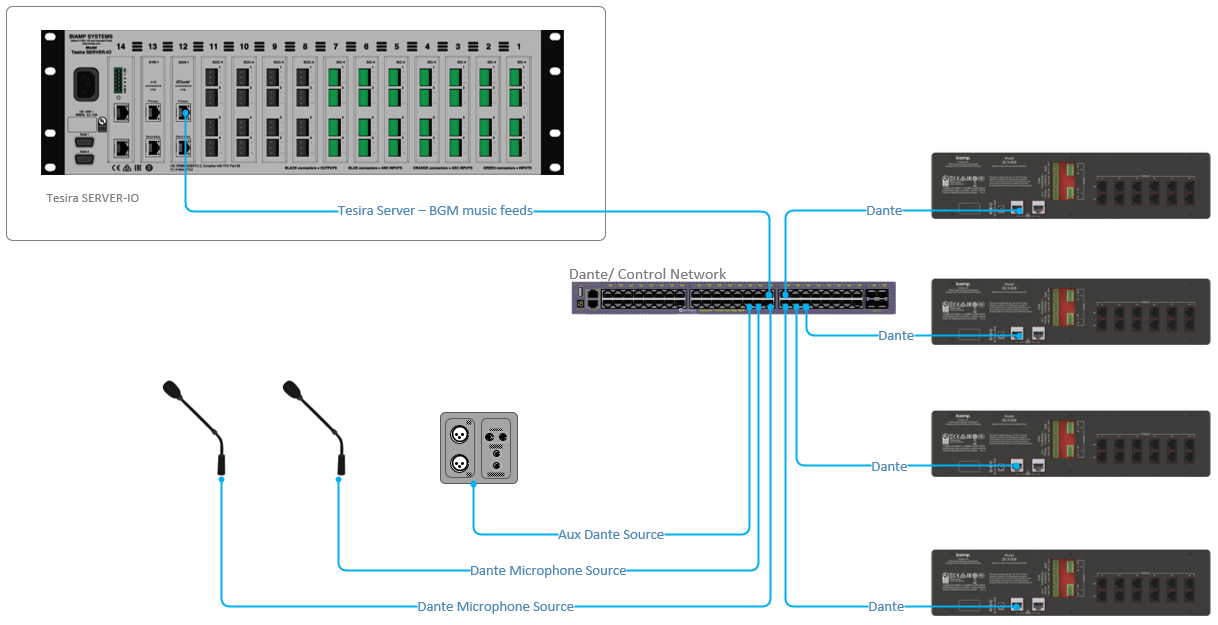
Note: Verify media type is set to Dante in network info tab of Qt X software or Web UI.
Dante controller software
The Dante audio network’s signal routing can be managed via Dante Controller software on either a Mac or PC. It can be downloaded from http://www.audinate.com. Further information can be found on the Audinate website under Support > Documentation > User Guides.
In Qt X, if the Hostname for the transmitting device and the channel naming are added when creating sources, Dante routes will be made when the configuration is loaded to a Qt X controller. You can then monitor the device and clock status via Dante Controller.
Dante can also be manually created if the transmitting device or hostname is not known for the transmitting device.
Dante supports fan out on the network (multicasting) allowing more than one receiving device and channel per transmitting channel. There is no limit to the number of receiving channels for a multicast stream.
Dante Controller software operates in real time and reflects the current state of the network to which it is connected. For this reason, audio routes cannot be pre-configured before deploying a Dante network.
Once the system has been set up, the Dante Controller software can be shut down or removed. The routing information is stored in the Dante-enabled devices themselves.
Dante input source setup
Before preparing the Qt X controller to receive sources. we will need to create a Dante transmitting source. The setup steps below are specific to the Tesira product line, but the procedure for any 3rd party Dante device will be similar. In some cases, the channel name will be fixed and not allow modification. In the Tesira configuration shown below, we have created a 2-channel Dante output block within the layout. Once the block is in place, the channel naming can be changed from the default to something that is customized to the project needs. The screenshot below shows the default naming of "DanteOutput1_1", but could be easily changed to something like "BGM1-Dante" to better identify. Take note of the naming of all Dante outputs as they will be needed for the next
In Dante, devices and audio channels are identified by names and labels which can be customized. Dante routing is performed using the device names and channel labels. A receive channel can be subscribed to the name of a transmit channel at a device. Example: “Analog L@my-transmitter” describes a channel labeled “Analog L” on a device named “my-transmitter”. Device names must be unique on a Dante network. Channel labels must be unique on the device.
This guide uses Tesira as the example Dante source, but the procedure is similar for any non-Biamp devices. Take note of the output channel naming convention to aid in crosspoint assignment in Dante controller software.
Setting up a Dante audio input source in Qt X software
Once a Dante output device is set up and transmitting audio, a Dante audio inputs source can be created in the Qt X configuration. This will be done from the Audio Sources tab by selecting new. Once a new source is created, it can be given a descriptive name making it easy to identify. Select the type as a Dante source and then insert the channel and Hostname from your transmitting device(s). The Hostname is found either from the Dante controller, or the transmitting device. In this case, BIAMP-0c49b2 is the default hostname for the transmitting device. This is found under Device Maintenance in the Network Settings/DAN tab.
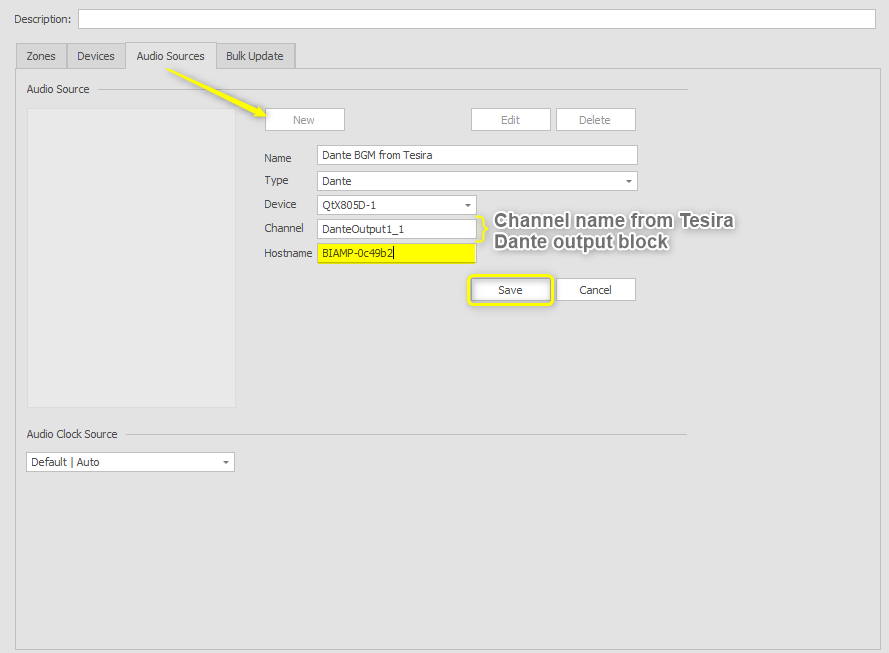
This process can be repeated for all Dante sources required in the Qt X project.
The audio clock source can be left as Default|Auto for most applications but can select the Qt X or transmitting device via the drop-down menu if needed. In some applications, the Dante source device may be required to be the master clock. When required, the audio cock source should be changed to allow that device to be the leader clock.
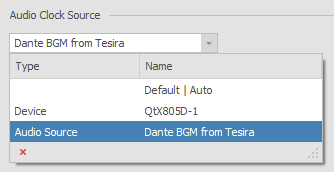
Once the source is created, it will be available to select as a source for each zone. Any changes configuration changes require a "Send Configuration"  to the system to update.
to the system to update.
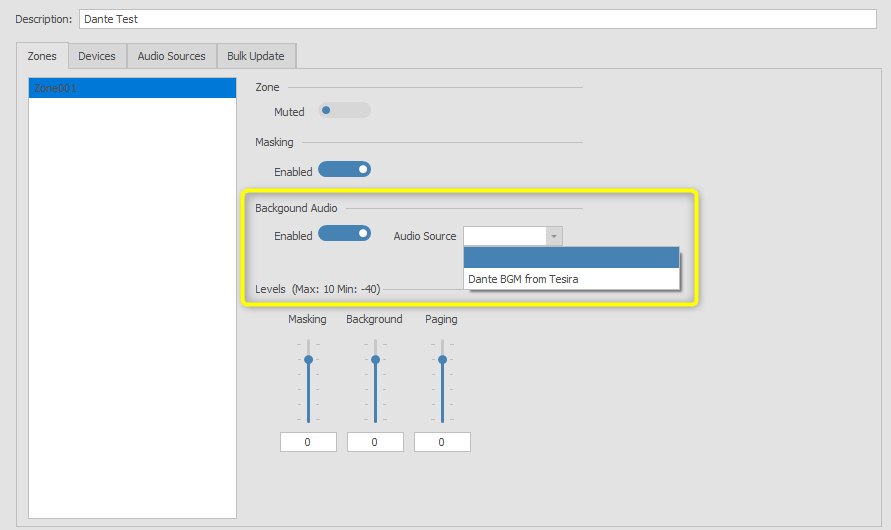
In an active configuration, all created background audio sources are selectable on a per-zone basis via "System Zone Settings"
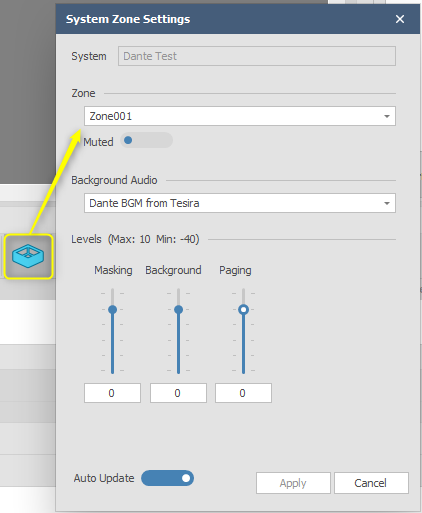
Dante controller routing
If the Dante channel and hostname are correctly entered, the routes will be made when the file is loaded to QT X controllers. Dante controller software may be used to view the routing or check for clock errors.
Verify that the machine that is running the Dante controller is set up in the same IP range as Dante devices. Once connected to the Dante control network, the devices that are discovered on the network will populate in the Dante controller.
In the example system, there are only two Dante devices which are both seen below in the Dante controller. The device on the top of the crosspoint matrix represents the transmitting audio source. In the preparation, the Tesira was set up with two channels of Dante which can be seen as Dante_Output1_1 and Dante_Output1_2. The Tesira device is listed by its Hostname which was entered into Qt X software. On the left side of the matrix, the receiving source can be seen as created within Qt X software.
The routes that were made when sending the configuration will be represented with a green check mark.
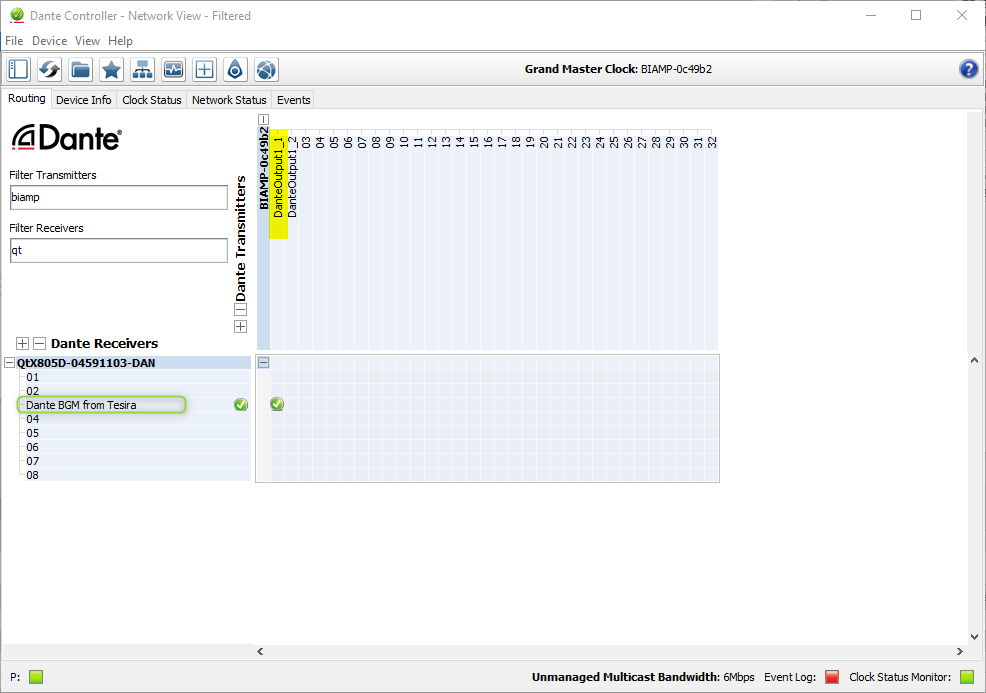
Once crosspoints have been made or verified accurate, the Dante controller software application can be closed. Dante routes are stored within the hardware on the transmitting and receiving devices and will remain in place unless changed within the Dante controller.
Fault reporting and troubleshooting.
Fault Reporting
The Qt X hardware can report errors related to Dante audio loss within the software and Web UI as well as the front panel display. If there is a route or clocking issue that is causing audio flows to fail, the error will be reported as "Dante stream error".
Qt X Software or Web UI
- DANTE_STREAM_ERROR: 'Dante stream error'
Qt X front panel
- DANTE_STREAM_ERROR: 'Dante stream error
Troubleshooting
Most issues related to Dante audio can be solved by verifying the network and IP settings of devices. All devices need to be on the same IP address and subnet to be discovered and routed within the Dante controller. Most commonly if a device is seen as red in device info, but not available to make routes, then it is likely the IP address is mismatched between devices.
When selecting the Qt X controller, the Dante controller explains the fault in more detail.
In the example below, the system is in Single cable mode, but the media IP address has not been set and is still on DHCP while the control interface is on a static IP.
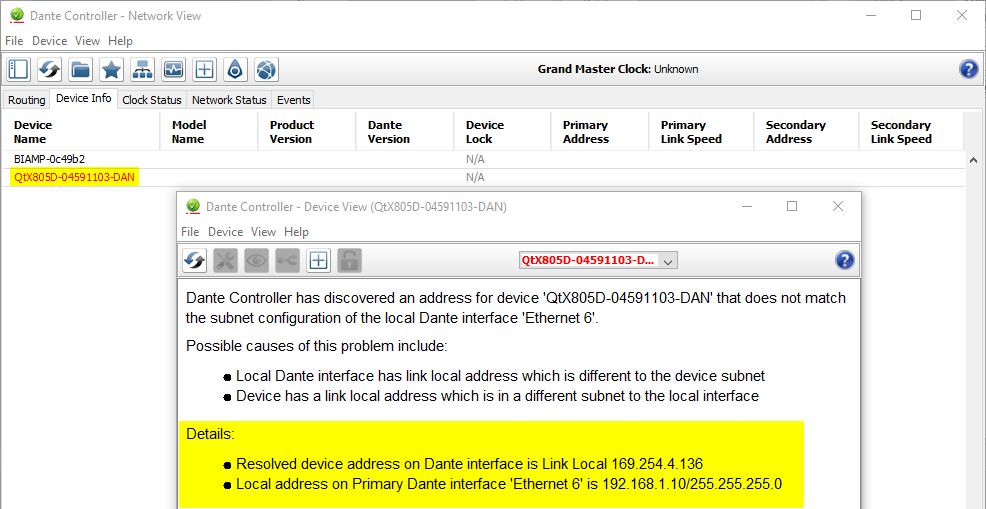
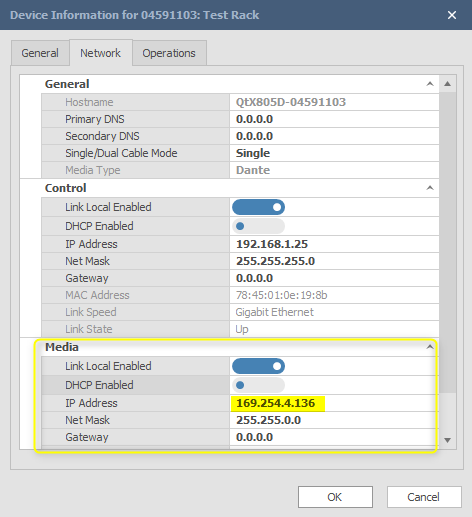
The transmitting Dante devices share the same IP range as the control network, so a change to a static IP of 192.168.1.26 in the Media section will allow for discovery and routing to the Qt X.
Note: In Qt X, the Control and Media network IP addresses may be set uniquely both in single cable and separated control/media modes of operation.
Dante network switch requirements
Any switch that supports Diffserv (SCP) QoS with strict priority and four queues, and which has Gigabit ports for inter-switch connections should be appropriate for use with Dante. QoS is recommended for Gigabit switches on networks that share data with services other than Dante.
Dante supports the use of mixed 100Mbps and Gigabit hardware, audio with mixed sample rates and bit depth, and allows the design of network zones with different latencies. Biamp recommends using Gigabit hardware throughout the network. A Gigabit interface is required for channel counts above 32x32 at 48kHz/24bit.
For low channel count (32 or less) applications, a 100Mbps switch may be used as long as it supports proper DSCP QoS, and QoS is active. The use of 100Mbps switches without QoS is not recommended or supported.
Although power management should be negotiated automatically in switches that support Energy-Efficient Ethernet (EEE), it is a relatively new technology, and some switches do not perform the negotiation properly. This may cause EEE to be enabled in Dante networks when it is not appropriate, resulting in poor synchronization performance and occasional dropouts.
When using managed switches, ensure that they allow EEE to be disabled. Make sure that EEE is disabled on all ports used for real-time Dante traffic. If you use unmanaged switches, do not use Ethernet switches that support the EEE function, because you cannot disable EEE operation in these switches.