Hybrid rooms with Modena
A meeting room equipped with a dedicated UC room solution (like Teams Room or Zoom Room for example) can be improved and transformed into an agnostic wireless BYOD meeting room with the installation of a Modena Hub/Hub+ and a KVM (HDMI+USB) switch. In this way, users will be able to toggle the room configuration and use the room AV peripherals either through the UC Room system, or through Modena from a personal laptop using their favorite UC soft client.
This article demonstrates how to extend the flexibility of a meeting room equipped with a dedicated UC room solution using a Modena Hub/Hub+ and a KVM switch.
Wiring example

KVM switch
A list of approved third-party VM switches can be found on the USB devices compatibility page. The KVM switch used in this example is an ATEN CS 1822. This 4K/USB 3.1 switch is able to share one HDMI display and USB 3.1 peripherals over 2 host computers. The computer selection can be operated using the unit pushbuttons, keyboard hotkeys, mouse or RS232 commands. Note: with some switch models, it may be required to reboot Modena after switching.
Remote control from TesiraFORTÉ
ATEN CS1822, similarly to other KVM switches, offers an RS232 interface for remote control. This serial interface can be used for switching the room configuration using some Tesira programming and a couple of Command String blocks on the TesiraFORTÉ. A serial cross cable is required for the connection between the ATEN device and the TesiraFORTÉ.
TesiraFORTÉ connection
TesiraFORTÉ port requires a serial DB-9 male plug connected as follows.

ATEN CS1822 connection
ATEN CS1822 requires a RJ10 4P4C male plug connected as follows.
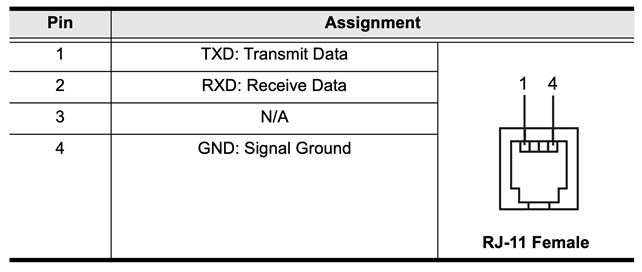
Pin#2 (TxD) on TesiraFORTÉ side must be connected to Pin#2 (RxD) on ATEN side.
Pin#3 (RxD) on TesiraFORTÉ side must be connected to Pin#1 (TxD) on ATEN side.
TesiraFORTÉ command string blocks
The TesiraFORTÉ Serial port must be configured as follows (Device Maintenance/Port settings):
Usage = Command string
Baud rate = 19200
Parity = None
Data bits = 8
Stop bits = 1
The command strings for switching are described on the RS232 ATEN Manual.
- Switch to port #1
open~0D~0A sw i01~0D~0A close~0D~0A
- Switch to port #2
open~0D~0A sw i02~0D~0A close~0D~0A
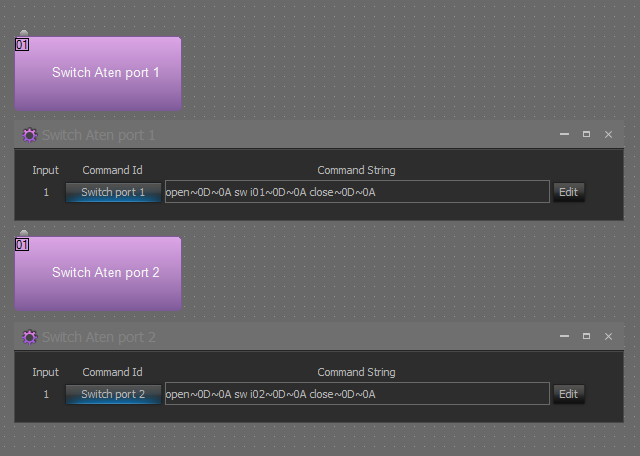
It’s recommended to use a 10 seconds minimum delay and avoid too fast consecutive commands that could block the USB interface.

