Modena Server overview
This article is an introduction to Modena Server, including an overview of its core features, hardware, and capabilities.
Modena Server Setup and Configuration from Biamp on Vimeo.
Introduction to Modena Server

Modena Server is a Wireless Presentation System designed to offer the highest grade of flexibility in the implementation of presentation and collaboration services in the corporate environment. It is designed to complete and extend the experiences provided by Modena Hub and Modena Hub+ devices. Modena Server's features include:
- Support for up to 7 meeting areas
- Wireless screen sharing, content rebroadcast, and multicam conferencing for BYOD devices
- Ability to connect any display (whether or not it's inside the room) using a simple Android device, Android TV dongle, or computer
- Presentation sharing amongst user devices in rooms with no display
Modena Server includes a Management System for the Modena family of products. Some of the Modena Server Management System's capabilities include:
- Health and status monitoring
- Scheduling of software updates
- Centralized configuration for all Modena devices
- Ability to push mass updates to Modena devices
- Remote rebooting of Modena Hub/Hub+ devices
Modena Server deployment
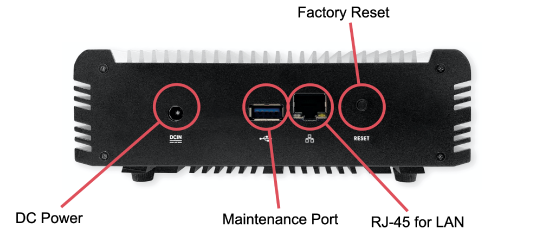
Modena Server can provide virtual rooms and central management tools for any Modena Hub/Hub+ devices installed at a site. To do so, it must be connected to the corporate network and configured properly for the deployment of its services.
Network connection
Modena Server connects to the corporate LAN via its Network port. Users connect to Modena Server rooms via their devices that are connected to the corporate LAN. These devices may be connected to the corporate LAN wirelessly or via Ethernet connection.
Guest access to Modena can be provided by providing guest access to the corporate LAN. Access to Modena and any of its specific features will depend upon permissions granted to the user.
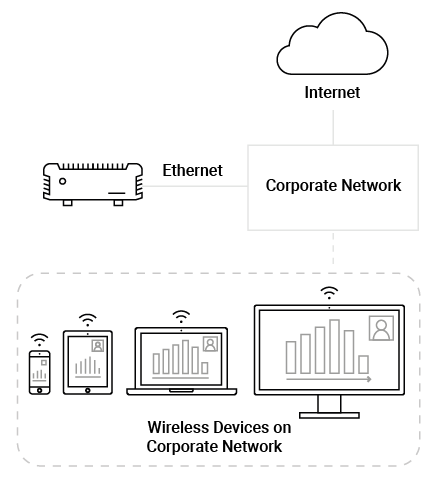
Network Setup
- Connect Modena Server’s Network (RJ-45) port to the corporate LAN.
- Modena Server is set to DHCP by default and will need to obtain an IP address from a DHCP server.
- Make sure Modena Server has both a network path and permission to access an active DHCP server on the network.
- Connect Modena Server’s power supply to power on the unit.
- If power is already connected but the unit is powered off, press and release the Power button on the front of the unit to turn it back on.
- If power is already connected but the unit is powered off, press and release the Power button on the front of the unit to turn it back on.
- Get Modena Server’s IP address.
- Use a network tool to discover what IP address has been assigned to the device.
- Use a network tool to discover what IP address has been assigned to the device.
- Type the device’s IP address into the URL field of a web browser to access Modena Server’s web admin console.
Virtual Rooms
Modena Server extends the concept of a "room" to mean any group of participants that join the same session, wherever they are. Modena Server provides up to 7 virtual rooms. These virtual rooms exist on the corporate network and are accessible to anyone within the organization who is granted permission to them, regardless of where they are physically located. Using the WiFi network, users connect to these virtual spaces with their personal devices and create a common platform where they can share content amongst their devices.
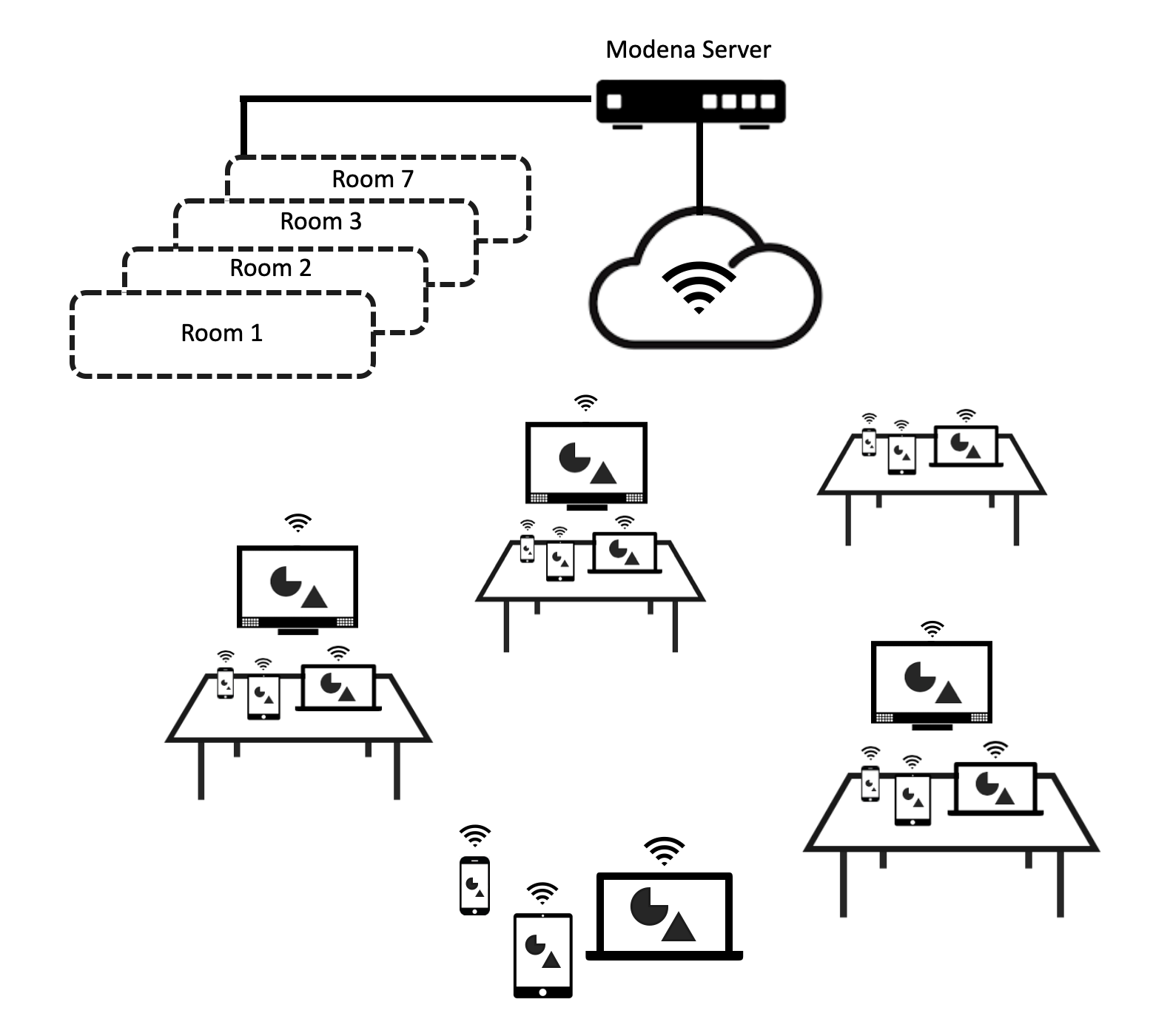
Extended information can be found in the Modena Server Virtual Rooms article.
Multicam
When room sessions involve videoconferencing with people located remotely, Modena can play an effective role in supporting the teamwork and maximizing the participant experience via its Multicam feature. The Modena solution integrates perfectly with most videoconference software, without forcing users to adopt any particular tool and allowing the use of whichever software best fits their needs.
Multicam provides an effective, natural, and comfortable user experience. Participants are not forced to shrink to one side of the table to get framed by a webcam, do not appear too small when a wide-angle camera is being used, and are not required to continuously adjust a PTZ camera with its remote control.
Multicam allows up to 4 videoconferencing participants to use the cameras on their own devices. Their separate camera streams get captured and combined into a single stream. This can then be sent the preferred videoconferencing software, providing a true multicamera conferencing experience.
Multicam is available on one of the 7 virtual rooms provided by Modena Server.
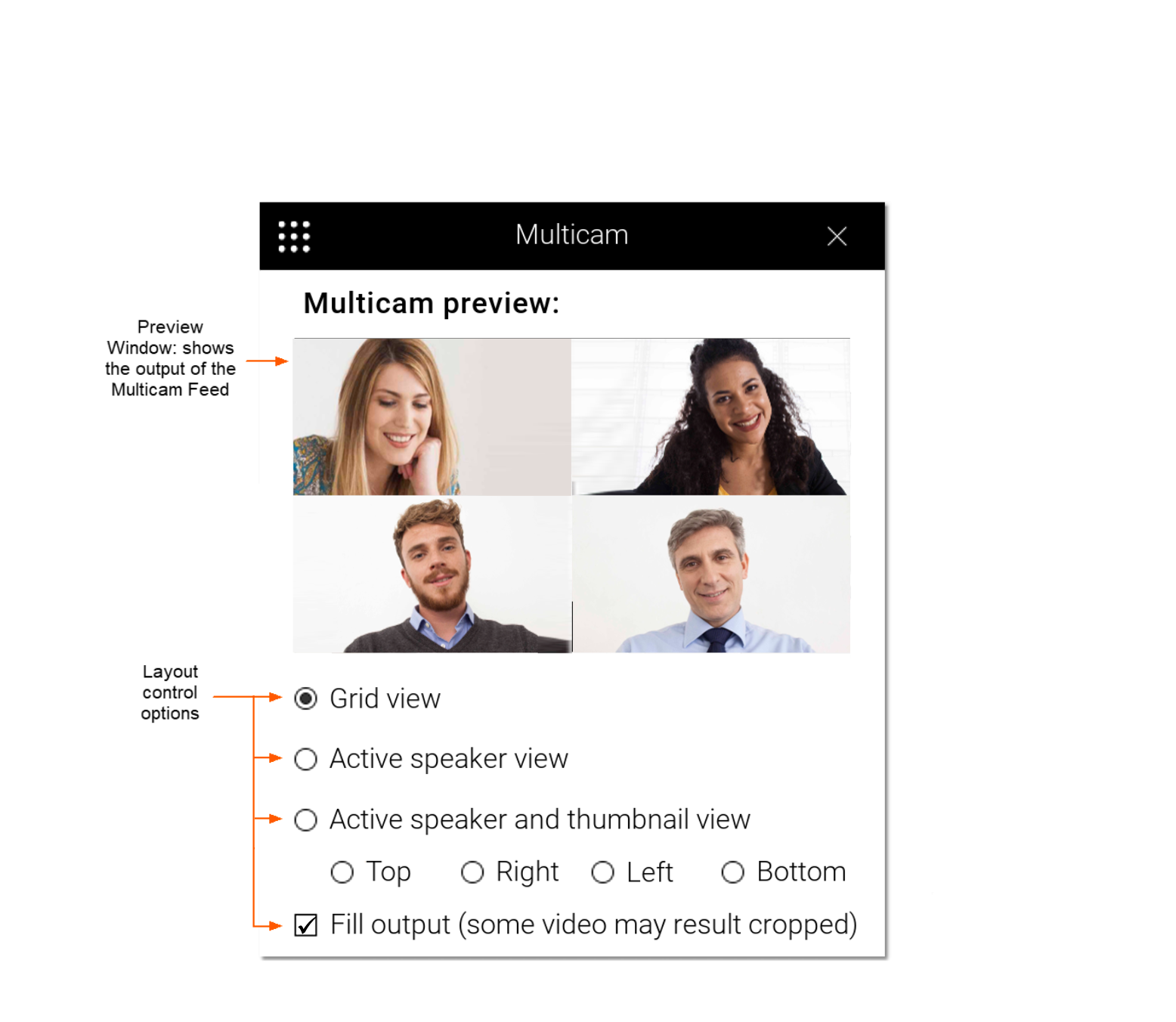
Extended information can be found in the Modena Server Multicam article.
Management System
The Modena Server Management System is accessible using any common web browser, such as Chrome, Edge, or Firefox. This powerful tool allows for configuration, management, and monitoring of any Modena devices on a network.
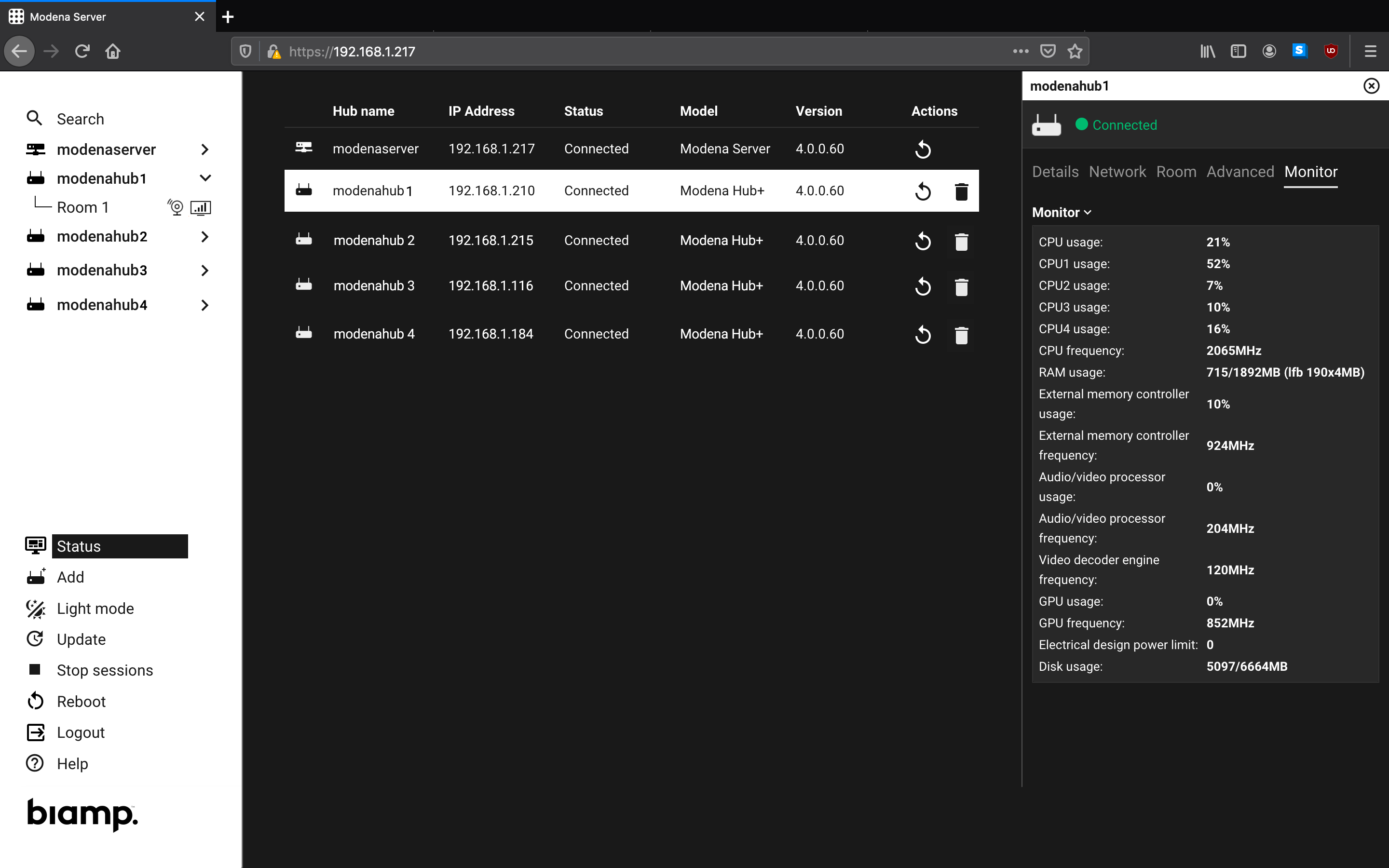
Extended information can be found in the Modena Server Management System article.

