Modena Server virtual rooms
This article describes how Modena Server extends the concept of a conference "room" to include any participants that join the same session, wherever they are.
Introduction to Virtual rooms
Traditionally, a conference room meeting consists of a group of people sitting together in the same physical space to share a presentation, conduct a videoconference call, or otherwise make collaborative use of the technology in that space.
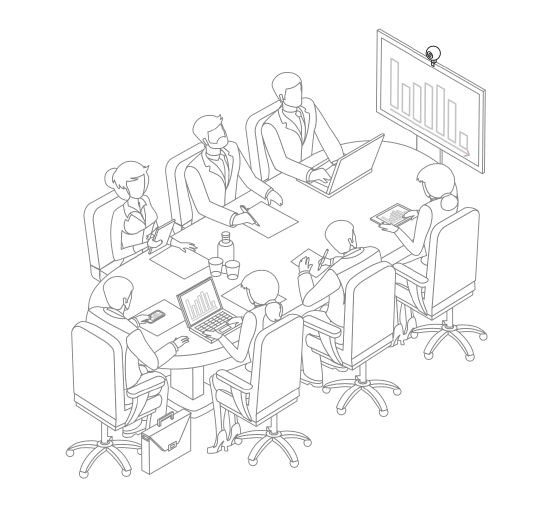
Modena Server extends the concept of a "room" to encompass the group of participants that join a shared Modena session, regardless of what physical space they are located in. This is known as a "virtual room."
Modena Server provides up to 7 virtual rooms. These are network resources that are accessible to anyone, anywhere in the organization. Using the corporate WiFi network, users connect to these virtual rooms with their personal devices to create a common platform where they can share content between their devices. Modena's virtual rooms are:
- Available everywhere, even in unequipped spaces
- Totally independent from physical spaces, resources, and tools
- Easily accessible using only a common web browser or the Modena app
- Able to share content on laptops, tablets, smartphones, as well as any network-connected displays (such as those equipped with Android/Android TV)
Rooms are identified by a name that can be set to match a group of users (e.g., "Marketing dept.") a specific project (e.g., "New products launch"), or even a specific person.
An example use case for a virtual room is illustrated below. A group of colleagues in a co-working area connect to the corporate WiFi and join the same virtual room using their preference of web browser or the Modena app. These colleagues can now all share content between their individual devices.
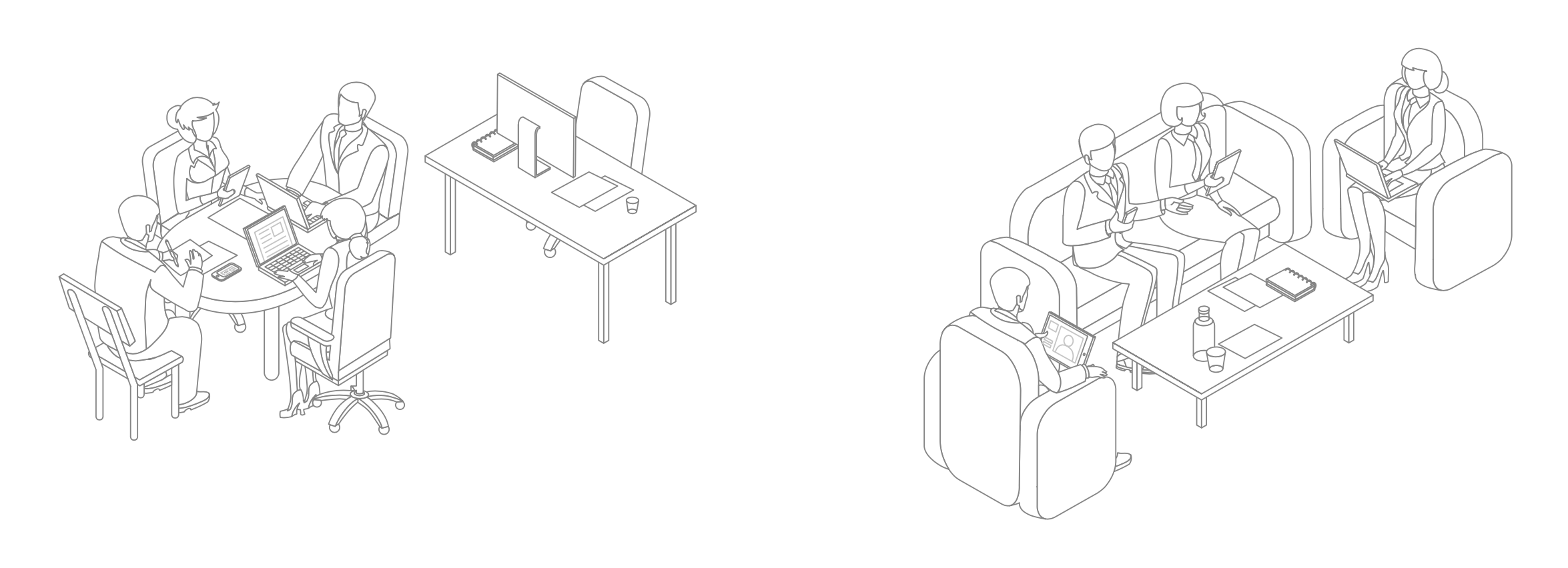
Adding virtual rooms
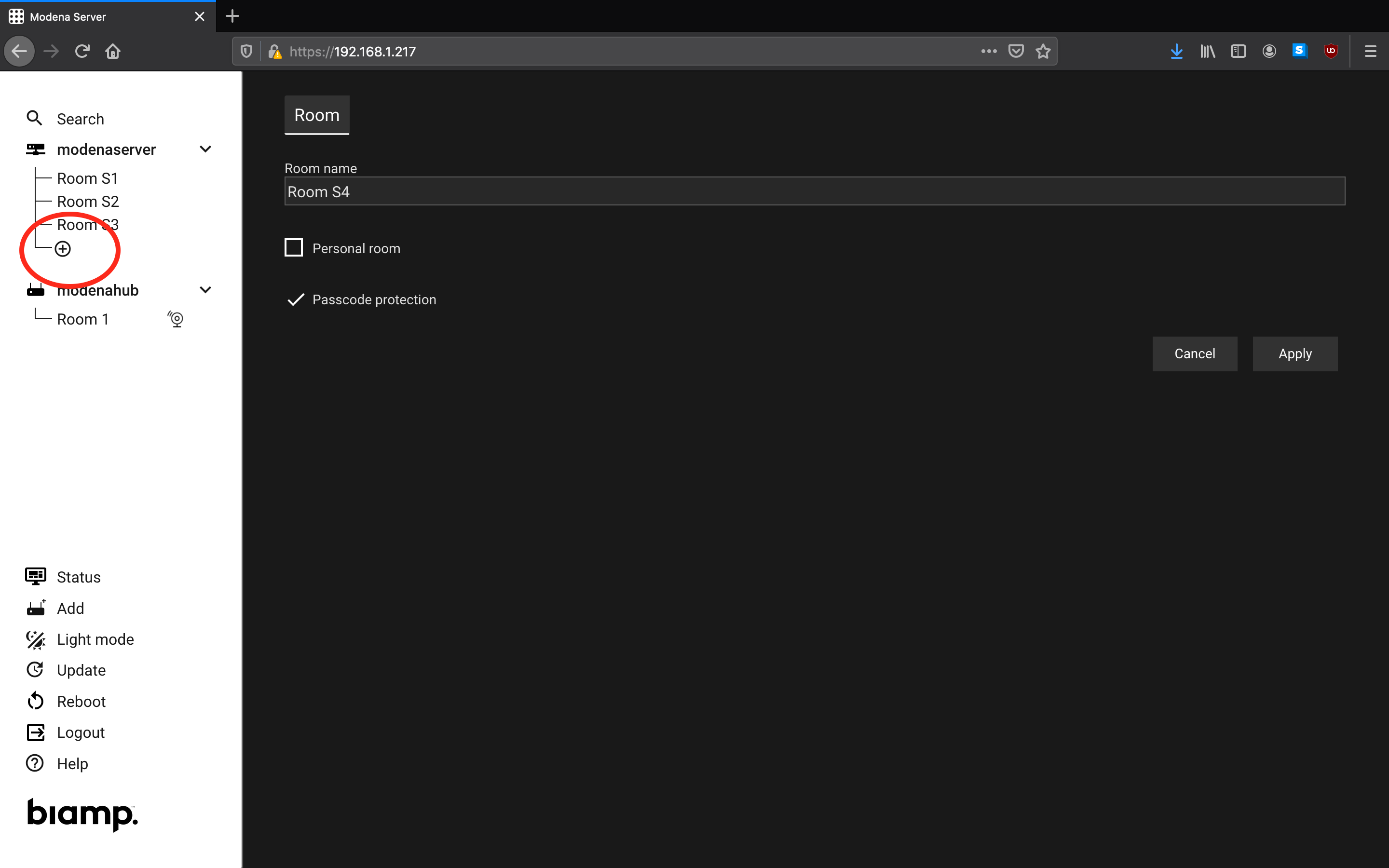
To add a virtual room to a Modena Server:
- Navigate to the top-left corner of the Modena Server Management System.
- Locate the Modena Server to which the virtual room will be added.
- Click on the arrow to the right of the Modena Server to expand the room tree.
- Click on the plus symbol to add a virtual room.
Once the room is added to the list, it will be available when looking at the room list in the Modena app. For a better understanding of how rooms are added to the Modena app room list, see the Modena discovery service article.
Details about configuring the Modena Server and room its room parameters can be found in the Modena Server Management System article and the article on configuring Modena room settings. Please note that, because virtual rooms are not related to any specific physical location, USB and HDMI configuration settings are not available for virtual rooms.
Removing virtual rooms
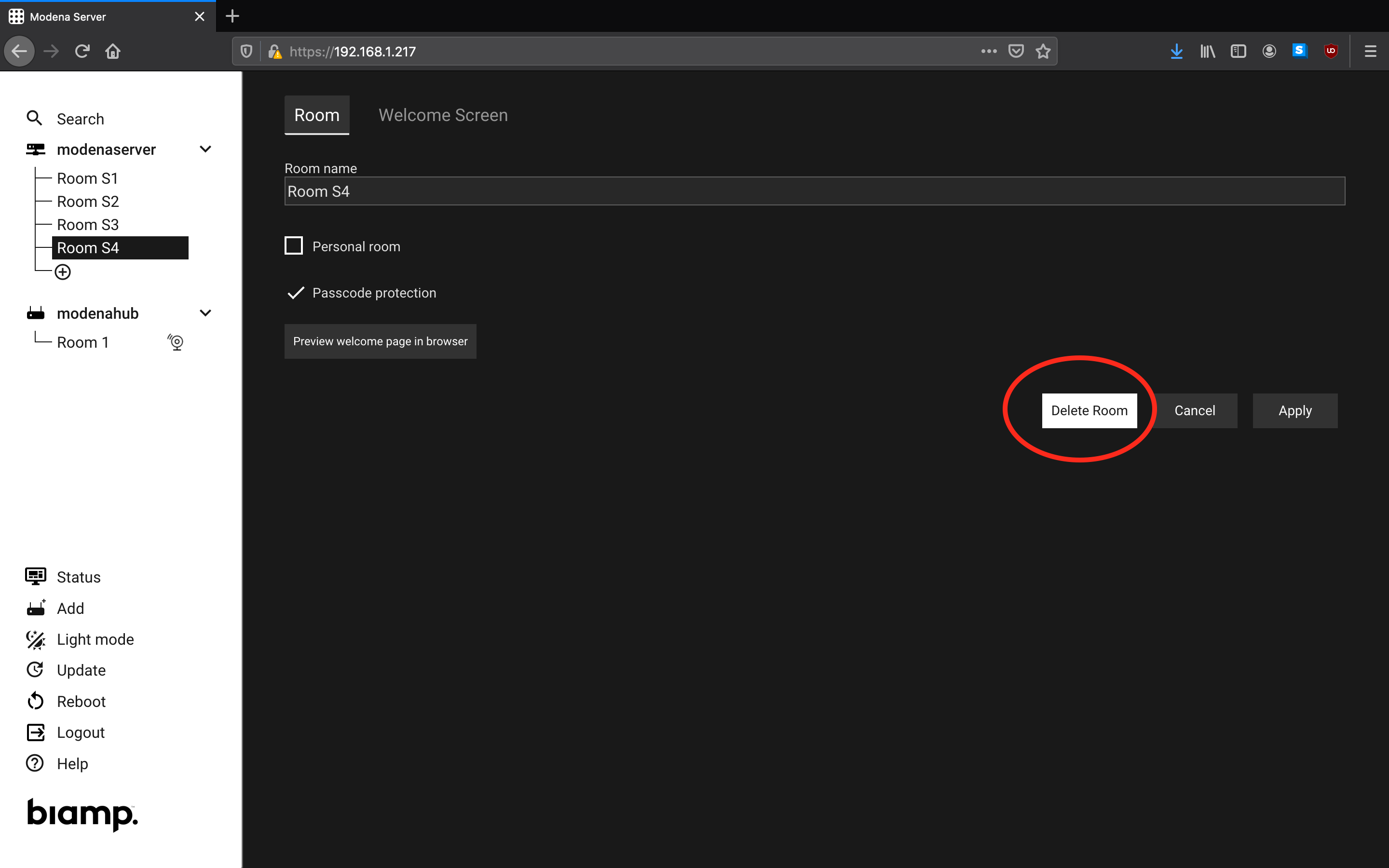
To remove a virtual room from a Modena Server:
- Select the room to be removed in the room tree.
- Click on the "Delete Room" button.
- A confirmation dialog will pop up. Click OK on this to confirm the room should be deleted.
After confirming deletion, the room will be removed from the room tree. Once a room is removed from the room tree, it will also disappear from the Modena app's room list.
Please note that there must always be at least one room present in the room tree for a Modena Server. It is not possible to remove a room if it is the only one remaining in the room tree.

