Modena Server Management System
This article describes how the Modena Server Management System can be used to monitor and manage all parameters and settings for installed Modena devices.
Connecting to the Modena Server Management System
The Modena Server Management System is accessible using any common web browser, such as Chrome, Edge, or Firefox.
When connected to a corporate LAN, Modena Server will either obtain its IP address automatically from a DHCP server or it can have its IP address statically assigned during configuration. The local network administrator should be able to obtain Modena's IP information from the corporate network.
Please note that it is strongly recommended to assign the Modena Server a static IP address, it order to avoid losing the connection between Modena Hub and the Server if the DHCP assigns a different address to the unit. Modena Hub units can be configured with DHCP anyway.
Once Modena Server's IP address is known, it can be connected to by doing the following:
- Type Modena Server's IP address into the URL bar of a web browser and press Enter.
- Click on the three dots on the top-right of the page and select Admin.
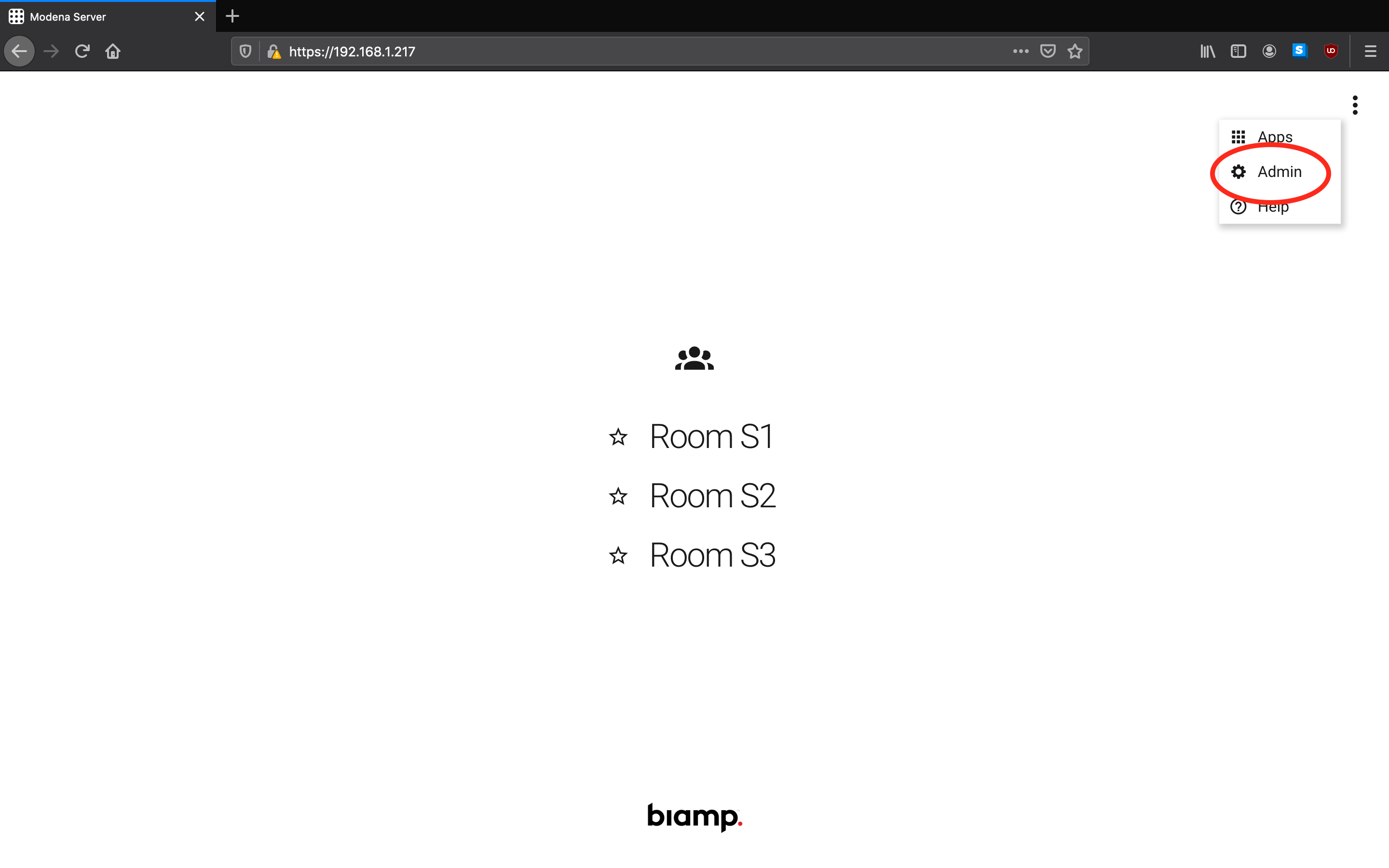
- Type the administrator password in the login dialog. The default password is "admin".
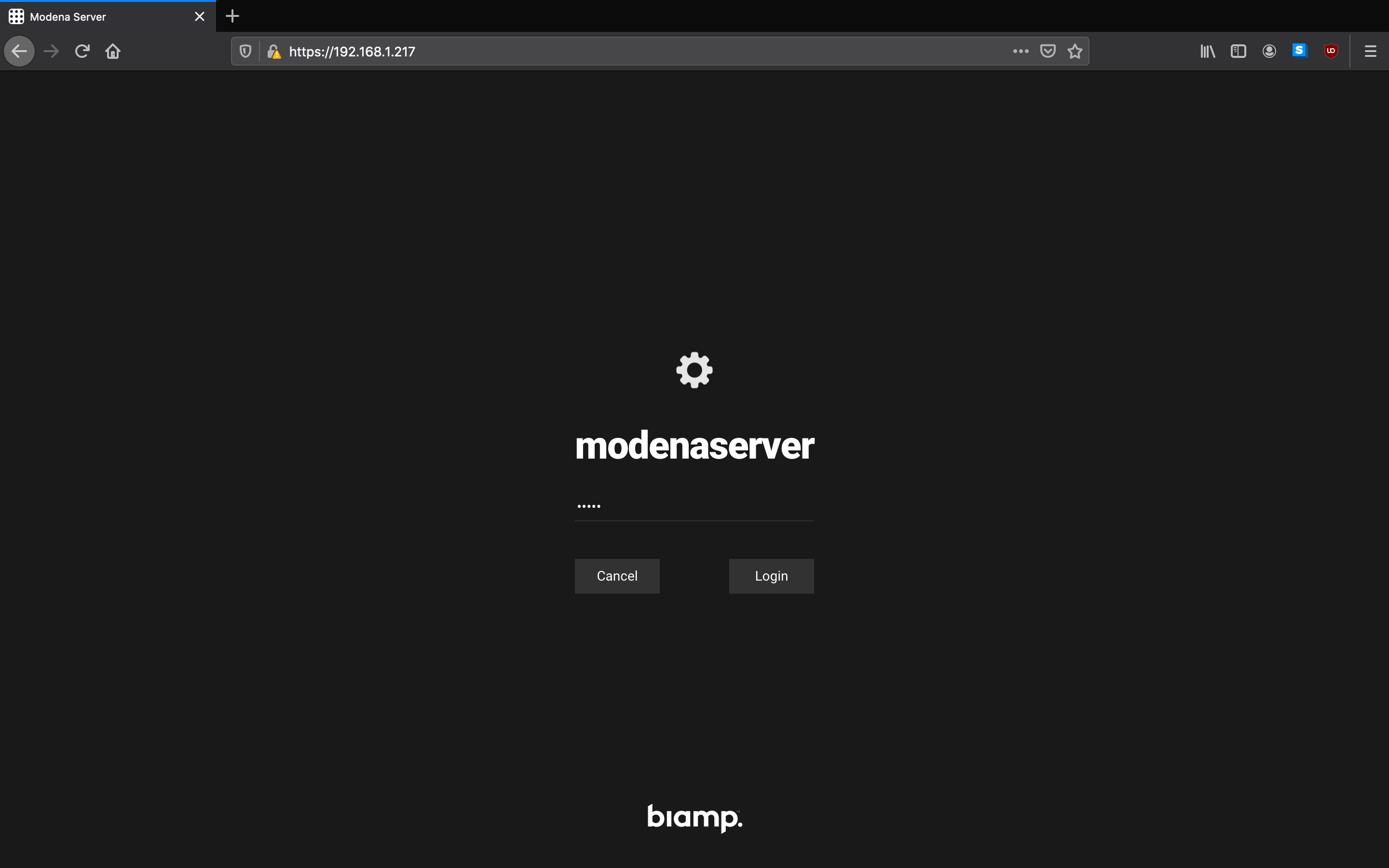
Once connected, there will be three primary sections of the Management System interface:
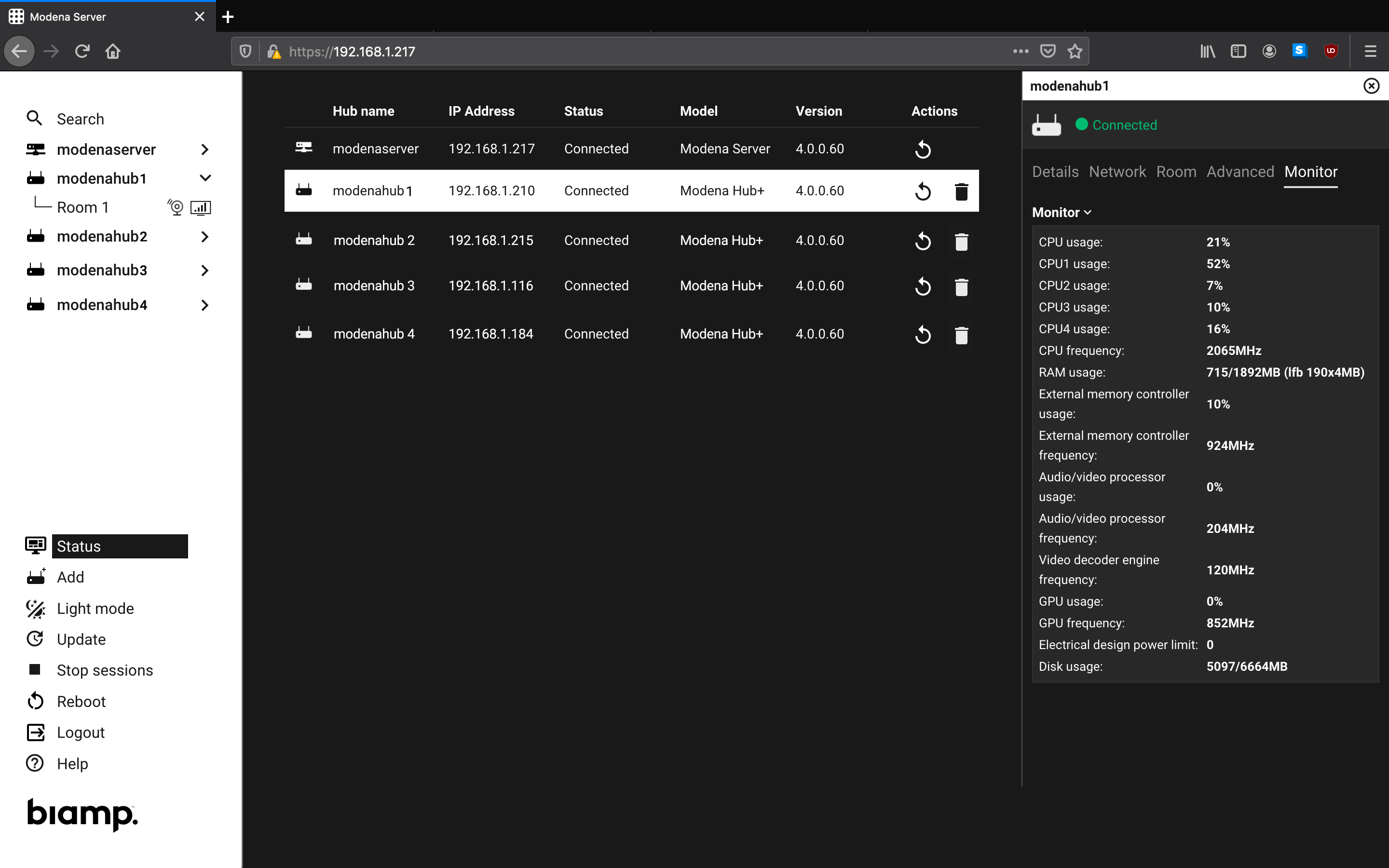
- Navigation sidebar: This is the left-hand side of the screen. In the top-left, the current Modena device can be selected and its room tree expanded. In the bottom-left, there are options for monitoring devices, adding or updating devices, and rebooting the entire Modena system.
There is also a Search field in the very top-left that provides the ability to filter the list of Modena units. This is particularly useful if the list of devices is so long that it cannot all be shown at once.
- Main area: This shows the current configuration of device parameters for whichever device is currently selected in the Navigation sidebar.
- Details panel: When Status is selected in the Navigation sidebar, the list of managed units appears along with system details for these devices. Clicking on a specific unit will open its Details panel to the right side of the screen.
Adding and removing devices
By default, the Modena Server Management System will not contain any devices. Any devices that need to be included in the Management System will need to be associated with it. This can be done using either of the below methods.
Method 1: In the Modena Hub general configuration, insert the Modena Server's IP address in the "Associate hub to Modena server (IP)" field:
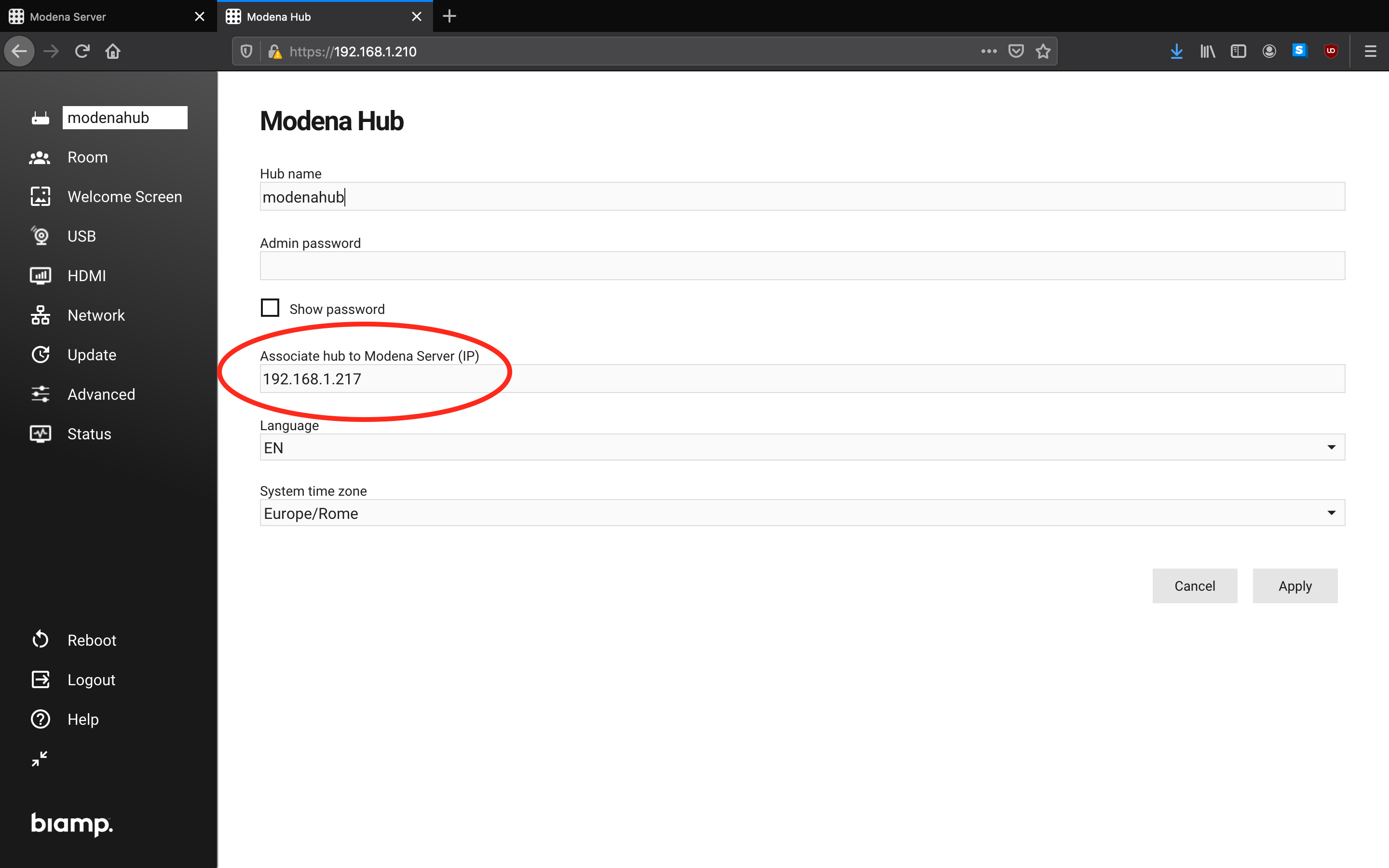
Method 2: Click on the "Add" option in the Navigation sidebar, select the Modena device(s) you wish to add to the Management System, and click "Add selected." Note that the system will require the admin password for any devices being added this way.
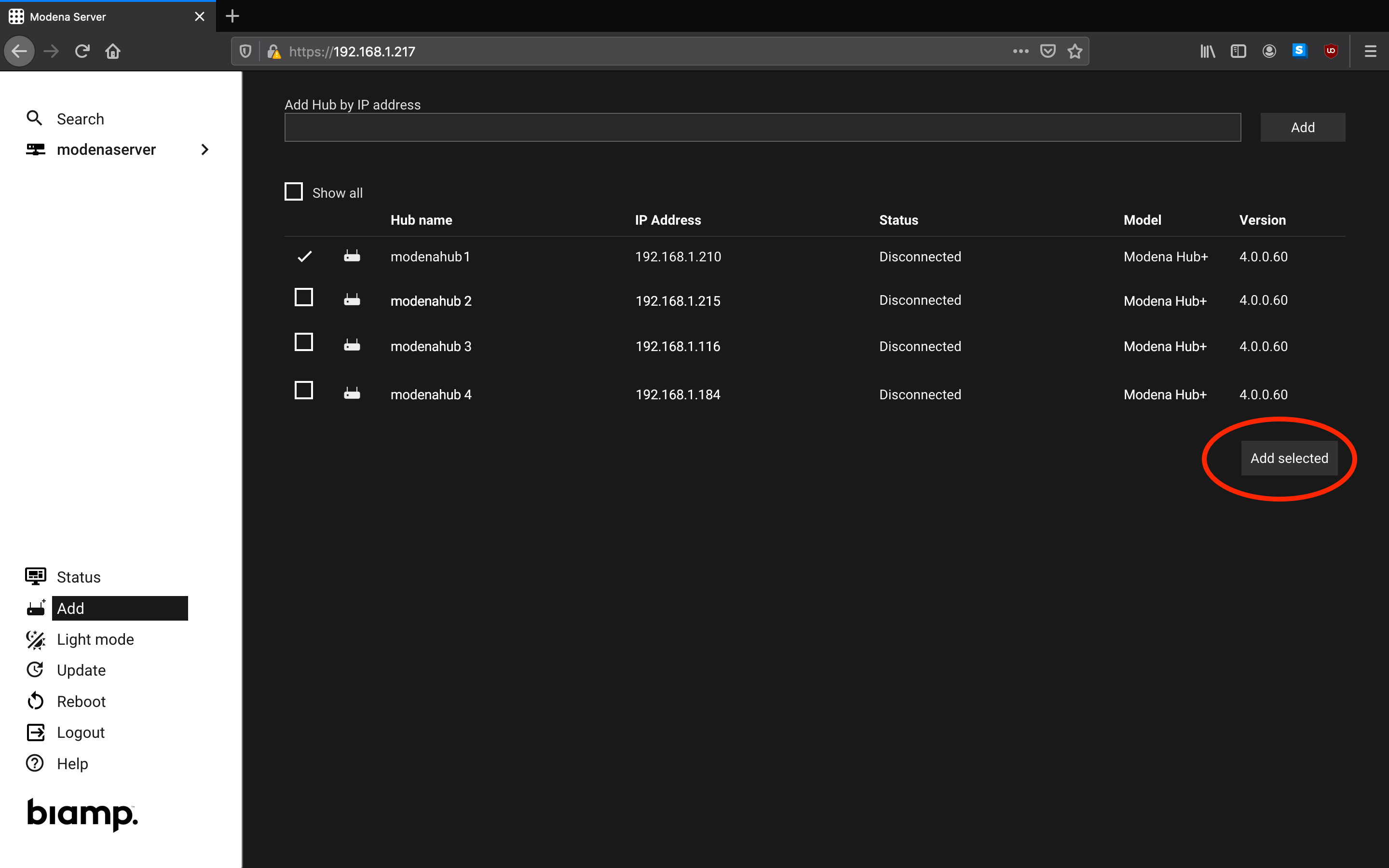
The list of Modena Hubs available to be added to the Management System is built using the discovery service documented in the Modena discovery service article. If the unit needing to be added is not in the list, it can be discovered manually by typing its IP address in the "Add hub by IP address" field. Only Modena Hub and Modena Hub+ devices can be added to the Management System; a Modena Server cannot be assigned to another Modena Server's Management System. When all available hubs have been associated with the Management System, the list will be empty.
There are two methods for removing a Modena device from a Modena Server's Management System, as described below.
Method 1: From the Modena Hub general configuration, clear the "Associate hub to Modena server (IP)" field.
Method 2: Select the Status option in the Navigation sidebar and then the trash bin icon in the row of the unit to be removed.
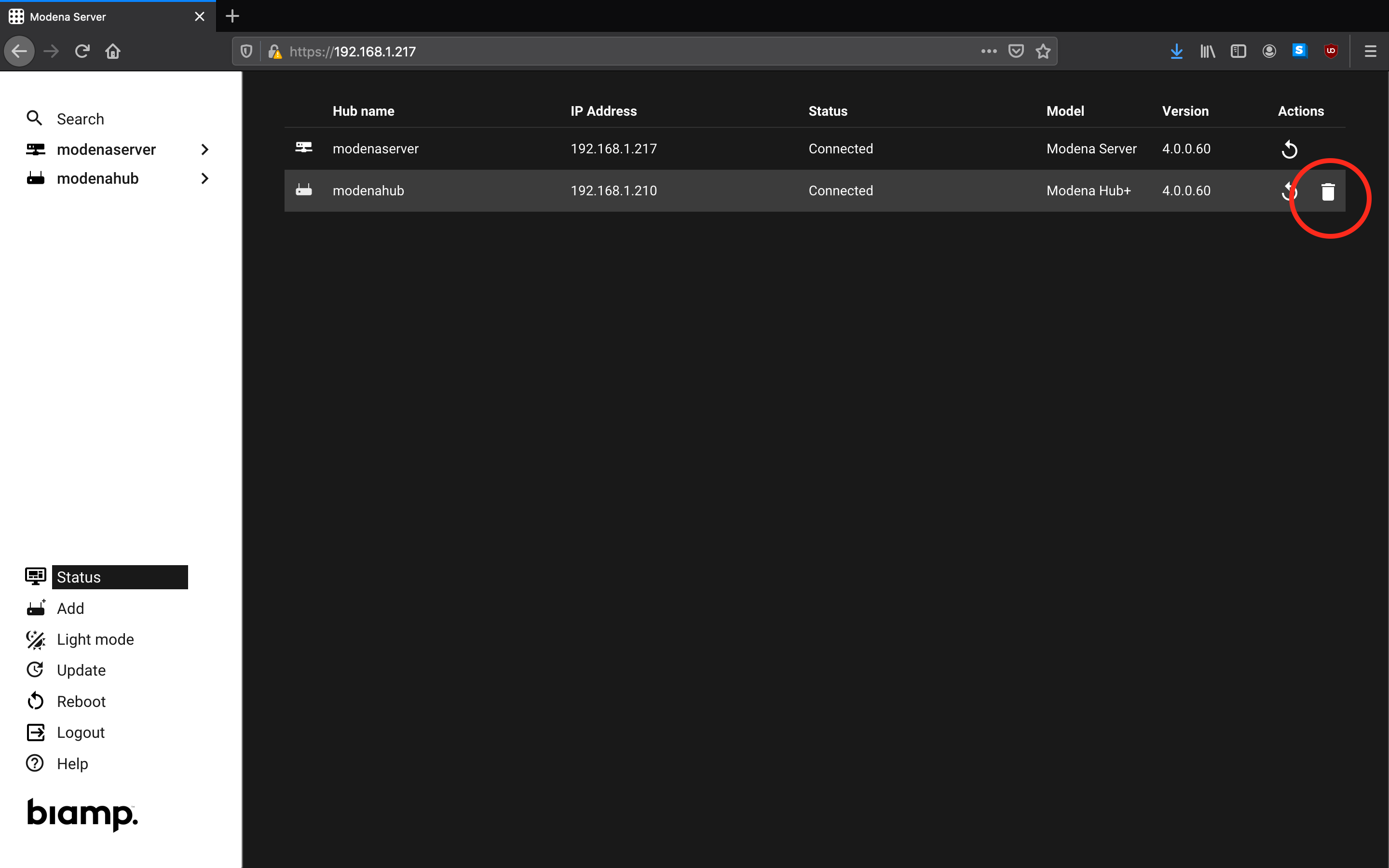
Monitoring the Modena fleet
There are two areas for monitoring device parameters and statuses in the Modena Server Management System.
Main area
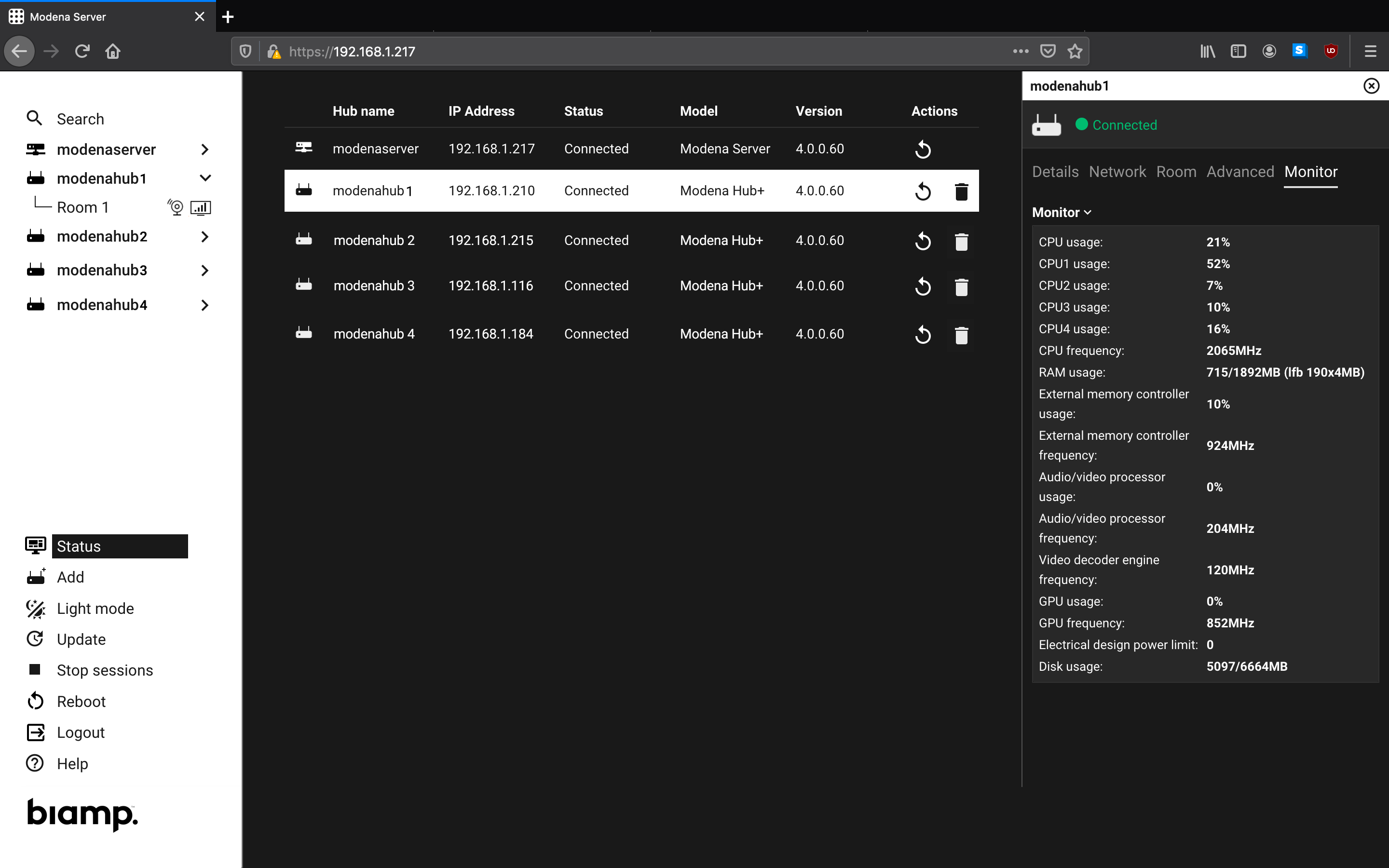
The Status option in the Navigation sidebar opens the monitoring page, where it is possible to control all associated Modena devices. The device list shows the following information:
- Hub name
- IP address
- Status (connected/disconnected)
- A disconnected status indicates that the unit is paired with the Management System, but not currently discoverable. Check to make sure it is turned on and connected to the correct network.
- Model name
- Firmware version
- The Management System helps make sure that all associated Modena devices are kept on the same firmware version as the managing Modena Server.
- A Modena Hub/Hub+ with a newer firmware version than a Modena Server cannot be assigned to that Modena Server without first updating the Modena Server's firmware.
The circular arrow icon will reboot the unit in that row.
The trash can icon will remove the Modena device in that row from the Management System.
Details panel
When a specific unit is selected on the Status view, the related Details panel appears on the right side of the screen. The Details panel contains all the unit information divided into 5 different sections:
- Details: General device parameters such as unit name and model, firmware version, UI language, system time zone ad current time.
- Network: Parameters for the wired and wireless interface (Modena Hub+ only), as well as current bandwidth usage.
- Room: Parameters for each room hosted by the unit (one for Modena Hub and Hub+, or up to 7 for Modena Server) Also includes live details such as a list of connected users, the current passcode, and the configuration of the room's Welcome screen.
- Advanced: Full details of options available here can be found in the Modena advanced configuration article.
- Monitor: Shows live details for items such as memory usage, CPU and GPU load, and frequency.
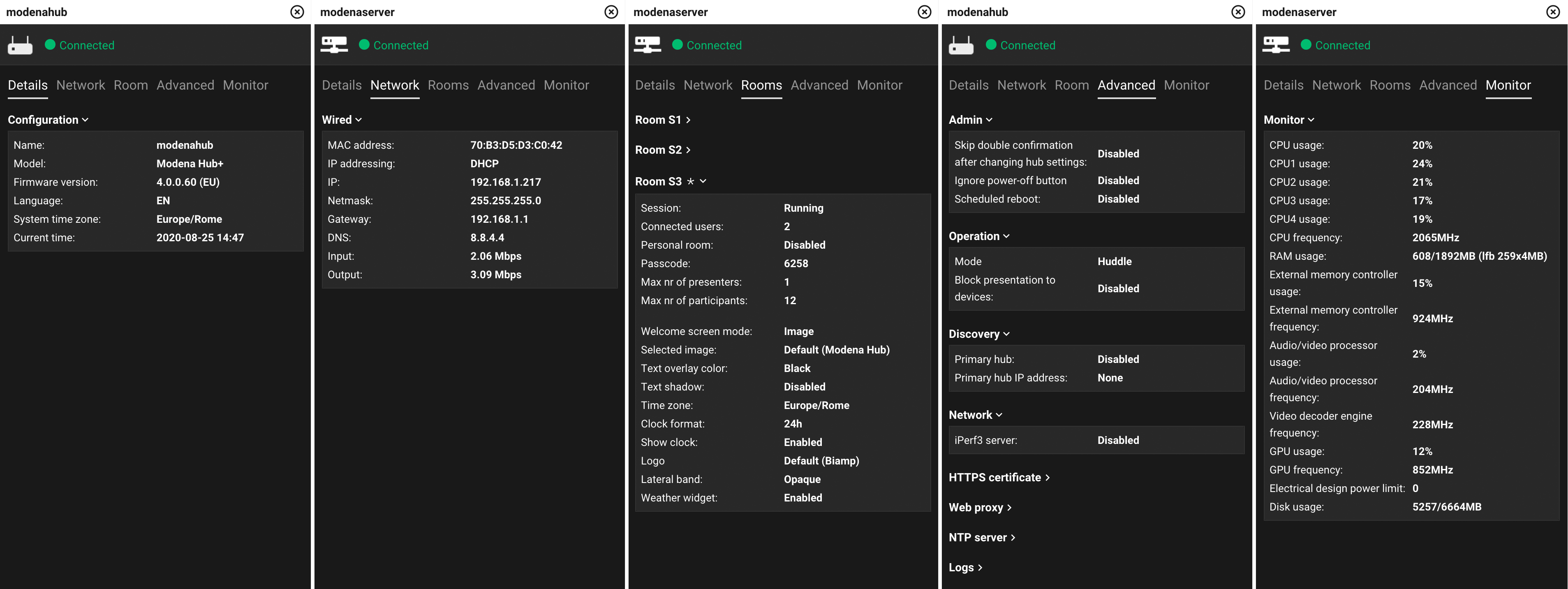
Centralized configuration
Modena Server's Management System works as a single configuration center for all installed Modena devices. Selecting the unit name on the top-left of the Navigation sidebar, the related configuration admin page becomes available. The arrow on the side of the unit name expands the list of rooms hosted on the unit (one per Modena Hub/Hub+, and up to 7 per Modena Server with the use of virtual rooms).
Device configuration
When one device is selected, the configuration panel appears and the General, Network, and Advanced configuration options become available. More details about these options can be found in the Modena configuration article.
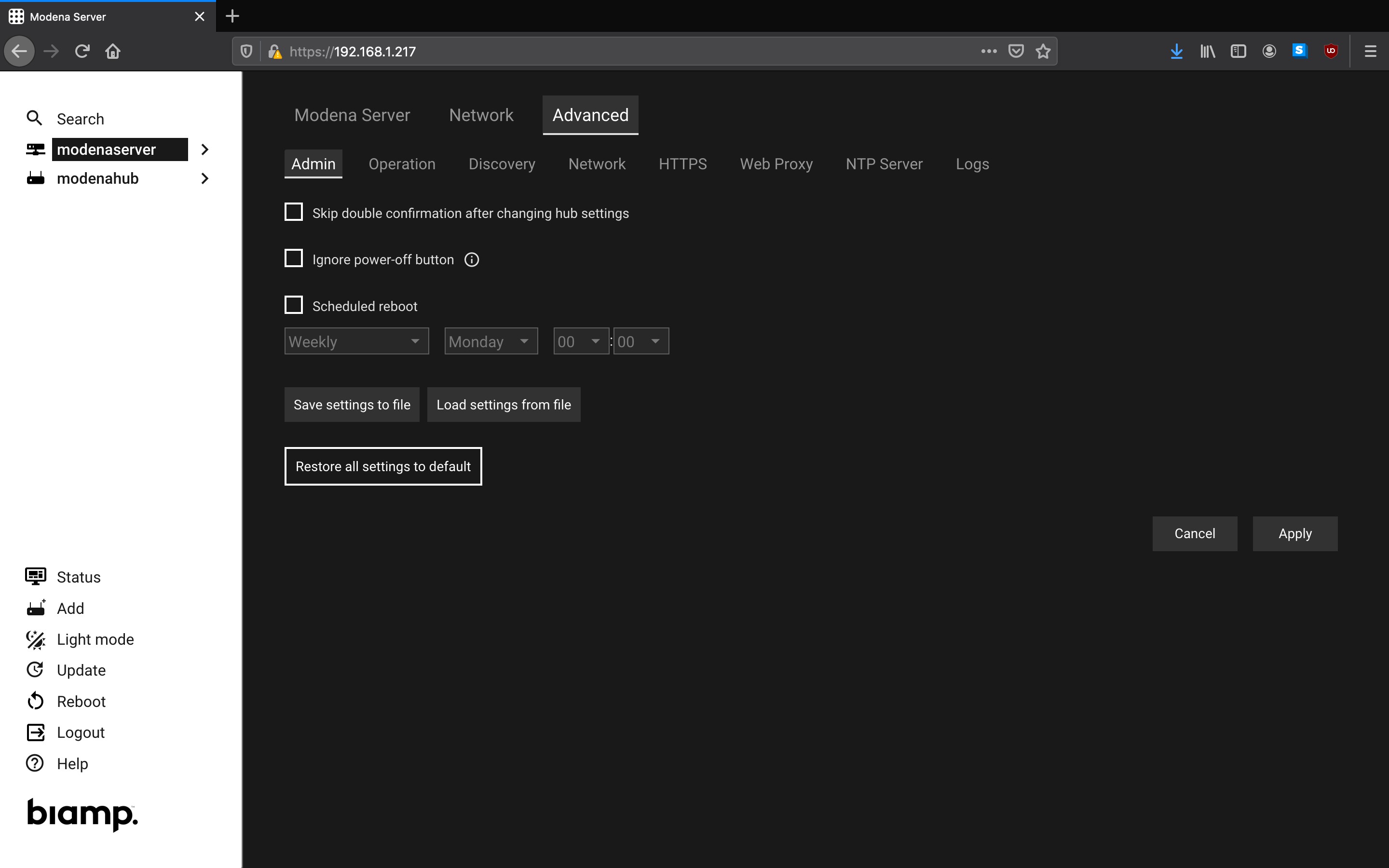
Room configuration
The arrow to the right of a device's name expands the list of rooms hosted on that unit.
When one room is selected, the room configuration panel appears and the Room and Welcome Screen parameters become available. More details about these options can be found in the Modena configuration article.
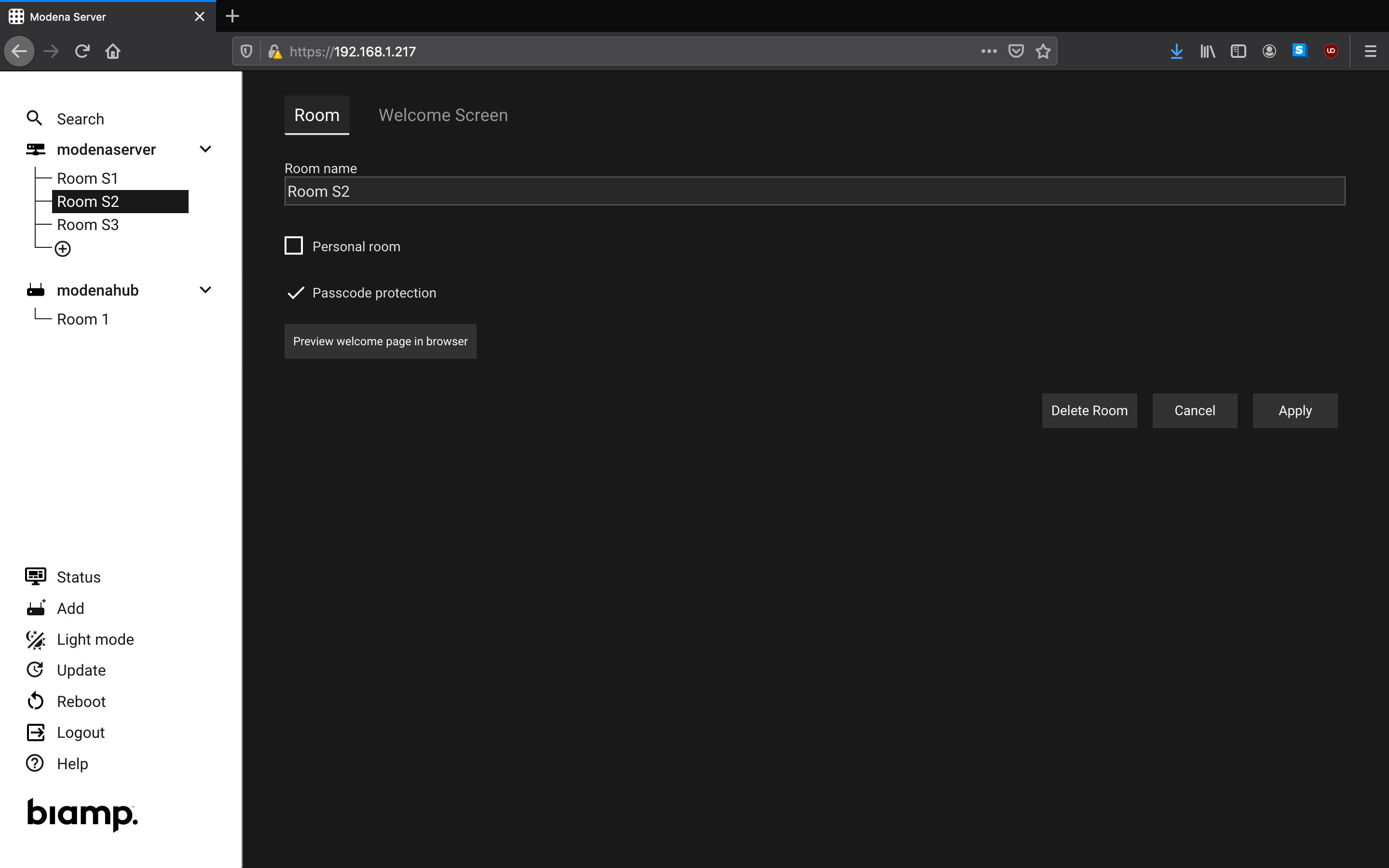
Mass configuration
To simplify room configuration for situations where there are many installed Modena units, room parameters can be updated via a mass update.
After general room configuration (e.g., enabling or disabling the passcode request) and after Welcome Screen appearance configuration, a dialog appears asking if the same settings need to be applied to the other available rooms in the network. Select any additional rooms to which the settings should be applied and click "Apply changes."
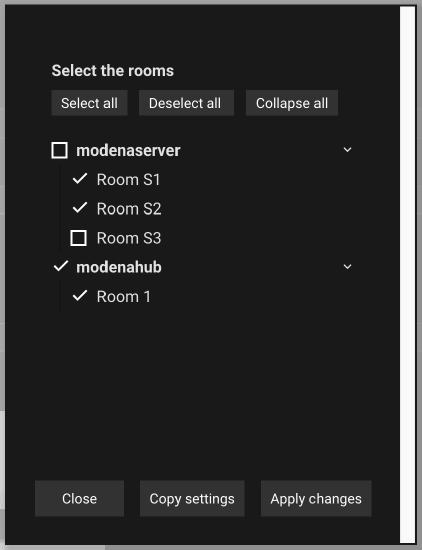
Updating firmware
The Update option in the Navigation sidebar opens a page that offers several options related to firmware updates:
- Check if any firmware update is available
- Manually upload a new firmware
- Configure how to perform automatic updates (scheduled or upon boot-up)
Modena Server will always keep all of its associated devices' firmware version aligned. This means that updating Modena Server will automatically update all associated Modena Hub/Hub+ devices, as well.
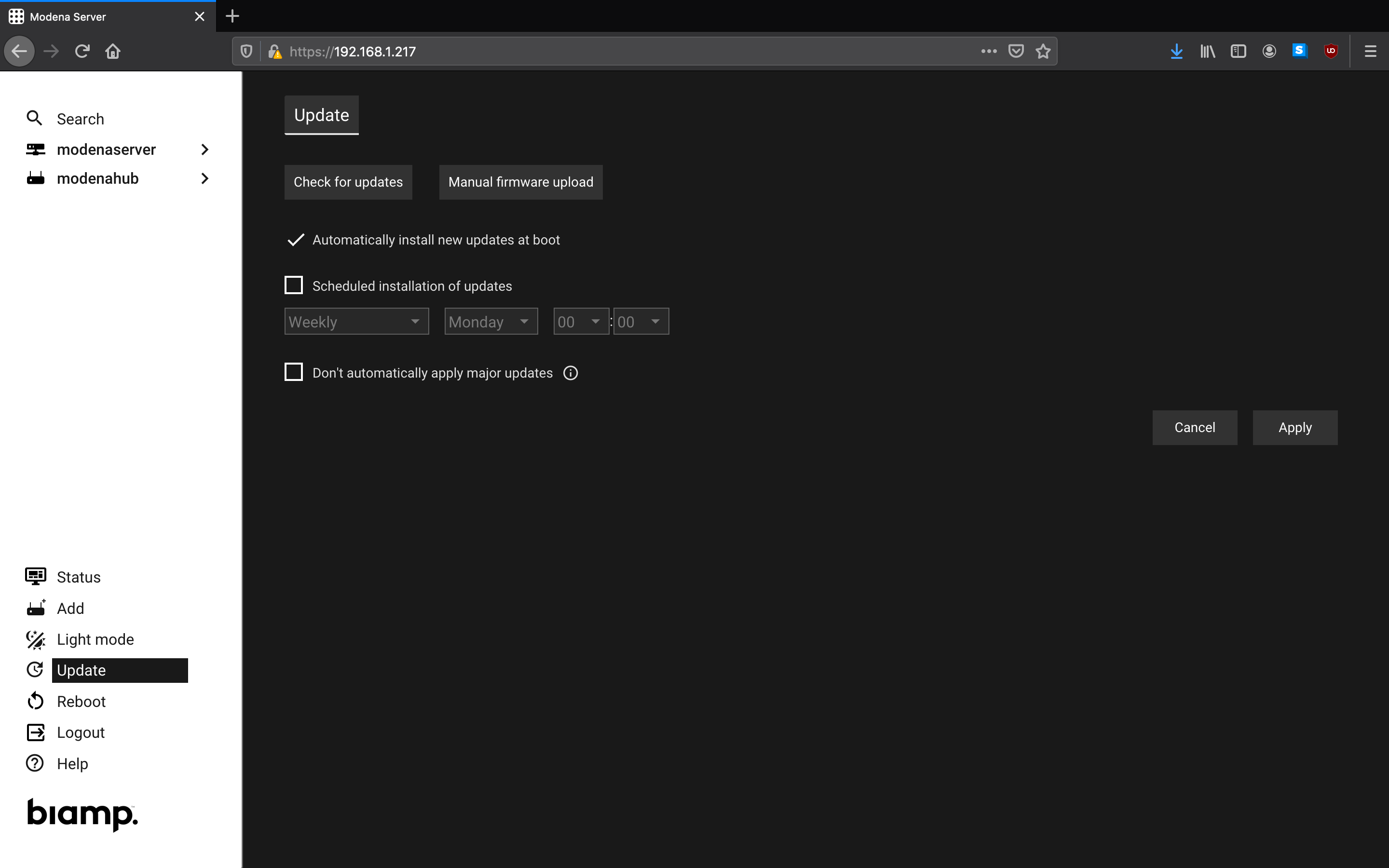
More details about updating Modena devices can be found in the article on updating firmware and software.
Other Navigation sidebar items
Light/dark mode: This button changes the color scheme of the Web Admin page.
Reboot: This link asks for a confirmation and then reboots Modena Server. This operation has the same effect as manually turning the unit off and on again using the power button. Warning: the reboot procedure closes the current session and disconnects all users connected to Modena Server.
Logout: This disconnects the admin user from the Web Admin page and brings them back to the login page.
Help: This is a link to the Biamp help file for Modena.

