Updating firmware and software on Modena Hub
To take advantage of new or improved features, ensure optimum performance and allow maximum compatibility with external devices, it is recommended that Modena Hub is always kept up to date with the latest firmware and software release. This article describes how to check for and apply updates.
Connecting to the Web admin
A Modena device is configured using the web administration console (web admin), which is accessible using any common web browser, for example Chrome, Edge, Safari, Firefox and many others. This powerful tool is used to manage all the parameters and settings of your Modena device.
Detailed information on how to enter the admin pages can be found here: Accessing the Modena web admin.
Once connected to the web admin console, select the Update item on the left sidebar to access the page below.
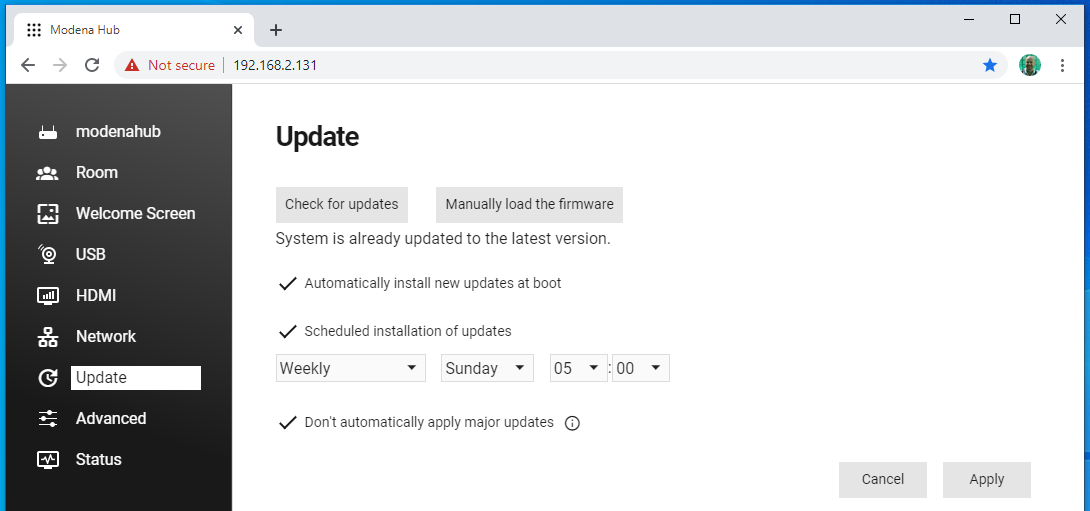
Overview
Version numbering
Within the Modena system, firmware and apps are defined by a 4 number version sequence:
[main].[major].[minor].[release]
All apps and firmware with the same main and major versions are mutually compatible, for example:
- 4.0.0.1 is compatible with 4.0.2.3
- 4.0.0.1 is NOT compatible with 4.1.0.1
Software updates
A copy of the latest software clients for Windows and MacOS is stored in the Modena Hub unit internal repository, to avoid having to download them every time from the internet. To access the internal repository, click on the three dots in the top right corner of the Modena home page and select the Apps entry (click here for more information). The onboard software follows the same update scheme as the firmware, and it will update at boot or manually as selected.
Boot time
Whenever Modena Hub is downloading new firmware, the unit may appear unresponsive for several minutes after power-on or reboot. The time required for the update operation depends on the size of the download and the speed of the internet connection.
After requesting an update, the unit will reboot and install the newly downloaded firmware, showing a "Please wait..." message on the display connected to the HDMI. Please don't switch off the unit during this phase.
The use of the Update scheduler (see below) is recommended to perform the update routine whenever Modena Hub is not in use.
Updating firmware from 1.x - 2.x - 3.x versions to 4.0
Modena Hub version 4.0 unified all previous HRT Huddle Hub One SRE (Single Room Edition) and HRT Huddle Hub One MRE (Multi Room Edition) units into a single Modena Hub product. For additional information see Updating from Huddle Hub 1.x-2.x-3.x to Modena Hub 4.0
Manual check and installation
Check for updates
By pressing this button, Modena Hub connects to the Biamp software repository to check if new firmware and software versions are available. Text below the button will inform you if the system finds one or more new releases, or if the hub is already up to date.
Please note that this function requires a working internet connection, so if you get an error message please check the Modena Hub and company network settings, or proceed with a manual upload of a firmware file.
Manual firmware upload
Clicking this button opens a dialog that allows manual loading of a Modena Hub firmware DAT file (a file with a name in the format "HHO_x.x.x.x.dat"). This feature can be useful if your Modena Hub is not able to connect to the software repository to download the updated version itself. Firmware files are available from the official Modena software download page
Please note that it is not possible to downgrade to a previous version of the firmware. It is however possible to restore, which completely wipes the current firmware and rolls back to the version originally installed on the unit.
Automatic updates at boot
If this checkbox is active, at every power-on or reboot Modena Hub connects to the Biamp software repository to search for firmware updates, and automatically installs the latest release. Please note that this function requires a working internet connection, so if this option is selected and the unit cannot reach the software repository, the update will not be performed. If this is the case, please check the Modena Hub and company network settings, or proceed with a manual upload of the firmware file.
The update scheduler
The "Schedule installation of updates" checkbox enables the updates scheduler, a handy system to regularly check for updates and automatically install them, typically outside business hours or whenever Modena Hub is not in use. It's possible to define a frequency (daily/weekly/monthly), the day of the week, and the exact time for checking and installing any available updates.
Delaying major updates
As described in the Version numbering section on this page, major updates (X.X.x.x) are not compatible with previous versions of Apps, which must also be updated in order to work. When this option is selected, to prevent breaking compatibility with older apps, the system does not automatically install major updates. If enabled, major updates must be applied manually.
Further reading
- Next configuration page: Modena Hub advanced settings
- Previous configuration page: Modena discovery service
- Index of configuration pages: Modena system configuration

