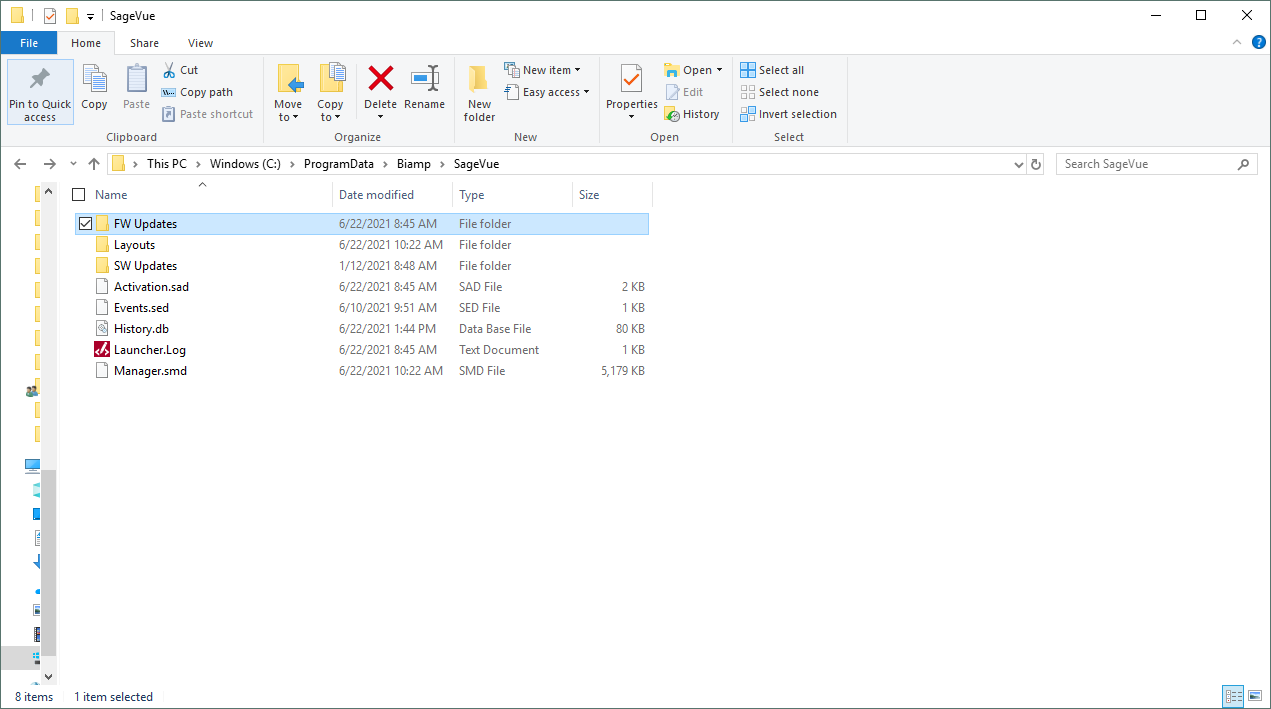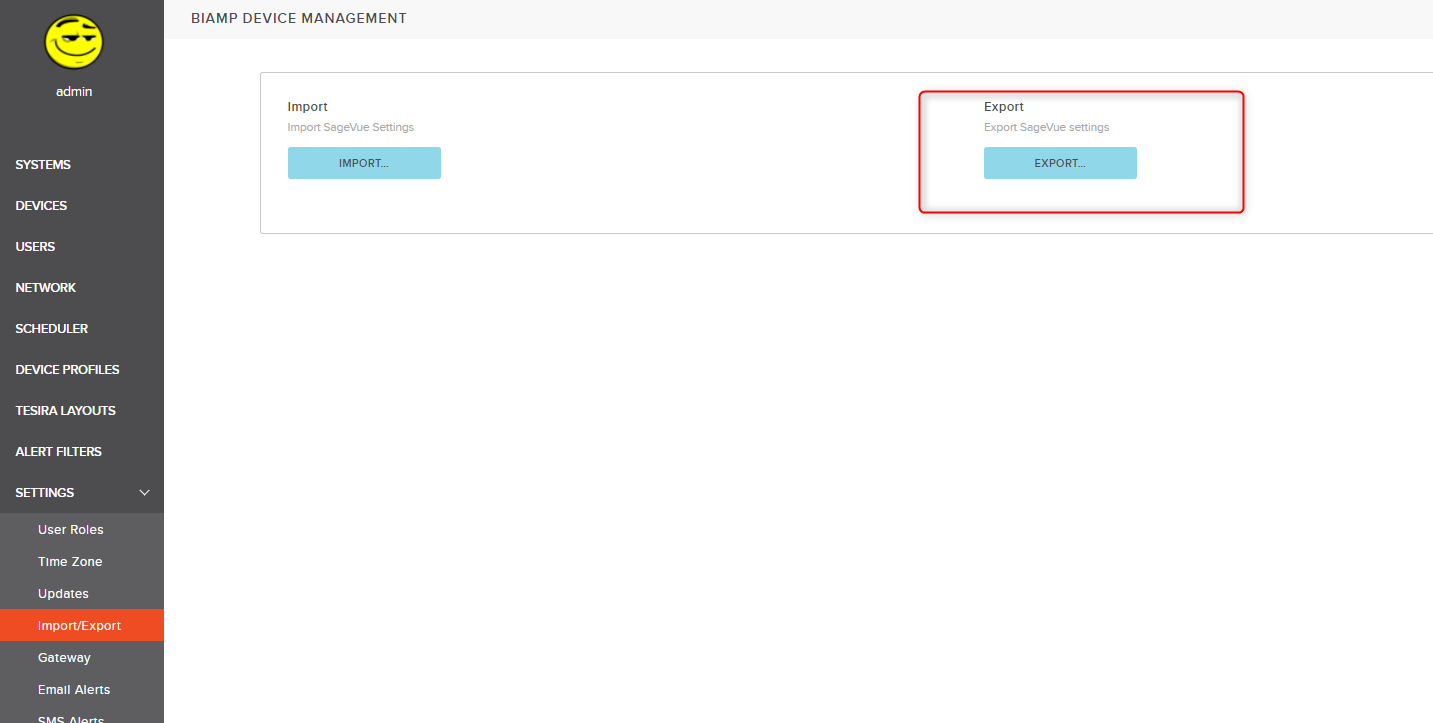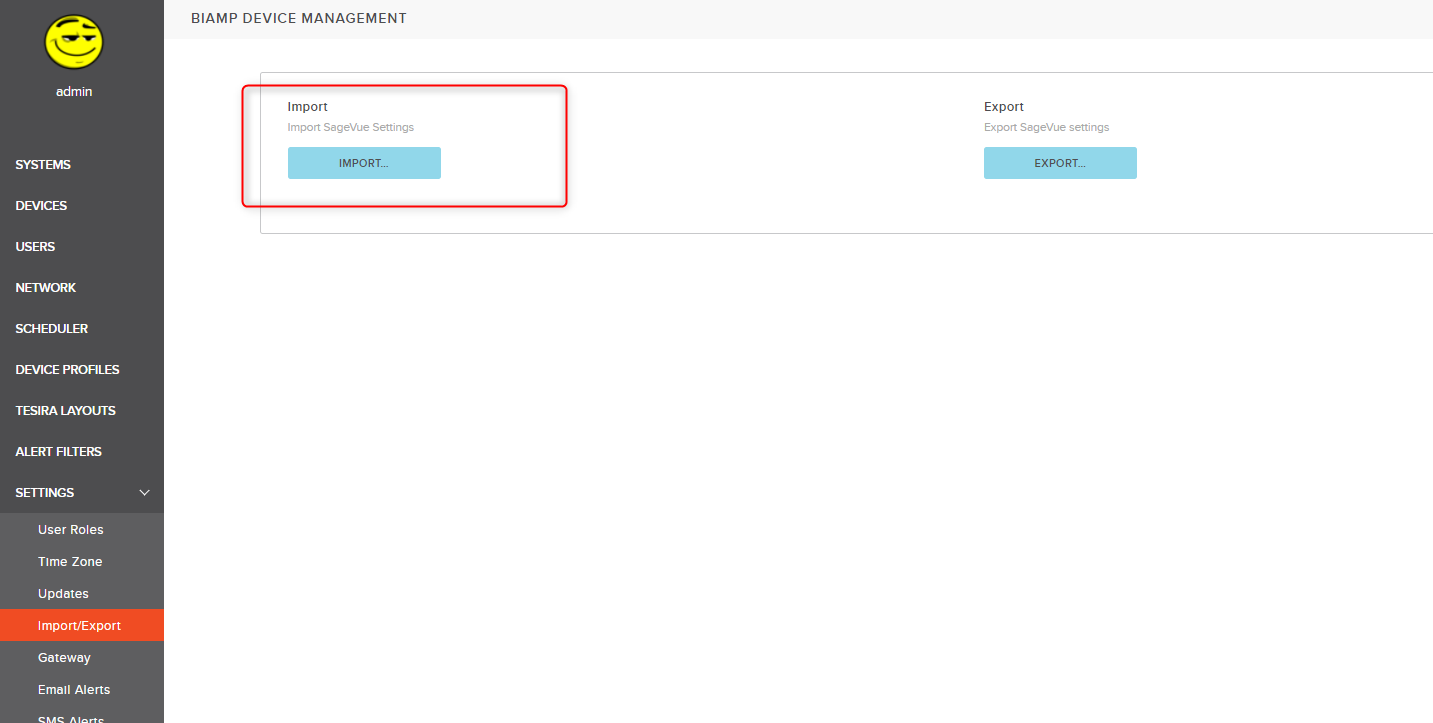SageVue file structure and backup strategies
SageVue stores a number of files and folders on the server PC that runs the SageVue application, and in some cases there may be a desire to periodically backup those files to prevent loss of data in the event of a hardware failure. This article explains where SageVue files are stored, as well as multiple strategies for backing them up.
File structure
SageVue saves a number of files to the local server PC that runs the SageVue application. On the PC running SageVue you will need to navigate to the 'ProgramData' folder of your local drive. you will find a folder called 'Biamp' and a Folder called Sagevue, that folder can be opened and will look something like this.
You will find several folders and files within the SageVue folder
- FW Updates - Houses a small library of your uploaded firmware versions organized by product, as well as a csv list
- Layouts - Contains the Tesira layout files (tmf) that you have uploaded to SageVue, these can be stored and opened in the Tesira software.
- SW Updates - Not used currently this folder is empty
The next several files cannot be read outside of SageVue,
- Activation.sad - the local file that is generated when SageVue is activated, this can be preserved if required. If it gets lost SageVue will just have to be activated again.
- Events.sed - a local file containing events from SageVue. It is not readable outside of SageVue.
- History.db - the local log files which can be read in SageVue's web browser
- Launcher.log - an encrypted file that stores information about how SageVue launches, useful for troubleshooting but not for day to day use
- Manager.smd - the local file containing all SageVue setting which can be backed up and generated via the process outlined below.
All of the files within the SageVue folder can be backed up periodically by any standard hard drive backup software. In the case of hardware failure or data loss, these files can be recovered to reconstruct the SageVue application with no loss of settings.
Importing and exporting SageVue settings
This section will provide guidance on how to import and export SageVue settings for the purpose of backup or recovery.
Stored settings
SageVue stores a number of settings that can be backed up and restored quickly and easily. These settings can be exported for the purpose of backup/recovery, or they can be used to populate a new installation of SageVue with the same settings. The settings that are saved include:
- User profiles and permissions
- SMS and email alert settings
- Labels and categories to assign to devices
- Asset groups
- LDAP settings
- SMTP settings
- Date and time settings
Note that usage logs, device memory, reported faults, and any Tesira layouts loaded to the SageVue for storage and deployment are not preserved automatically by this method.
Export
To export the SageVue settings, navigate to Settings and then the Import/Export option you should see a window much like the one pictured below.
Click on the button for Export and your computer will download a file called "Manager.smd" This file can be taken from the PC and saved in any location.
Import
To reload these settings, following a new install of SageVue or even if multiple sites are using the same manager settings, navigate to the same Import/Export screen and simply click "Import" which is highlighted below.
A windows dialog box will allow you to navigate to the "Manager.smd" file you had previously saved.
Backing up Tesira Layout files
SageVue can store Tesira layout files and even deploy them to systems. This function can be a handy way to backup your Tesira layouts in case of hardware failure of a Tesira device, or if someone accidentally overwrites the Tesira layout on a device. For more information on how to take advantage of this feature, please read the article on Using SageVue to manage Tesira layouts.