Upgrading Tesira firmware to version 3.8 - 3.11
Upgrading to or through Tesira version 3.8 - 3.11 requires a mandatory maintenance update. This update is a two-step process, and each step will require approximately 20 minutes or less to complete. Please note that Tesira devices already running firmware version 3.12 and later supersede this instruction set, and the normal firmware update process should be used.
Backup configuration files
If there is a configuration file running on the Tesira server, it is always a good idea to save a backup copy. This step is optional but recommended in case the firmware update is unexpectedly interrupted.
- In Tesira software, click the Connect button
 or go to System→Network→Connect To System.
or go to System→Network→Connect To System. - Select the desired system in the System List, and click the Connect To System button. This will download the current configuration file from the system, and connect you to it live.
- In order to save the file to your computer, you must disconnect from the system. Press the Disconnect button
 or go to System→Network→Disconnect From System.
or go to System→Network→Disconnect From System. - Go to File→Save As to save a copy of the file to your computer.
- If there is a Biamp Canvas file loaded to the system, repeat steps 1-4 in Biamp Canvas software.
Update Tesira and Biamp Canvas software
If you haven't already, ensure that your Tesira software and Biamp Canvas software have been updated to the latest version. You can always find the latest version at https://support.biamp.com/Tesira/Software-Firmware . You can check what version you currently have installed by going to Help→About Tesira or Help→About Biamp Canvas.
Apply the firmware v3.11 update
You are now ready to apply the firmware update, via the Device Maintenance dialog. If you haven't downloaded the firmware update file yet, you can download it:
Download link for v3.11 update
Typical firmware updates take 5-20 minutes to complete. Do not remove power or interrupt network connectivity during the update. Updating firmware over a WiFi connection or via a remote internet connection is not recommended. The v3.11 Maintenance Update package will include two .tfa2 files and a copy of this instruction set.
- In Tesira software, click the Device Maintenance button
 or go to System→Network→Perform Device Maintenance.
or go to System→Network→Perform Device Maintenance. - Click the Update Firmware button.
- Browse to the (Step 1) TesiraFirmware_v3.11.0.8.tfa2 file.
- Select all of the devices that you'd like to update, or click Select All to update all devices. Click OK to begin the upgrade.
When the (Step 1) update has completed, repeat the process using the (Step 2) file.
- In Tesira software, click the Device Maintenance button
 or go to System→Network→Perform Device Maintenance.
or go to System→Network→Perform Device Maintenance. - Click the Update Firmware button.
- Browse to (Step 2) TesiraFirmware - Maintenance Update 20190104.tfa2 file.
- Select all of the devices that you'd like to update, or click Select All to update all devices. Click OK to begin the upgrade.
- If a device has already received this update, Tesira software will report:
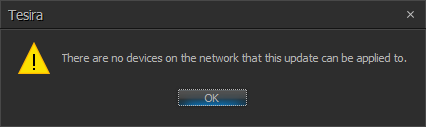
Once all of the server devices have fully updated, any Tesira expander devices that are configured as part of a system will automatically begin to receive the firmware upgrade from the server(s). This process can take up to 15 minutes, and the expanders will not pass audio or otherwise function during this time. The server device will display a fault of "Expander firmware update in progress" while this process is taking place. When the expanders are finished updating, they will automatically resume passing audio.
If there are expanders that are not configured as part of a system, they will not update automatically. In these cases, you can manually update the firmware of an expander by going to Device Maintenance→Remote Devices, select the expander in the list, and clicking on Network Settings.

