Changing Dante hostnames and IP addresses
 This article describes how to change the hostname or IP address of the Dante interface in a Tesira device.
This article describes how to change the hostname or IP address of the Dante interface in a Tesira device.
Connecting to the device
The first step in changing the hostname or IP address is to connect to the Device in the Tesira software. If we can discover the device, we can change the network settings of the interfaces. Note that Dante device names can only be changed on an unconfigured Tesira device.
Is it already configured?
On a configured Tesira device, the hostname and Interface options on the Dante network interface tab are grayed out. If this case, the configuration must be cleared.
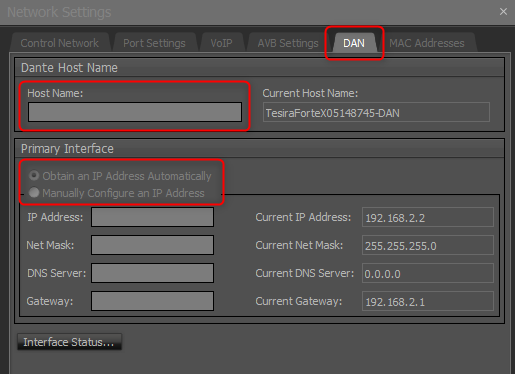
Clearing the Configuration
- In the Tesira software, head to Device Maintenance to begin the process. Select the Dante device in the Device List (bottom half) and find the Device ID field.
- If that field has a 0 (Zero) in it, this means that the device is unconfigured and you should be able to change the network settings on the Dante interface.
- If there is any number other than a Zero in the Device ID field, then the device is still configured.
Examples: On the left is a Tesira device that is configured, on the right is an unconfigured Tesira device. Note the Device ID listed on both:
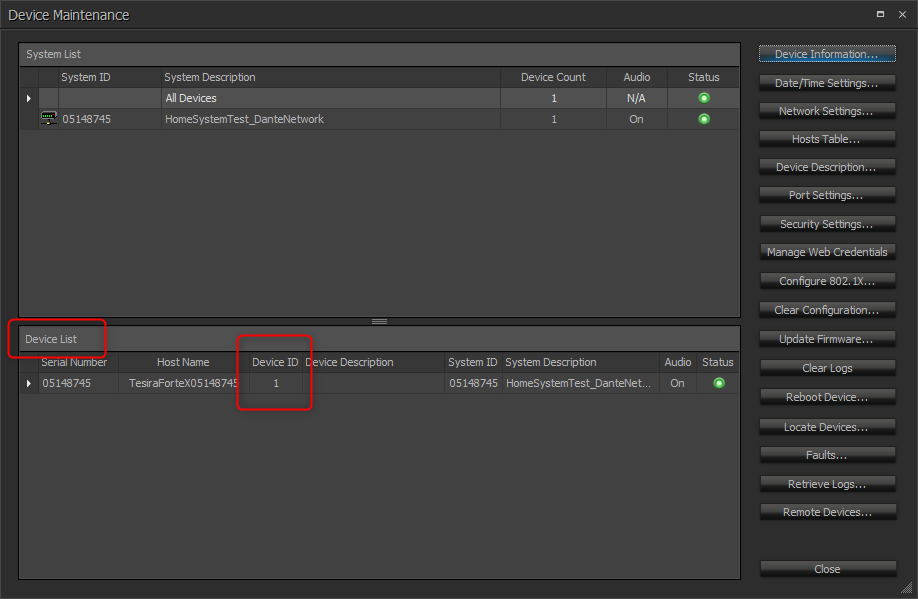
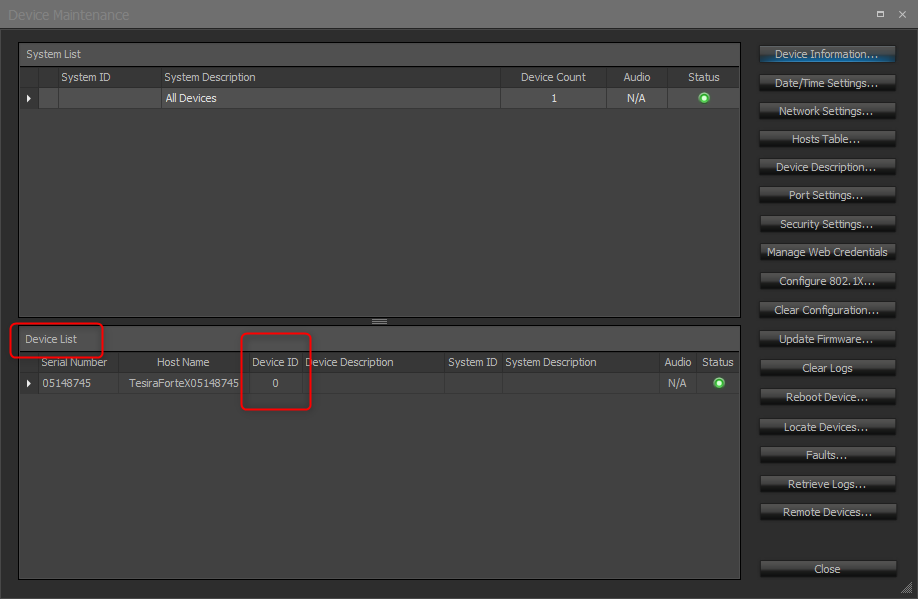
- Save a backup copy of the configuration file offline.
- Then head back to the Tesira software and Device Maintenance.
- Select the device from the Device List and then select Clear Configuration on the right-hand side.
- Click OK through the prompt and the Device Maintenance will then refresh.
- Once the window comes back up, check that the Device ID is reporting as Zero now.
- Next, select the device again and this time click Network settings on the right toward the top.
- Select the Dante DAN tab to bring up the Dante interface network settings.
The options that were previously grayed out are now selectable and configurable.
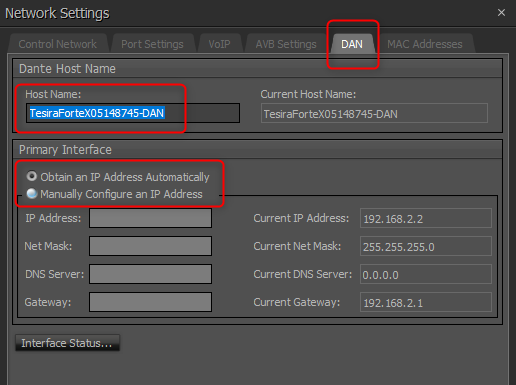
Changing the name and address
- Enter the new hostname and / or IP address and click OK.
The software will write those settings to the device. You should then see the changes under the DAN interface tab in the Network Settings. The Dante controller will also refresh and show the changes after they take effect:
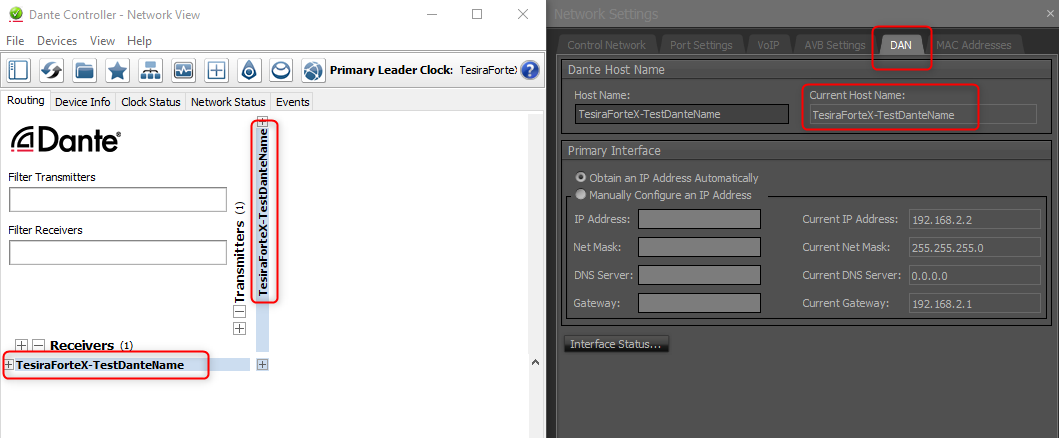
Remember to send the original configuration file back to the Tesira unit after changes are confirmed.

