Discovering Vocia MAC addresses
Vocia devices do not ship with the MAC address on the barcode label. These are sometimes required in instances where the MS-1 primary and VoIP LAN ports are connecting to a client network for white listing of Vocia devices. There are a few ways that we can find this info without creating a full configuration file.
Discovery through Vocia Software
Start with the CobraNet MAC
You can get the MAC address of the MS-1’s CobraNet port (LAN 2) from within the software. While connected to the MS-1, go to Tools -> MS-1 Device Maintenance. This window will connect to the MS-1 over its CobraNet port and grab its MAC address. The MAC address of the LAN 1 port is one less than the LAN 2 port, and the MAC of LAN 3 is one more.
For example, if the CobraNet MAC is 00:90:5e:01:02:07, then the LAN 1 MAC will be :06 and the LAN 3 (VoIP) MAC will be :08. However, keep in mind that these are hex values. So, for example, if the CobraNet MAC is 00:90:5e:01:02:5a, then the LAN 1 MAC will be :59 and the LAN 3 MAC will be :5b.

Discovery through Cobranet Disco
CobraNet Disco
Another way to get the CobraNet interface’s MAC address is to use the CobraNet discovery app, Disco. Note that this will work only if you have another CobraNet device on the network, otherwise the MS-1’s CobraNet interface will not start talking and report to Disco. Determine the rest MACs as above.
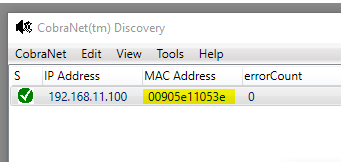
Download CobraNet Disco here
ARP Request
If you can ping the IP address of the VoIP port, then you can get its MAC address via a command prompt. Simply ping the IP address, and then type the command “arp –a”, and you will get a list of all the IP’s on the network that your computer knows about, and all of their MAC addresses (a.k.a. your computer’s ARP table).
Managed Switch
Most managed Ethernet switches also give you access to their ARP tables. If you have the MS-1 connected to a managed switch, you should be able to log into that switch and grab the MAC addresses from there.

