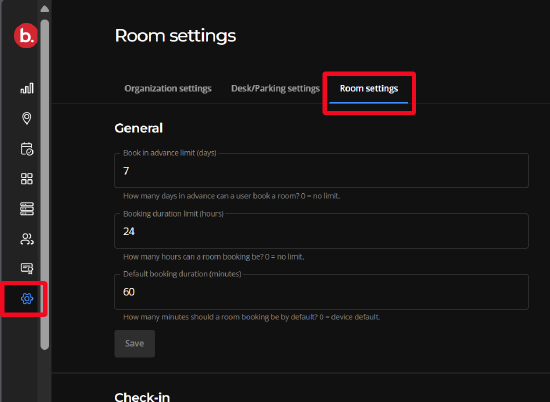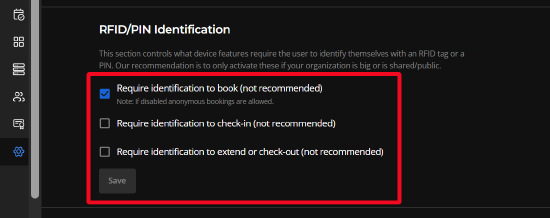PIN and RFID Identification: How to enable
For information about Biamp Workplace identification options, please see: PIN and RFID Identification Overview
Enabling Kleeo desks and parking spaces RFID identification
RFID identification requirements for three user actions can be enabled for all Kleeo desk and parking space booking devices in an organization.
Location: This option is found on the Settings page of the Workplace admin web portal.
Reminder: Verify you are signed into the correct organization when making settings changes.
-
Tap the Settings cog icon in the navigation pane
-
Select the Desk/Parking settings tab on the Settings page
-
Scroll down to the RFID Identification section
-
Check the boxes for the applicable RFID Identification requirement options.
- Require RFID identification to book desks and parking spaces
- Require RFID identification to check into desks and parking spaces
- Require RFID identification to extend or check out of a desk or parking space
-
Select the Save button when finished to enable the selected options
Enabling Naso rooms RFID/PIN identification
RFID and PIN identification requirements for three user actions can be enabled for all Nasoroom booking devices in an organization.
Location: This option is found on the Settings page of the Workplace admin web portal.
Reminder: Verify you are signed into the correct organization when making settings changes.
-
Tap the Settings cog icon in the navigation pane
-
Select the Room settings tab on the Settings page
-
Scroll down to the RFID/PIN Identification section
-
Check the boxes for the applicable RFID/PIN Identification requirement options.
- Require RFID or PIN identification to book Naso-managed rooms
- Require RFID or PIN identification to check into Naso-managed rooms
- Require RFID or PIN identification to extend or check out of a Naso-managed room
-
Select the Save button when finished to enable the selected options
Further reading
-
For an overview of identification requirement options in Biamp Workplace, please see: PIN and RFID Identification: Overview
-
For creating PIN codes, please see: PINs: How to Create Identification PIN Codes
-
For how to create NFC cards for RFID identification, please see: Create NFC Cards for Users