Biamp UC Compatibility Matrix
Several Biamp products can integrate with common Unified Communication (UC) engines via USB connection. Both Tesira and Devio SCX device types use a USB 2.0 port that operates as a USB Audio Class 1.0 device for 1- or 2-channel operation. Devio SCR models use a USB 3.0 port.
The Biamp products with USB ports are:
- TesiraFORTE Rackmount DSP
- Applies to Standalone, AVB, and Dante models
- TesiraFORTE X
- EX-UBT or EX-USB
- Devio SCX
- Devio SCR
- Parlé VBC2800
- Parlé VBC2500/a
- Parlé ABC2500
- Vidi 100/150/250/280 Cameras
The USB port on both Tesira and Devio product lines accepts the USB Type B (or standard-B) connector of an A-to-B USB cable. The Tesira and Devio devices are USB peripherals and cannot host other USB devices.
UC Matrix
This matrix provides an overview of common UC engines and Biamp's interoperability with them.
* = Appliance special note below
† = Zoom special note below
z = Zoom Rooms Android note below
‡ = Webex special note below
Tesira and Devio
|
|
Devio SCR USB |
Devio SCX USB |
TesiraFORTE USB |
TesiraFORTE X USB |
Tesira EX-UBT or EX-USB |
|
|---|---|---|---|---|---|---|
|
General USB HID |
HID | ✓ | ✓ |
|
✓ | ✓ |
|
Microsoft Teams Desktop Client |
HID | ✓ | ✓ |
|
✓ | ✓ |
| Offload |
|
|
|
|
|
|
|
MTR on Windows (MTRoW) |
HID | ✓ | ✓ |
|
✓ | ✓ |
| Offload | ✓ | ✓ | ✓ | ✓ | ✓ | |
|
MTR on Android (MTRoA) |
HID |
✓ * |
✓ |
|
✓ |
✓ * |
| Offload |
✓ * |
✓ |
✓ * |
✓ |
✓ * |
|
|
Zoom Desktop Client |
HID | ✓ | ✓ |
|
✓ | ✓ |
| Offload |
✓ † |
✓ † |
✓ † |
✓ † |
✓ † |
|
|
Zoom Rooms |
HID | ✓ |
In Progress |
|
In Progress |
✓ |
| Offload |
✓ † |
✓ † |
✓ † |
✓ † |
✓ | |
|
Zoom Rooms Appliance |
HID |
|
In Progress |
|
In Progress |
✓ * |
| Offload |
|
In Progress |
|
In Progress |
✓ * |
|
|
Google Meet Software |
HID |
|
|
|
|
|
| Offload |
|
|
|
|
|
|
|
Google Meet Room |
HID |
|
|
|
|
|
| Offload |
|
|
✓ |
|
|
|
|
Webex by Cisco Desktop Client |
HID |
|
|
|
|
|
| Offload |
|
|
|
|
|
|
|
Webex by Cisco Room Appliances |
HID |
|
|
|
✓ ‡ |
✓ ‡ |
| Offload |
|
|
✓ ‡ |
✓ ‡ |
✓ ‡ |
|
Parlé Conference bars and Vidi cameras
|
|
VBC 2800 |
VBC 2500 |
ABC 2500 |
Vidi 280 |
Vidi 250 |
Vidi 100/150 |
|
|---|---|---|---|---|---|---|---|
|
General USB HID |
HID | ✓ | ✓ |
✓ |
✓ | ✓ | ✓ |
|
Microsoft Teams Desktop Client |
HID | In Progress | ✓ |
✓ |
In Progress | ✓ | |
| Offload | In Progress |
✓ |
✓ |
In Progress |
|||
|
MTR on Windows (MTRoW) |
HID | In Progress | ✓ |
✓ |
In Progress | ✓ | |
| Offload | In Progress | ✓ | ✓ | In Progress | |||
|
MTR on Android (MTRoA) |
HID |
|
|||||
| Offload |
|
|
|||||
|
Zoom Desktop Client |
HID | ✓ | ✓ |
✓ |
✓ | ✓ | |
| Offload |
✓ |
✓ |
✓ |
|
|||
|
Zoom Rooms |
HID | ✓z | ✓z | ✓z | ✓ | ✓ | |
| Offload |
✓ |
✓ |
✓ |
|
|||
HID = Supports USB HID functions such as Mute Sync. Requires device whitelisting by UC provider.
Offload = Supports offloading of specialized processing to the Biamp DSP (such as AEC and noise reduction). This disables the UC application's internal processing in favor of using Biamp's. Requires whitelisting by UC provider.
✓ = Certified/Supported, operation fully supported and whitelisted by UC provider.
Blank = Not supported. Device or UC software incapable or not certified
In Progress = Certification in progress, full support coming soon
*Appliance Notes: Appliances are dedicated UC room devices, such as video bars and codecs. They run embedded operating systems like Android and support differs from Windows-based UC room systems.
Logitech RoomMate and Rally Bars are supported, follows UC certification.
Poly G7500, X70, and X50 using Poly VideoOS 3.11 or newer support HID mute sync on Forte/Devio X, Tesira EX-UBT, Devio SCR USB, and 16-bit USB audio. Forte Rackmount USB only supports 16-bit USB audio, and Poly recommends disabling asynchronous synchronization. Please contact Biamp Support for assistance.
†Zoom Notes: Zoom allows HID operation to whitelisted devices only. Zoom’s internal processing may be manually disabled to defer to Biamp AEC/NRD. Zoom Rooms runs on Windows or MacOS-based systems. Certification and supported functionality is the same across both.
zZoom Rooms Appliance (Android) on certain manufacture appliances have shown issues with Volume ramping when used with Parlé conferencing bars. HID and mute sync have been tested to work as expected.
‡Webex Notes: Webex Room devices may not support external audio systems via USB. USB connection is required to support HID mute sync. Conferencing audio may be managed via analog connections (verify with manufacturer). Audio processing must be manually disabled in the Webex settings to defer to Biamp AEC/NRD processing.
Note on Web-Based UC Clients: UC clients running in a web browser do not have direct access to USB peripherals and cannot support HID or Offload.
Note on Surface Hub 3: Surface Hub 3 runs Microsoft Teams Rooms on Windows, which means it's compatible with all Teams certified audio and video accessories. This includes Surface Hub 2S devices migrated to run Teams Rooms on Windows and Surface Hub 2S devices upgraded with the Surface Hub 3 Pack compute cartridge.
Zoom Specific USB Whitelisting
Please be aware that Zoom checks the USB device name against an internal white list before it will honor HID syncronization and AEC Offload. The following names should be used:
| Biamp Product | White Listed Name |
|---|---|
| Tesira EX-USB | Biamp Tesira EX-USB |
| Tesira EX-UBT | Biamp Tesira EX-UBT |
| TesiraFORTÉ X | Biamp TesiraFORTE X |
| Devio SCX | Biamp Devio SCX |
| TesiraFORTÉ | TesiraFORTE |
Intel Smart Sound Drivers
Intel Smart Sound Technology (SST) drivers have been found to be incompatible with several third party USB devices, including some Biamp devices. Noted behaviors have been tied to device enumeration primarily, but also audio issues, such as not passing audio or disruptions mid-use. On a Windows PC you can find these drivers in your Device manager window.
Follow the steps below to locate these drivers and disable them:
|
Step 1: Navigate to your Device Manager window:
|
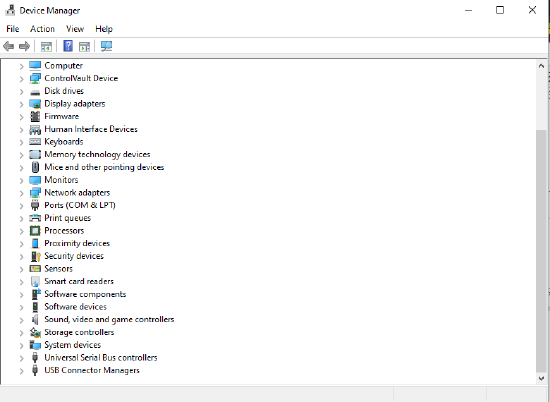 |
| Step 2: Locate the Intel Smart Sound Technology Driver | 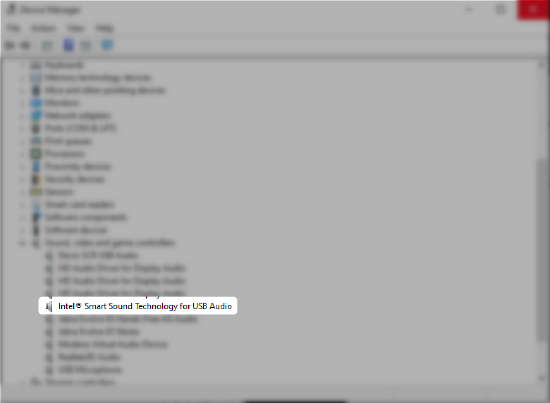 |
| Step 3: Disable the Driver or remove it. | 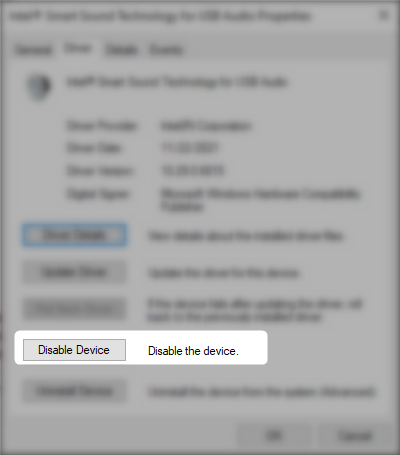 |
Further reading
- Modena Videoconference client compatibility chart - Modena has their own compatibility chat here, Modena allows Wireless UC conferencing
- Barco ClickShare With Biamp - Biamp is a tested compatible device with Barco ClickShare for Wireless UC conferencing
- Using TesiraFORTÉ USB audio with Microsoft Lync, WebEx, or SkypeEdit - An in-depth guide on some common UC engines
- Recommended third-party USB devices for use with Devio - contains a tested list of USB extenders, Applies to the SCR line
- Medium soft-codec conference room - A design guide serving an an example of a Tesira based UC system

