Upgrading firmware on Tesira expanders
This article explains how to upgrade firmware on Tesira expanders. Expanders are discovered and managed through a server-class device such as a TesiraFORTÉ or Tesira Server, acting as a proxy server. So the firmware upgrade process differs from that of a server class device.
Automatic background update
In Tesira, firmware is updated in one of two ways, depending on the type of device:
Directly through Tesira software:
The following devices all have their firmware update performed directly through the Tesira software. The user must explicitly select the unit(s) and FW version, within SW.
- Tesira Server, Tesira Server I/O
- TesiraFORTÉ
- Tesira Amplifiers
- TesiraLUX
Via proxy:
There are several device types that receive their firmware update from the Tesira Server-class devices to which they are proxied, rather than directly through the software.
Expander devices:
- EX-IN, EX-OUT, EX-IO, EX-AEC, EX-MOD, EX-LOGIC, EX-UBT
Control devices:
- TEC-1 & HD-1
Parle microphone and amplifier devices:
- TCM-1, TCM-1A, TCM-1EX; TCM-X, TCM-XA, TCM-XEX; TTM-X; AMP-450 and AMP-450BP.
A Tesira server class device will always ensure all expanders and remote devices being proxied by it are running the same firmware version as itself, if those expanders and remotes are present in the network and part of a configured system. This means that after updating firmware on the server, it will automatically update the firmware on all connected and configured expander devices.
If the expanders are not part of a configured system, a temporary configuration that includes all the expanders will need to be created if automatic background update is desired. The configuration file could be as simple as all expander blocks connected to a matrix mixer hosted by the server class device.
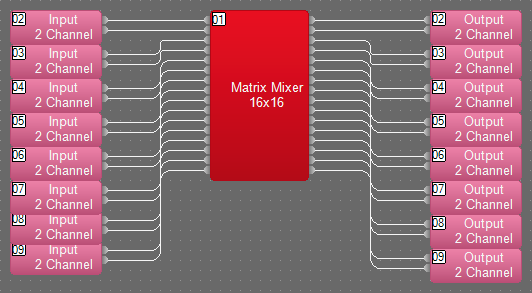
While expander firmware update is happening on one or more devices, System Status within the System Connect/Device Maintenance or the System Status indication on status bar of the software will show a red indication.
Clicking 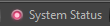 in the bottom status bar opens the System Status window, which displays any faults or messages related to the system state.
in the bottom status bar opens the System Status window, which displays any faults or messages related to the system state.
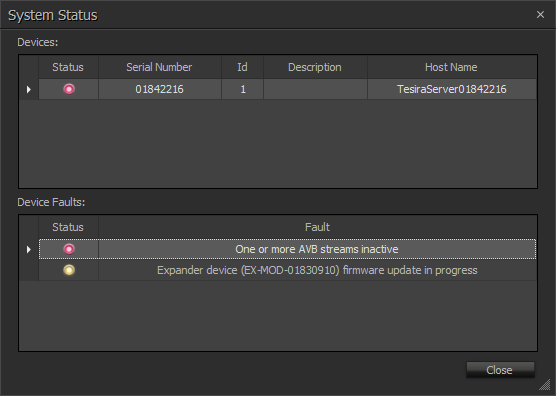
When an expander firmware update is in progress, this window will list the Device Type and serial number with a firmware update in progress message under Faults. Additionally, because the device is unavailable to participate in the audio flow within the system, it would also display "One or more AVB streams inactive" message.
The front panel of a participating Tesira server will also show red 'ais' and 'alarm', and the OLED front panel screen would display "Firmware update in progress" message under faults.
Active Device Faults dialog accessed from the Device Maintenance will also display similar messages:
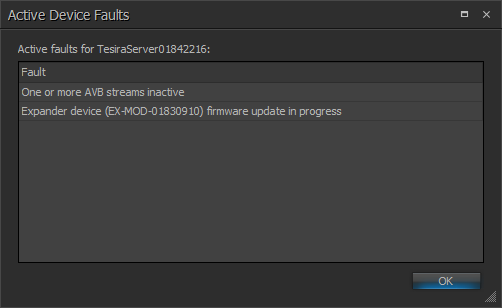
The firmware update can take up to 10 minutes to complete. Once the firmware update is complete on all associated expanders, the system status indication should turn green. The alarm and ais indication on the Tesira server front panel should also go away. The system status should display all devices within the system with a green status.
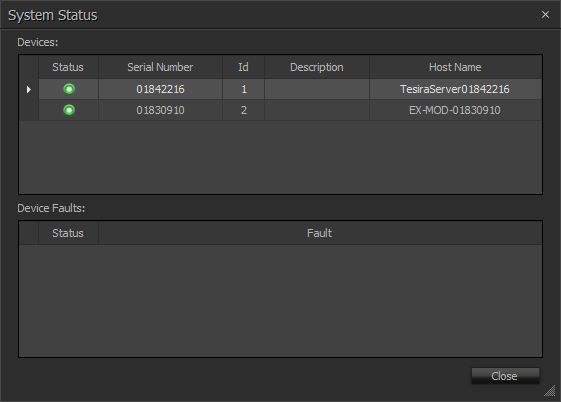
To confirm the firmware version of the expander device, go to Device Maintenance►Remote Devices...
Manual update
If a configuration file is unavailable, or you would like to perform a quick update of a specific expander that is not already part of a Tesira system, there is a manual way of forcing firmware update.
Access the Remote Devices dialog from Device Maintenance. The Remote Devices dialog should display all of the remote expanders found on the network along with their firmware versions, amongst other information.
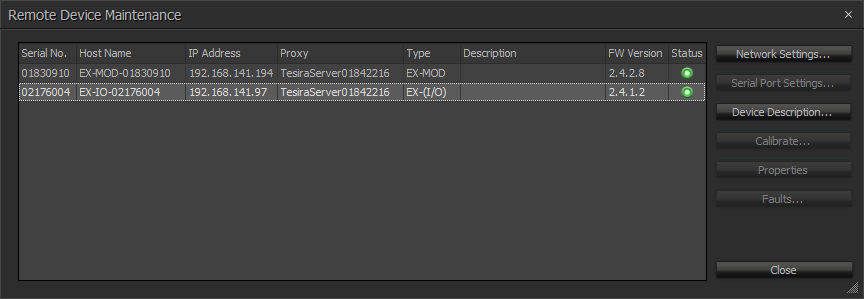
Identify and highlight the expander that you would like to update firmware on, and click any of the related settings buttons. In this case, either 'Network Settings...' or 'Device Description...' buttons can be used. If there is a newer firmware available on the Tesira server device proxying the expander, this message will display:
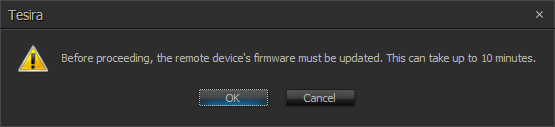
With this method, the software becomes inaccessible while dialog below is being displayed until the firmware update is complete:
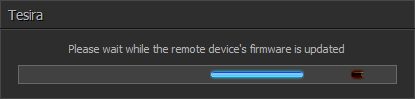
This process needs to be repeated for every expander device with older firmware, which can be time consuming. For more than one or two devices, it is recommended to use the automatic background update.

