How to perform a first time simple QTX setup if a device is not producing masking
This article explains what to do if a brand-new Qt X controller is not producing sound masking. Also if the front panel UI does not allow changed to be made even when set to "Unlocked" in the controller.
Access the Web GUI
To access the web GUI of your Qt X controller, connect your PC directly to the control network port (in the default single cable mode, this is Port 1) of the controller and enter the unit's IP address into the address bar of your web browser. The IP address of the controller can be found by scrolling through the front panel options until you reach "IP (Control)".
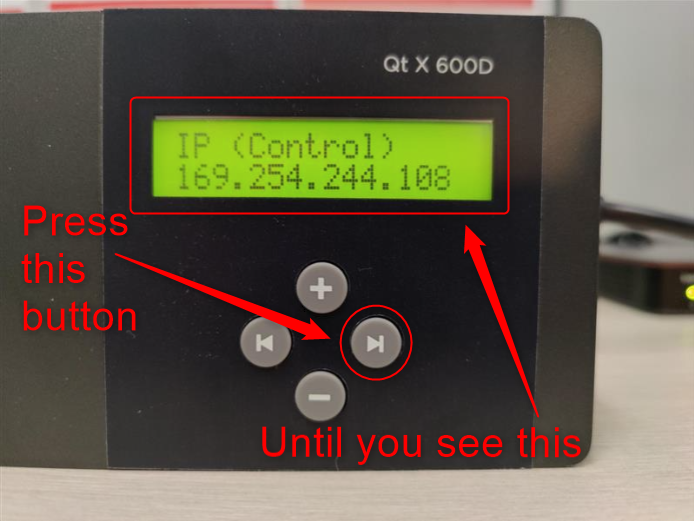
If the Control IP address shows all zeroes, try power cycling the controller or disabling + re-enabling DHCP while it is connected to your PC.
If you encounter a connection privacy message, bypass it to continue to the GUI.

Clear the System Configuration
Once you have accessed the web interface, proceed to clear the Factory System Configuration from the device:

Create Zones for New Configuration
Next, you will need to create zones for the new configuration:


Send New Configuration to System
Finally, all you need to do is name your configuration and send it to the system:

Once your controller is finished configuring, it should begin outputting sound masking to all zones and you should be able to make adjustments using the front panel.

