Controlling a Source Selector with a TEC-X Control Pad
Programming a TEC-X to control a source selector is a simple task. Each TEC-X button can be assigned to a source, allowing source selection with a single press. However, without additional programming, the control pad will not indicate which source has been selected. This article describes two options: setting up source selection using buttons without or with indicators.
NOTE: The details in this article apply to Tesira software version 4.4.0 or newer and Tesira Firmware Version 4.4.1 or newer. Both can be downloaded from here (the link opens in a new tab). For previous Tesira versions go here.
Source selection without button indication
This is the most straightforward way to control a Source Selector from a TEC-X Control Pad. Pressing a button on the remote selects the appropriate source, but the button will not remain highlighted. Open the Tesira file containing the Source Selector you want to control and follow these steps:
- Go to the Control Blocks menu, select TEC-X and click anywhere on the screen to add the TEC-X Block
- Select the Device Type and click OK
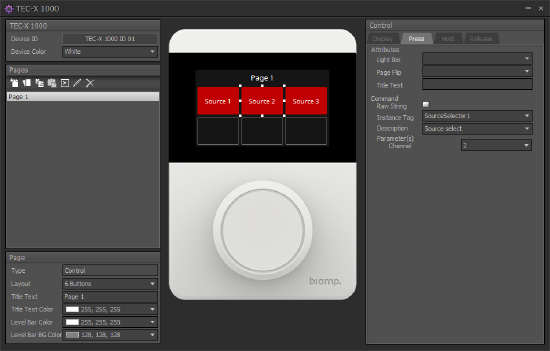
- Select the Layout on the Page section on the left side of the dialog
- Select the button that will be used for source #1
- Make any necessary display adjustments like Button Color, Text, Text Color, etc.
- Leave the button's Mode set to Normal
- Select the Press Tab
- Under Attributes, you can set the Light Bar, Page Flip, and/or Title Text
- Under Command > Instance Tag, select the Source Selector you want to control
- Set the Description to Source Select
- Set the Channel to 1
- Repeat these steps for all inputs on your Source Selector
Un-selecting sources
The method described above allows for selecting any of the sources in the Source Selector block. However, this does not include un-select capabilities (i.e. no source selected). If that is required, add a button to the TEC-X Control Pad and configure it to select channel 0 of the Source Selector.
Source selection with button indication
The TEC-X can be set to maintain the highlight around the button corresponding to the selected source. Additionally, the button can be programmed so that clicking on an already selected button will dismiss the highlight indication and trigger the Source Selector to de-select any input that was selected.
- Follow the steps above to add and configure the display attributes of the buttons
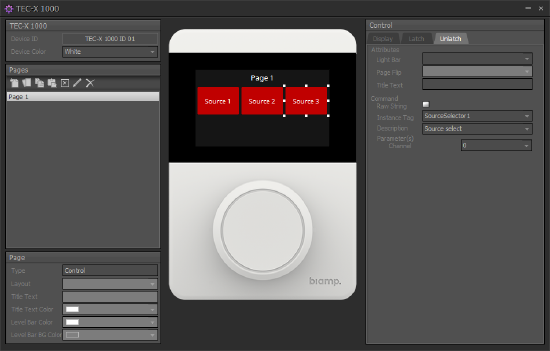
- Set the button Mode to Latch
- Select the Latch Tab
- Under Command > Instance Tag, select the Source Selector you want to control
- Set the Description to Source Select
- Set the Channel to 1
- Select the Unlatch Tab
- Under Command > Instance Tag, select the Source Selector you want to control
- Set the Description to Source Select
- Set the Channel to 0
- Repeat the above steps for the remaining sources making certain the Unlatch function is set to select source 0
Further reading
- Programming a TEC-X Control Pad to control a Tesira system
- Controlling multiple levels with the TEC-X 1000
- Controlling a Room Combiner with a TEC-X Control Pad
- TEC-X-1000 Landing Page
- TEC-X-2000 Landing Page
- TEC-X Table Mount Landing Page
- Small hotel ballroom with TEC-X control
- Small hotel ballroom with TEC-X control and Dante inputs
- 4-way Divisible Hotel Ballroom with TEC-X control

