Controlling multiple levels with the TEC-X 1000
The multi-page feature of the TEC-X control pad allows programmers to assign a different block or action to each individual button and/or control knob. Up to 32 pages (since Tesira Firmware v4.6.0) can programmed for a single TEC-X Control Pad. This allows the TEC-X 1000 to be programmed to control multiple levels. This article explains how to program multiple pages in the TEC-X 1000 to control multiple volumes.
NOTE: The details in this article apply to Tesira software version 4.4.0 or newer and Tesira Firmware Version 4.4.1 or newer. Both can downloaded from here (link opens in a new tab).
Controlling Multiple Volumes
An example: There is a 4-channel level control we would like to control with the TEC-X 1000 knob. We will start by creating four empty pages. We will then configure the first page with four buttons to navigate pages and the knob to control the first level. Then we will duplicate this page and edit the remaining pages. In this case, the buttons are only being used to flip pages. Since they can still perform an additional action, it's possible to use this same technique to do two things at the same time like select a source AND flip the page.
Create four empty pages
- Go to the Control Blocks menu, select TEC-X and click anywhere on the screen to add the TEC-X Block.
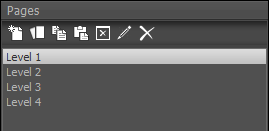
- Select the TEC-X 1000 and click OK.
- Under Pages, create 4 empty pages. Each page could be named according to the level it's controlling. By default, the page name will be set as the Title Page but those can be changed if desired.
Configure the first page
- Go back to the first page and select the 4-button Layout on the Page section on the left side of the dialog. Each one of these buttons will be set to change page.
- Select the first button and set the Display attributes. Here you can use text and/or icons depending on what's being controlled.
- Navigate to the Press tab and set the Page Flip to the corresponding page. The first button will flip the first page, the second button the second page, and so on.
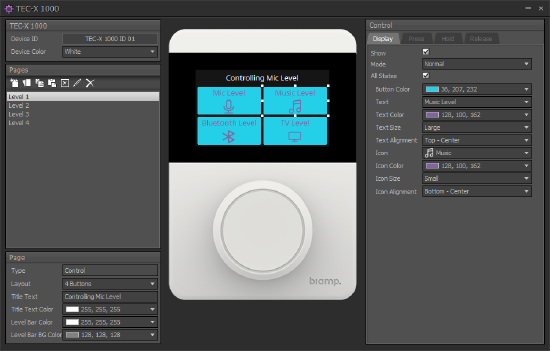
- Repeat the above two steps for the remaining buttons.
- Select the knob and set the Rotate CW and Rotate CCW Instance Tag (Instance of the block to be controlled), action and channel number. You can also control the mute functionality with the Knob press. If so, set the Press function to Mute Toggle on/off.
Copy the setting to the other pages
- Once the first page is ready, we can copy by either right-clicking on the page or clicking on the copy icon in the Pages tab.
- Select the second page and paste (either right-click and paste or use the paste icon).
- Repeat the above step for the remaining pages.
Change require setting on the new pages
The step above made our four pages identical. All the navigation buttons are correctly set up so we don't need to alter them. However, the Title Text for each page is the same and the knob controls the same level and mute for all pages. A couple of adjustments will solve this:
- Select the second button.
- Change the Title Text of the page.
- Select the knob and make certain the Rotate CW, Rotate CCW, and Press are controlling the right block/channel. If all the levels we're controlling are on the same block, we just need to change the channel number.
- Repeat these steps for the remaining pages.
Further reading
- Controlling a Source Selector with a TEC-X Control Pad
- Programming a TEC-X Control Pad to control a Tesira system
- Controlling a Room Combiner with a TEC-X Control Pad
- TEC-X-1000 Landing Page
- TEC-X-2000 Landing Page
- TEC-X Table Mount Landing Page
- Small hotel ballroom with TEC-X control
- Small hotel ballroom with TEC-X control and Dante inputs
- 4-way Divisible Hotel Ballroom with TEC-X control

