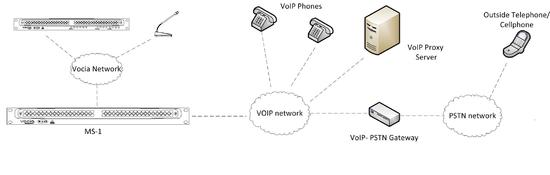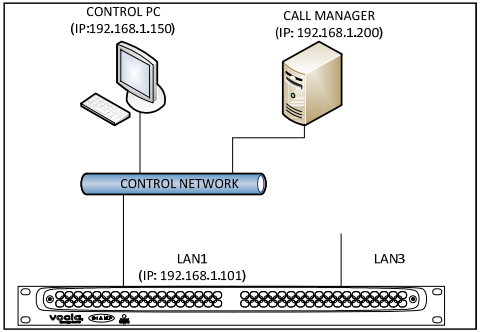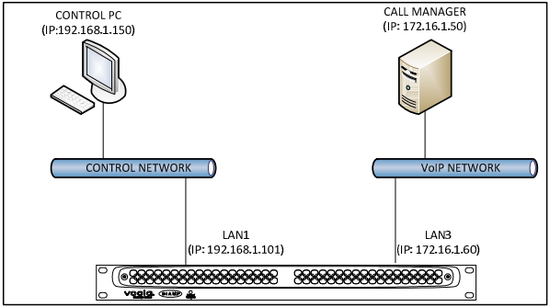VoIP paging in Vocia
The MS-1 can communicate over a SIP Trunk connection with a SIP VoIP server. A SIP Trunk enables the MS-1 to be reached by multiple extensions or telephones. Moreover, these extensions can either present a Voice Prompt to enter a Page Code via the telephone dial pad or be directly mapped to specific Page Codes. Up to 1000 such extensions are possible on one MS-1.
Figure 1 – VoIP Network with MS-1
As Figure 1 illustrates, not only can VoIP phones connected to the VoIP network dial and page into a Vocia system, but any phone that can reach the VoIP Proxy server can access the paging functions programmed in the VoIP interface of the MS-1. If the VoIP Proxy server is connected to legacy phone networks with a VoIP to PSTN Gateway, even a cellphone can dial and page in the Vocia system. The Vocia software interface includes an option to add a security pin code to avoid unauthorized paging activity.
What is a SIP trunk?
A SIP trunk is a SIP server-to-server connection or a SIP association between servers. Unlike the connection between a user endpoint (a VoIP phone) and a SIP server, a SIP trunk in this definition connects two hosts that service multiple users and will handle calls from different users. A very typical commercial application of a SIP trunk is when it is used to connect a local VoIP network to the VoIP network of a phone service provider without converting the signal to analog.
In Vocia, the MS-1 is a server that provides paging services for multiple VoIP extensions. The VoIP proxy server will route calls made to the VoIP paging extensions from its registered users (VoIP phones or endpoints) to the SIP trunk. The MS-1 on the other end of the SIP trunk will accept this call and route it to the right extension. This allows the MS-1 to handle up to 20 simultaneous calls.
Network considerations
The MS-1 hardware features 4 Ethernet ports at the back labeled LAN1, LAN2, LAN3 and LAN4 (Figure 2). As far as VoIP is concerned, there are two ways the MS-1 can connect to a VoIP network:
- LAN1—Control Port
- LAN3—VoIP Port
Figure 2 – Rear view of MS-1
Connecting Via LAN1: LAN1 is the control port and is used to communicate with the control PC running Vocia software. If VoIP communications are part of the same network as the control port, this port can handle both connections (Figure 3).
Connecting Via LAN3: In this configuration, the LAN3 port resides on the same network as the call manager/VoIP proxy server (Figure 4). The VoIP traffic in this case is segregated to only the LAN3 port. This is the recommended and more typical type of setup, with control and VoIP traffic being separate.
| Figure 3 – Control and VoIP on same Network | Figure 4 – Dedicated VoIP Network |
* IP addresses are included in the figures as examples only. MS-1 and VoIP proxy server may or may not be in the same subnet.
Configuration
The steps below explain setup of the MS-1 VoIP paging functions. It is assumed at this point that the configuration of the VoIP Proxy Server’s SIP Trunk and its associated extensions is complete. Additionally, setup of the Vocia paging system including Page Code schemes, Zone assignments and hardware configuration should also be completed before proceeding further.
Step 1: In MS-1 properties page> General tab, select ‘Enable VoIP under ‘VoIP General’. This will enable the Username/Password field which will already have some value in them. If a username/password is desired, it must be entered here as well as in the SIP TRUNK LINE configuration. If it is not required then the ‘Security Options’ of the MS-1 must be adjusted in the VoIP Advanced tab of the MS-1dialog.
Step 2: Under VoIP Network Settings in the same tab, if using LAN1 to connect to VoIP server select the first option ‘Use Control Network Connection (LAN-1)’. With this option selected, the MS-1 will communicate with the VoIP proxy server using the IP address assigned under ‘Control Network Connection (LAN-1). If there is a dedicated VoIP network, select the ’Use Dedicated VoIP Network Connection (LAN-3). The IP address information of the LAN3 port is configured under this option.
Step 3: Proceed to the ‘VoIP Extensions’ tab. The field is already populated with a default ‘1001’ extension and some options selected. Change the extension to the desired number as configured in the server and check/uncheck the other options as necessary. See the list below for more information about each option.
- Extension: This is the number configured in the VoIP/Proxy server for the MS-1trunk. On dialing this number, the MS-1 will answer.
- Mapped Code: This provides a drop down dialog of all the Page Codes available in the world the MS-1 resides in. If a Page Code is selected, dialing the associated extension number will allow direct paging to that Page Code. If no Page Code is selected, voice prompts will ask user to enter a valid Page Code.
- Paging Mode: This indicates if the selected Page Code under ‘ Mapped Code’ is ‘User Recorded Live Page’ or a ‘Pre-Recorded Announcement’.
- Ring Count: This is the length of time in seconds the extension will ring before MS-1 answers it.
- Pin Access: This check box enables or disables pin authentication when a call is answered. Pin and Pin Groups are configured in the Universe properties. Pin can be assigned under VoIP options.
- Welcome: This enables/disables the welcome message playback. Custom welcome message in the form of .wav file can be loaded in the VoIP Prompts tab.
- Page Now: This option applies only Live Page Codes. It enables/disables the ‘Page Now’ prompt.
- Page Recorded: In a Live Page Code, this enables/disables ‘Page Recorded Please Wait’ prompt.
- Hang up: If checked, any live Page that has been recorded will only be relayed after user hangs up and ends call.
- Continuous: This enables user to make multiple Pages in the same call. After submitting or cancelling a page, additional Pages can be made.
- Conference: In a multi-world Vocia system, this enables VoIP Paging to synchronize and page across all MS-1s. For this to work, the VoIP server or Call Manager should be configured to communicate with all MS-1s.
Step 4: For enabling simultaneous VoIP Paging from multiple extensions, under VoIP Advanced>SIP User Settings increase the call limit to an appropriate number. Maximum number of simultaneous calls supported is 20.
If network security is required the MS-1 can be set to challenge a VoIP call by requiring a Username/Password. If this is the case, ’Insecure’ should be set to‘No’.
If Username/Password is not a requirement, then ’Insecure’ should be set to ‘Invite+Port’.
VoIP prompts
The VoIP Prompts tab allows customization of all the Voice Prompts involved in the VoIP Paging process. The Vocia software comes with a default set of .wav files which can be assigned as required. Custom .wav files can be imported into the software under Tools>Audio Manager by selecting ‘VoIP Telephone Prompts’ under ‘Audio File Type’.
Figure 5 – VoIP Prompt Tab
Once imported, clicking under ‘File’ on a VoIP prompt type will present a drop down box showing the newly included files. For examples outlining sequence of operation based on different configurations, visit the help section of the software.
Further reading
- How to configure an Avaya Aura Session Manager system with a Vocia MS-1
- How to configure an Avaya IP Office system with a Vocia MS-1
- How to configure a Cisco CallManager system with a Vocia MS-1
- How to configure a Mitel 3300 ICP system with a Vocia MS-1
- How to configure a Shoretel VoIP system to interface with a Vocia MS-1
- How to connect an analog telephone line to a Vocia MS-1 using a VoIP gateway
- MS-1 network considerations for VoIP
- Re-recording a VoIP page