Paging with Qt X
Gain staging
Successful paging integration with Qt X requires gain staging to allow for the proper amount of signal-to-noise ratio for paging inputs in relation to the steady masking signal in zones. This approach is similar for both analog paging inputs and NPX paging stations.
In the Qt X software and web UI, there are multiple gain stages available for each source type. It is important to note that there are two areas where the output volume to a zone can be adjusted. This is important, as in most cases, the factory default level on paging zone outputs will need to be increased to achieve the desired sound pressure level (SPL)
Qt emitter SPL
Active emitters are rated for a maximum SPL for Music / Paging at 74dBA as shown below from the published spec sheet.
Cambridge E-P-W-4 and DS1320 Active Emitters
- Minimum Masking SPL (@ 1m): 30dBA
- Maximum Masking SPL (@ 1m): 60dBA
- Maximum Music/Paging SPL (@ 1m): 74dBA
Default settings adjustments
The example below shows the default factory settings for Paging in the System Zone Settings and Output Settings tabs of all Qt X controller models. With these values unchanged, the maximum SPL for Paging that would be available on the Active Emitters would likely not exceed 55dBA, falling well under the max available of 74dBA on the emitter. In most cases, this would not be enough separation from the masking signal to allow for intelligibility of the paging information.

To properly commission the paging aspect of a Qt X system, the gain stages related to paging will need to be adjusted from these default values. Properly setting gain on the input stages and output stages allows for minor adjustments to be made, if needed, in the System Zone Settings area. This area is user-facing on the front LCD panel of all Qt X controllers.
The input and output gain stages are only accessible via the Qt X software or Web UI and are intended to allow integrators to increase gain under the hood in order to achieve proper separation for paging intelligibility.
Input Gain Stage
For achieving proper paging gain structure, the primary element and first adjustment is input gain. This is available for both analog input sources as well as NPX paging station devices in Qt X.
Analog paging sources
For analog paging sources such as a MICPAT-4 or MICPAT-D, an available analog gain stage with up to 66dB of gain with 48v phantom power is available for each input. Gain adjustments are available in 6dB increments.
This live setting is available in Qt X software from the Devices & Systems window by selecting the device and input settings Icon. When using the Web UI, this setting is accessed on the System Settings page under the Input Data tab. Live metering of the analog input is available to allow for real time gain adjustments. Increase gain to allow for the strongest input level on the page without peaking the meter. This ensures the system has the optimum signal to distribute throughout zones.
QT X Software Web UI


NPX paging sources
For NPX paging sources, separate controls are available for the Mic In, Playback, and Page/Message levels. These live settings are available on the Devices & Systems window by selecting the NPX device and input settings Icon. Increase the Mic gain to allow for the strongest input level on page without peaking the meter. Additional Filters and Compression settings are available if needed.
Note: NPX paging input adjustments are only available through the Qt X software application.

Mic In Level - Up to +12dB digital gain adjustment
Playback Level - Controls recorded message and preamble playback level
Page/Message Level - This is the master level adjustment of the Mic In and Playback sources mixed together.
Output Gain Stage
All controllers across the Qt X family of products can adjust individual outputs regardless of zone assignment. This allows the individual level per masking, background, and paging source to each have a discreet adjustment. This Output Setting allows for any one of these levels to have up to 10dB of additional gain added on a per-output basis. This is important for the paging setup to help achieve the maximum potential SPL of Active emitters.

Making output gain adjustments
After selecting a zone, the Output Settings popup allows additional gain adjustments to mix between Masking, Background, and Paging related to that physical output on the controller. These settings also include EQ curves for the Masking spectrum as well as an Aux equalizer that is applied to the paging and background sources.
These settings may also be copied to and pasted across outputs as well as applied using the Bulk Update feature.
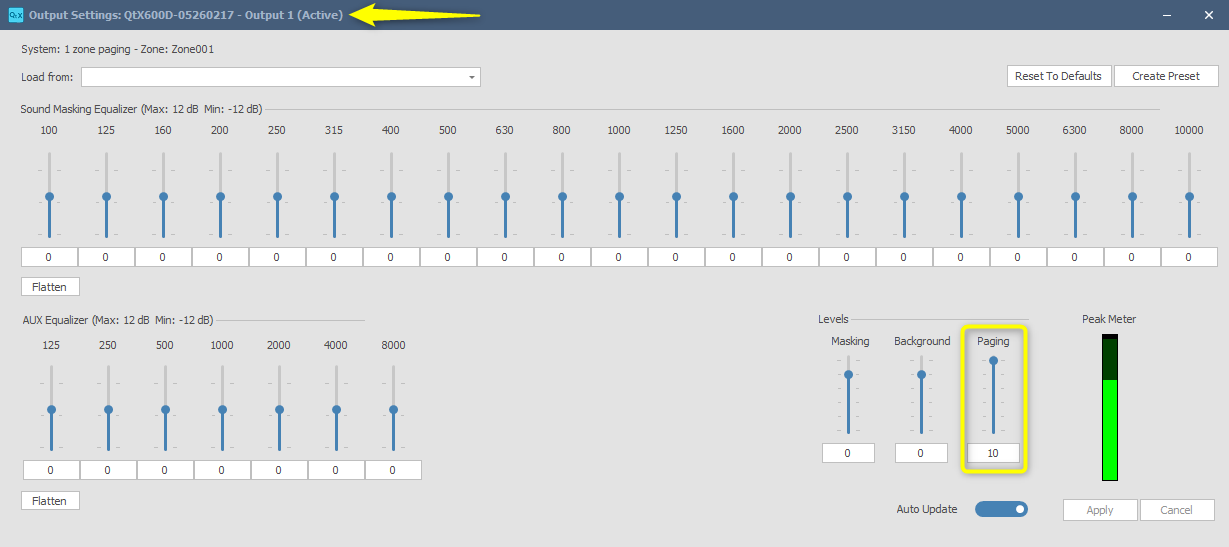
Biamp recommends adding gain to Paging sources on the output side during the commissioning phase to achieve optimum SPL and speech intelligibility through each output and its virtually assigned zone.
When combining both the Output settings and System Zone Settings adjustments, a paging level has the potential of 20dB of additional gain available. This combined with proper input gain adjustments will allow for the full 74dBA SPL on Active Emitters to be available.
System Zone Settings
The system zone settings are the most commonly used means for making user-facing level adjustments. A maximum gain adjustment of up to 10dB is available via this control for masking, background, and paging sources. In some cases, more gain is needed per zone to archive the required SPL from the connected Emitters. In these cases it is recommended to increase the level at the output gain stage for paging sources on all outputs, then use the System Zone Settings for smaller adjustments accessible to end users.



