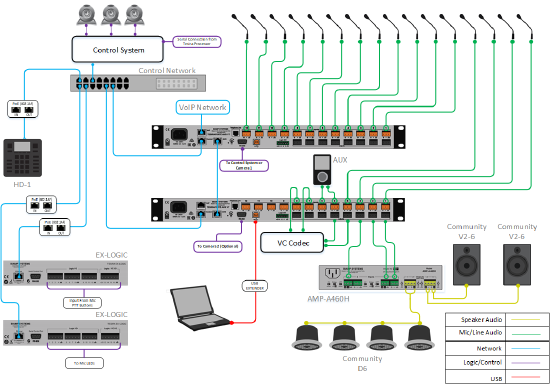Conference room with AEC and manual camera control
This system design template shows how to integrate 'Look At Me' buttons for camera selection in a distance conferencing system with Acoustic Echo Cancellation (AEC) using Tesira products. In addition to providing traditional local and remote conferencing, this design integrates with multiple cameras installed at different locations in the room and selects and triggers the correct camera position/angle preset based on inputs from PTT buttons.
In this example, the conference room is designed for 16 microphones which leverage Tesira's AEC algorithm to achieve optimum speech quality to the far end participants. There are three cameras located in the front, and sides of the room, connected to the control system over RS-232 or Network. Each microphone has a 'Look At Me' PTT button, which triggers camera and mute status change. The conference room is outfitted with both ceiling speakers (for playback of speech audio) and stereo wall speakers (for playback of program audio) for sound reinforcement. The Tesira system will be designed with control points to allow for integration with third-party control systems for various level, mute, and dialing functions.
Room design
- 16 Table Microphones with PTT Buttons with 'Look At Me' and mic mute function
- Connection to building phone system (VoIP and/or analog POTS)
- Videoconference Codec with 3 Cameras for Left, Right, and Full Room Views
- Stereo program source audio inputs
- System control via third-party control system
- 70V distributed ceiling speakers for playback of voice signals (VoIP, soft codec)
- Stereo speakers for playback of program sources
Equipment list
Below is the list of Biamp equipment used in this project:
- 1 - TesiraFORTÉ AVB VT 12 mic/line level inputs with AEC; 8 mic/line level outputs with integrated VoIP, POTS, and USB audio
- 1 - TesiraFORTÉ AVB CI 12 mic/line level inputs with AEC; 8 mic/line level outputs with integrated USB audio
- 2 - Tesira EX-LOGIC 16 total logic connections per unit can be used as inputs or outputs for microphone mute and LED integration, PoE-powered
- 1 - Tesira HD-1 Dialer Hardware-based dialer; 12 button dial pad with access to all Tesira telephony functions, PoE-powered
- 1 - AMP-460H 4-Channel, 60W class D amplifier; supports both 70V and 100V constant-voltage speaker systems
- 4 - Community D6 Two-way, full-range, coaxial ceiling loudspeaker, 8 ohm or 70V/100V operation, 100W continuous, 250W program
- 2 - Community V2-6 6-inch Compact Full-Range Two-Way Compact Point Source Loudspeakers, 100W continuous @ 8 ohms
Note that other non-Biamp equipment is required, including the table microphones, Control network switch, and stereo program source device.
Example files
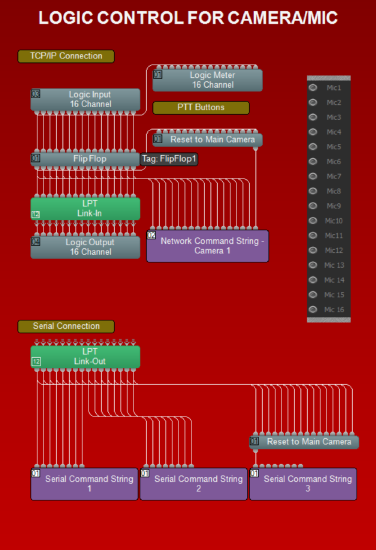 The example file for this system design template is set up with all the audio I/O, processing, and control points required, and is ready to load to the system and begin setting up the room gain structure. The Matrix mixer routing has been pre-configured to commonly used settings.
The example file for this system design template is set up with all the audio I/O, processing, and control points required, and is ready to load to the system and begin setting up the room gain structure. The Matrix mixer routing has been pre-configured to commonly used settings.
Out of the 16 microphones, 12 of them are connected to the TesiraFORTÉ VT and 4 are connected to the TesiraFORTÉ CI.
16 Push To Talk (PTT) buttons wired to an EX-LOGIC drive the Logic Input Block. It controls the Mute block connected to the 16 x1 Automixer, and also triggers the logic for the Command String Block. The Logic Output block drives the EX-LOGIC for the 16 LEDs on the microphone or PTT button to indicate mute status of the microphones
Camera Control Logic provides options for both TCP/IP control via a Telnet client-server connection, or RS-232 control via serial connection to the Control system (or cameras).
The ASCII or hex strings to be sent to the control system/camera need to configured as applicable in the Command String Block.
Auxiliary stereo in and VC Codec stereo inputs and outputs are handled in the TesiraFORTÉ CI.
Outputs 1 and 2 on the TesiraFORTÉ CI are fed with a stereo signal for the stereo program speakers. Conference signals are routed to output 3, which feed the 70V amplifier channel and distributed ceiling speaker system.
For conferencing needs of the space, audio routings have been put in place for VoIP, PSTN and USB interfaces on the TesiraFORTÉ VT.
To assist with deployment and commissioning of systems which include the Community D6 and V2-6 speakers, a Tesira Library File (.tlf) has been created. This includes custom blocks with Biamp's recommended EQ curves to optimize the sound of the included loudspeakers in this design. The custom blocks have been included in this system design template file. These blocks can also be found in the Processing Library in Tesira software.
File Download: Conference Room Camera Tracking with Manual Camera Control.zip
Networking details
The conference room application will make use of the control and AVB network interfaces of the hardware to achieve a fully functioning room environment. This system is small enough to be placed on a small local AV switch with direct AVB connections between devices but is also equally capable to be integrated into a larger building network sharing larger switches for the control and AVB traffic. For a more detailed guide on how to implement in a larger range of network applications, it would be helpful to reference our Tesira Network Infrastructure article.
In our application, we will approach the implementation as a smaller scale setup with direct links between AVB ports.
Setup Requirements:
- Control network switch with sufficient ports
- Direct network connection between TesiraFORTÉ AVB ports
- 802.3af (Class 1) PoE injector for powering the EX-LOGIC (unless the Control switch provides PoE power).
Camera integration
Tesira system offers two ways of signaling or triggering cameras:
- RS-232
Using the 'Serial Command String' block and the serial port on the processor either directly linked to a camera with serial port or linked to a control system.
For more details, refer to the Serial Command String Block.
In this system, up to 2 cameras can be directly integrated with the system, one to each serial port of the Tesira processor.
Note: The serial port on Tesira processors can be used for either Control or Command string OR both at the same time. Please refer to the linked article above for details.
- TCP/IP
Using the 'Network Command String' block to transmit text strings over TCP or UDP to a defined network server address, which can be a telnet server configured on a Control system.
The Network Command String block is the Telnet Client and will need to be provided the IP address of the Telnet Server running in the Control system host processor.
For more details, refer to Utilizing Network Command String block with Crestron
Both ways can be used with the control system as the intermediary between the Cameras and the Tesira processors. For more than 2 cameras, as considered in this example, it will be easier to connect them to the control system and send strings from the Tesira processor to the control system via RS-232 or TCP/IP.
Camera Control Logic
The PTT buttons connected to the EX-LOGIC/Logic Input block provides a momentary logic high which triggers the Flip Flop gate to flip its state. The initial state of the flip-flop gate is off. The first press of the PTT button will unmute the microphone channel, and also trigger the associated command string. A second press will mute the microphone, but will not fire the command string as the Command String Block only triggers on a low to high logic transition.
If no microphone is active, the 'Reset to Main Camera' NAND Gate in the logic circuit will trigger the room camera for the default room view.
Camera Control With Control System
We recommend connecting all cameras to the control system and providing one serial or telnet connection from the TesiraFORTÉ VT to the control system. Appropriate command strings as programmed in the control system should be entered in the Command String Block.
Camera Control with Direct Connection to Cameras
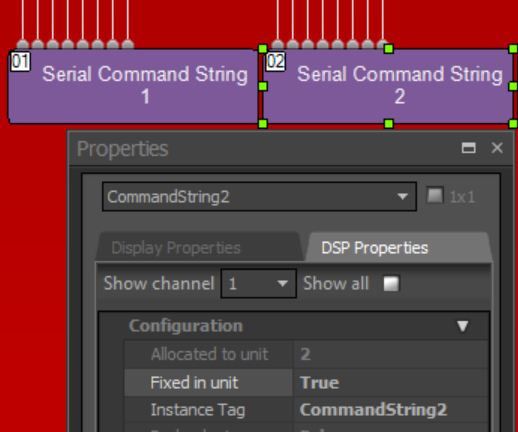 There are 2 serial ports available in the Tesira system, allowing a direct connection for 2 Cameras. Some changes are required in the example file provided for direct connection to cameras as explained below:
There are 2 serial ports available in the Tesira system, allowing a direct connection for 2 Cameras. Some changes are required in the example file provided for direct connection to cameras as explained below:
In the example configuration file, all command string blocks (Network and Serial) are fixed-assigned to Unit 1 (TesiraFORTÉ) and the control system only needs to connect with Unit 1 for camera control. With a direct connection, the serial command string block needs to be assigned to the unit where the camera it's controlling is connected.
For example: If Serial Command String 1 is for Camera 1 connected to Unit 1, and Serial Command String 2 is for Camera 2 Connected to Unit 2, they need to be fixed into Unit 1 and Unit 2 respectively via the property sheet:
PTT buttons and LED wiring
For microphone control, we are assuming the microphones in use have following features:
- Mute button (Either separate or included on the microphone, set up for "momentary" functionality)
- LED for Mute OFF indication
Depending on the power requirements of the LEDs, an external power supply may be required.
Each button and LED combo will require 2 GPIO pins, one for each feature. With 16 Microphones, a total of 32 pins are required. The two EX-LOGIC expanders with 16 pins each can provide the required 32 pins.
Logic I/O unit and channel assignments
EX-LOGIC (Device ID 03)
Channels 1 - 16 connect to Mute Buttons for Mics 1 - 16
EX-LOGIC (Device ID 04)
Channels 1 - 16 connect to LEDs for Mics 1 - 16
For details on wiring the microphone's mute button to the EX-LOGIC, see Wiring switches to the EX-LOGIC. For details on wiring the LEDs to the EX-LOGIC, see Wiring LED's and relays to the EX-LOGIC.
Audio setup
- Follow Gain Structure best practices to set input and output levels of microphones and sources. Input and output gain levels have been left at default settings for integration flexibility of the file. Input and Output metering has been added to assist with setting gain structure within the file. Additional meters can be added to the file as required to allow for additional detail at point along the signal path.
- Ensure that the proper VoIP and/or Analog Telco setup is done and the system is ready to make and receive calls.
- Connect I/O from TesiraFORTÉ to Room VTC system. Be sure to reference audio settings in VTC system to disable AEC, and change mic/line settings as needed. Reference the VTC setupdocuments if needed.
- Connect USB to PC for soft codec integration if required. Reference the USB interface setup document if needed.
- Select constant voltage(CV) and bridging on amplifier channels as needed to support room speaker topology.
- Reference AEC best practices documentation and begin to do some test calls with the system. ERL values between 0dB and +15dB are optimal.
- Level and mute controls have been added to the file pre and post matrix mixer. These are added for flexibility to meet the design criteria and tastes of the client or integrator. These level controls have been left with their default maximum and minimum values in place, but can be adjusted to fit the needs of the space.
- The HD-1 hardware has tactile controls for level and mute functions. It is important to note that these control level and mute parameters on the VoIP or telco blocks themselves, and cannot be assigned to the standard level controls.
- Uber Filters have been added to all signal paths to allow for any additional equalization as needed to sources. It is recommended to use the advanced filters section of the AEC channel processing block for for any high pass filtering needed on conference table microphone inputs. Additional filtering or dynamics blocks may be added or changed as needed to achieve the desired results in the file.
- Changes to matrix mixer can be made as needed to allow for appropriate sources to feed the stereo and distributed speaker zones to fit the design application.
VoIP setup
If a VoIP phone line is to be used, it must be correctly configured to register with the in-house VoIP phone system. Biamp VoIP interfaces have been tested and/or certified to work with the VoIP telephony systems listed here. Biamp VoIP interfaces may also be able to work with other SIP-based VoIP systems, but they haven't been tested or certified with those systems.
When integrating Tesira with one of the tested/certified VoIP systems, it is best to follow the detailed instructions in the appropriate article to ensure a successful deployment. Detailed instructions can be found in the following articles:
- Microsoft Lync / Skype For Business
- Cisco CallManager
- ShoreTel
- Mitel 3300 ICP configuration for a Tesira SVC-2 or TesiraFORTÉ VI
- Avaya Session Manager
- Avaya SES
- Avaya IP Office
- Avaya Communication Server
The basic steps to configure the VoIP interface start with opening the VoIP Control/Status block configuration dialog to access VoIP settings:

Click to see configuration dialog
There are some required fields in the Network and Protocol tabs of the VoIP Control/Status block that must be filled in correctly for successful VoIP endpoint registration:
- Network Tab:
- IP Address / Netmask /Gateway - The VoIP card must have an appropriate IP configuration for the network it is connected to
- VLAN Tagging - If the VoIP card is on a "tagged" VLAN, this must be enabled and the correct VLAN ID must be provided. If the VoIP card is on an "untagged" VLAN (or no VLAN), this should not be enabled.
- Protocol Tab:
- SIP User Name - This is usually the extension number that the VoIP interface will use.
- Authentication User Name / Password - The username and password required to authenticate this extension.
- Proxy Vendor - Selecting the correct vendor will ensure that the VoIP interface correctly tailors its communications to the VoIP system.
- Proxy Address - The IP address of the VoIP proxy server (also known as: VoIP server, Call Manager server).
Much of the above information must be obtained from the customer's IT or VoIP team. The following document was designed to facilitate the process of obtaining this information. Provide this documentation to the IT/VoIP team and ask them to fill it out:
VoIP Checklist Form
Control integration
HD-1 Setup: The HD-1 dialer in this system is a standard Ethernet device and requires 802.3af Class 1 PoE. The default network configuration of HD-1 units is DHCP, so if there is no DHCP server on the Tesira network the units will revert to the link-local addressing scheme (169.254.xxx.xxx, netmask 255.255.0.0). The HD-1 will display "Waiting for Configuration." on the screen until a configuration file has been loaded to the Server associating it by its Device ID. The Device ID of the HD-1 is used to associate the block with the physical HD-1, and needs to be set in 2 places: the HD-1 processing block and in the HD-1 hardware. The HD-1 must be associated with a specific telco card in the software. The HD-1 and telco card will then share an identification number seen at the bottom right corner of the blocks. The complete HD-1 configuration article can be found here.
Control System Integration: The example Tesira configuration file for this system design template has been set up to allow third-party control systems to control the Tesira system. There are control points for Dialing, Level, Mute, and Mic Logic already in place to use as-is or add to as needed to suit the needs of the client. Control points within the file have been noted with an additional text box showing their default instance ID tag. These tags can be changed as needed to suit the programmer workflow or standardization.