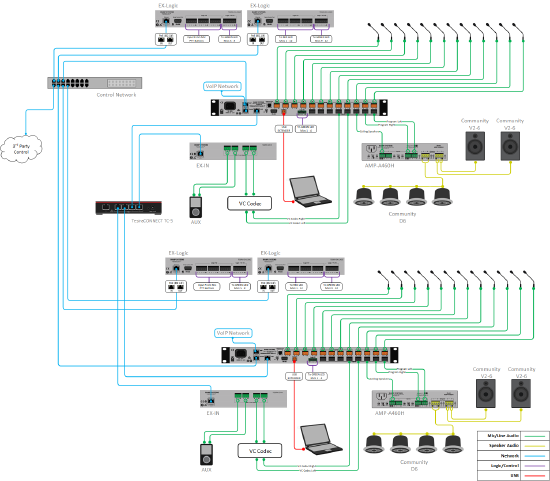Divisible Conference Room
This system design template shows how Tesira products can be used in a divisible conference room installation, capable of acting as two independent spaces or one large combined space. Traditionally, these rooms are designed to allow room participants to host local meetings with one another using local presentation capabilities, as well as make conference calls to remote meeting participants over the phone (VoIP or analog POTS), using a PC-based soft codec, or a traditional video conference codec.
In this example, each conference room is designed to include 12 table-mounted microphones,bringing the total count to 24 which leverage Tesira's Acoustic Echo Cancelation (AEC) to achieve optimum speech quality to the far end participants. Each microphone also has a mute button and a bi-color LED, which are wired into logic inputs/outputs in the Tesira system. The conference room is outfitted with both ceiling speakers (for playback of speech audio) and stereo wall speakers (for playback of program audio) for sound reinforcement. The Tesira system will be designed with control points to allow for integration with third-party control systems for various level, mute, and dialing functions.
Room design
Each room must contain the following:
- 12 Table Microphones with push-to-mute functionality and LED mute status feedback from system.
- Connection to building phone system (VoIP and/or analog POTS)
- Videoconference Codec
- USB connection to local PC for soft codec
- Stereo program source audio inputs
- System control via third-party control system, and HD-1 dialer hardware.
- 70V distributed ceiling speakers for playback of voice signals (VoIP, soft codec)
- Stereo speakers for playback of program sources
Equipment list
Below is a list of Biamp equipment used for this project:
- 2 - TesiraFORTÉ AVB VT 12 mic/line level inputs with AEC; 8 mic/line level outputs with integrated VoIP, POTS, and USB audio
- 2 - Tesira EX-IN 4 mic/line level inputs; PoE+ powered AVB network audio expander
- 4 - Tesira EX-LOGIC 16 total logic connections per unit can be used as inputs or outputs for microphone mute and LED integration, PoE-powered
- 2 - AMP-460H 4-Channel, 60W class D amplifier; supports both 70V and 100V constant-voltage speaker systems
- 8 - Community D6 Two-way, full-range, coaxial ceiling loudspeaker, 8 ohm or 70V/100V operation, 100W continuous, 250W program
- 4 - Community V2-6 6-inch Compact Full-Range Two-Way Compact Point Source Loudspeakers, 100W continuous @ 8 ohms
- 1 - TesiraCONNECT TC-5 5 port AVB room expander with 120W of PoE+ budget.
Note that there is non-Biamp equipment required for this project. Table mounted microphones, control network switch, PoE injectors, and Cat-5 Networking cables, and this template assumes that a 3rd party control system will be present for dialing and level control.
Example file
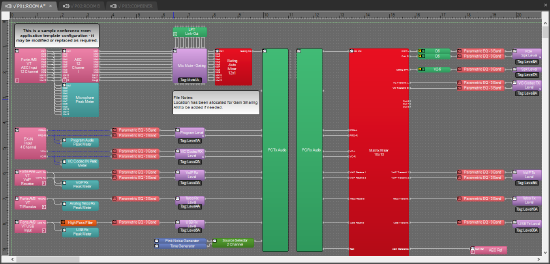 The example file for this system design template is set up with all the audio I/O, processing, and control points required, and is ready to load to the system and begin setting up the room gain structure. In the file, the matrix routing is already in place to support the room design requirements. All 12 AEC audio input channels on each TesiraFORTÉ AVB VT are used for the 12 table microphones per room. The audio inputs on each EX-IN are used for the stereo audio feeds from the program and VTC sources. Outputs 1 and 2 on the TesiraFORTÉs are fed with a stereo signal for the stereo program speakers. Conference signals are routed to output 3, which feed the 70V amplifier channel and distributed ceiling speaker system.
The example file for this system design template is set up with all the audio I/O, processing, and control points required, and is ready to load to the system and begin setting up the room gain structure. In the file, the matrix routing is already in place to support the room design requirements. All 12 AEC audio input channels on each TesiraFORTÉ AVB VT are used for the 12 table microphones per room. The audio inputs on each EX-IN are used for the stereo audio feeds from the program and VTC sources. Outputs 1 and 2 on the TesiraFORTÉs are fed with a stereo signal for the stereo program speakers. Conference signals are routed to output 3, which feed the 70V amplifier channel and distributed ceiling speaker system.
To support the conferencing needs of the space, mixed room microphone signals are routed to the VoIP, analog POTS line, and USB outputs. The file has been setup to use Gating automixers, but may be modified as needed to change to Gain Sharing if desired. USB initialization in the file has been setup to support a 1x1 audio configuration with computer AEC disabled for the PC connection. All AEC references have been made in the matrix mixer for proper echo cancelation of conferencing sources. The file's Equipment Table is populated with proper hardware to match the layout, but will need to have serial numbers and proxy host assignments added before loading the file to system.
To support the combining functionality of this space the system has been broken up into several partitions, Room A, Room B, and Combiner. The combiner partition makes use of Room Combiner blocks to facilitate the sharing of Audio between the two separate rooms. Within the sample file this functionality is controlled via presets, these presets can be recalled by a command from a 3rd party control systems.
To assist with deployment and commissioning of systems which include the Community D6 and V2-6 speakers, a Tesira Library File (.tlf) has been created. This includes custom blocks with Biamp's recommended EQ curves to optimize the sound of the included loudspeakers in this design. The custom blocks have been included in this system design template file. These blocks can also be found in the Processing Library in Tesira software.
The .zip file below contains the example Tesira configuration files for this conference room application.
File Download: Divisible Conference Room.zip
Networking details 
The conference room application will make use of the control and AVB network interfaces of the hardware to achieve a fully functioning room environment. To get this design properly running on our hardware, we will need to prepare the control and AVB sides of the network. This system is small enough to be placed on a Single switch, capable of both AVB and control traffic, but is also equally capable to be integrated into a larger building network sharing larger switches for the control and utilizing separate switches for AVB traffic. For a more detailed guide on how to implement in a larger range of network applications, it would be helpful to reference our Tesira Network Infrastructure article.
Setup Requirements:
- Control network switch with sufficient ports
- TesiraCONNECT TC-5 device provides 5 ports of AVB and 120W of PoE+ budget. This provides full PoE+ power on 4 ports and will handle all the AVB audio between devices.
- 802.3af (Class 1) PoE injector for powering the EX-LOGIC (unless the Control switch provides PoE power).
- Separated Networks mode enabled. This is done through the Network Settings button in the Device Maintenance window. The Network Settings dialog will display the settings for the Control NIC by default. In the drop down list in the Interface IP Configurations section, select the AVB media NIC. Check the Enable box to activate the IP configuration for the AVB interface. This will enable the device's AVB network interface to discover Tesira's expander and control devices. Verify that the AVB and Control networks are logically separated, and the IP addresses assigned to them must be in non-overlapping subnets. See the Essential rules section for more information on requirements when using separated networks mode.
After these control and AVB network setup steps are complete, you will now be ready to send your compiled system configuration to the hardware.
Note: This application example can also be setup with a converged network if required. If this method is used, an AVB capable switch will be required for AVB and control traffic between devices, and the AVB ports on the devices will not need to have an IP address assigned to them.
Audio Setup
- Follow Gain Structure best practices to set input and output levels of microphones and sources. Input and output gain levels have been left at default settings for integration flexibility of the file. Input and Output metering has been added to assist with setting gain structure within the file. Additional meters can be added to the file as required to allow for additional detail at point along the signal path.
- Ensure that the proper VoIP and/or Analog Telco setup is done and the system is ready to make and receive calls.
- Select constant voltage(CV) and bridging on amplifier channels as needed to support room speaker topology.
- Reference AEC best practices documentation and begin to do some test calls with the system. ERL values between 0dB and +15dB are optimal.
- Level and mute controls have been added to the file pre and post matrix mixer. These are added for flexibility to meet the design criteria and tastes of the client or integrator. These level controls have been left with their default maximum and minimum values in place, but can be adjusted to fit the needs of the space.
- The HD-1 hardware has tactile controls for level and mute functions. It is important to note that these control level and mute parameters on the VoIP or telco blocks themselves, and cannot be assigned to the standard level controls.
- Parametric Filters have been added to all signal paths to allow for any additional equalization as needed to sources. It is recommended to use the advanced filters section of the AEC channel processing block for for any high pass filtering needed on conference table microphone inputs. Additional filtering or dynamics blocks may be added or changed as needed to achieve the desired results in the file.
- Changes to matrix mixer can be made as needed to allow for appropriate sources to feed the stereo and distributed speaker zones to fit the design application.
VoIP Setup
If a VoIP phone line is to be used, it must be correctly configured to register with the in-house VoIP phone system. Biamp VoIP interfaces have been tested and/or certified to work with the VoIP telephony systems listed here. Biamp VoIP interfaces may also be able to work with other SIP-based VoIP systems, but they haven't been tested or certified with those systems.
When integrating Tesira with one of the tested/certified VoIP systems, it is best to follow the detailed instructions in the appropriate article to ensure a successful deployment. Detailed instructions can be found in the following articles:
- Microsoft Lync / Skype For Business
- Cisco CallManager
- ShoreTel
- Mitel 3300 ICP configuration for a Tesira SVC-2 or TesiraFORTÉ VI
- Avaya Session Manager
- Avaya SES
- Avaya IP Office
- Avaya Communication Server
The basic steps to configure the VoIP interface start with opening the VoIP Control/Status block configuration dialog to access VoIP settings:

Click to see configuration dialog
There are some required fields in the Network and Protocol tabs of the VoIP Control/Status block that must be filled in correctly for successful VoIP endpoint registration:
- Network Tab:
- IP Address / Netmask /Gateway - The VoIP card must have an appropriate IP configuration for the network it is connected to
- VLAN Tagging - If the VoIP card is on a "tagged" VLAN, this must be enabled and the correct VLAN ID must be provided. If the VoIP card is on an "untagged" VLAN (or no VLAN), this should not be enabled.
- Protocol Tab:
- SIP User Name - This is usually the extension number that the VoIP interface will use.
- Authentication User Name / Password - The username and password required to authenticate this extension.
- Proxy Vendor - Selecting the correct vendor will ensure that the VoIP interface correctly tailors its communications to the VoIP system.
- Proxy Address - The IP address of the VoIP proxy server (also known as: VoIP server, Call Manager server).
Much of the above information must be obtained from the customer's IT or VoIP team. The following document was designed to facilitate the process of obtaining this information. Provide this documentation to the IT/VoIP team and ask them to fill it out:
VoIP Checklist Form
Microphone mute button and LED logic
For microphone control, we are assuming the microphones in use have following features:
- Mute button (setup for "momentary" functionality)
- RED LED for Mute ON indication
- GREEN LED for Mute OFF indication
Depending on the power requirements of the LEDs, an external power supply may be required.
Each microphone will require 3 GPIO pins, one for each feature. With 12 Microphones, we require a total of 36 pins. The two EX-LOGIC expanders with 16 pins each can provide 32 pins. The TesiraFORTE has 4 GPIO pins, giving a total of 36 GPIO pins in the system.
Logic I/O Unit and Channel Assignments 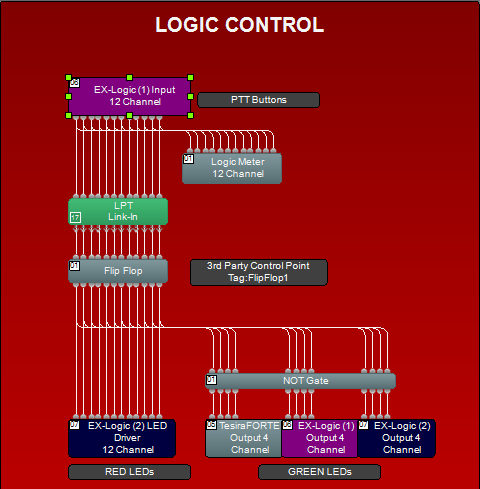
Room A EX-LOGIC (Device ID 02)
Channels 1 - 12 connect to Mute Buttons for Mics 1 - 12
Channels 13 - 16 connect to GREEN LEDs for Mics 5 - 8
Room A EX-LOGIC (Device ID 03)
Channels 1 - 12 connect to RED LEDs for Mics 1 - 12
Channels 13 - 16 connect to GREEN LEDs for Mics 9 - 12
Room A TesiraFORTÉ Logic I/O Port (Device ID 01)
Channels 1-4 connect to GREEN LEDs for Mics 1 - 4
Room B EX-LOGIC (Device ID 06)
Channels 1 - 12 connect to Mute Buttons for Mics 1 - 12
Channels 13 - 16 connect to GREEN LEDs for Mics 5 - 8
Room B EX-LOGIC (Device ID 07)
Channels 1 - 12 connect to RED LEDs for Mics 1 - 12
Channels 13 - 16 connect to GREEN LEDs for Mics 9 - 12
Room B TesiraFORTÉ Logic I/O Port (Device ID 05)
Channels 1-4 connect to GREEN LEDs for Mics 1 - 4
For details on wiring the microphone's mute button to the EX-LOGIC, see Wiring switches to the EX-LOGIC. For details on wiring the LEDs to the EX-LOGIC, see Wiring LED's and relays to the EX-LOGIC.
Control integration
Control System Integration: The example Tesira configuration file for this system design template has been setup to allow third-party control systems to easily control the Tesira system. There are control points for Dialing, Level, Mute, and Mic Logic already in place to allow for you to use as it as-is, or add to as needed to suit the needs of the client. Control points within the file have been noted with an additional text box showing their instance ID tag. These tags can be changed as needed to suit the programmer workflow or standardization.
For Control Systems: Tesira systems can be accessed via Serial, telnet, or SSH depending on the networking requirements and needs of the site these settings will have to be enabled before the Tesira will be able to respond to commands. All are enabled in Device maintenance, Serial ports are enabled in the Port settings dialog, while telnet and SSH are enabled under network settings Biamp has a calculator provided on this site to allow a programmer to generate needed commands. The command string calulator can be accessed from the main Support page and can reduce the amount of time needed to generate the commands