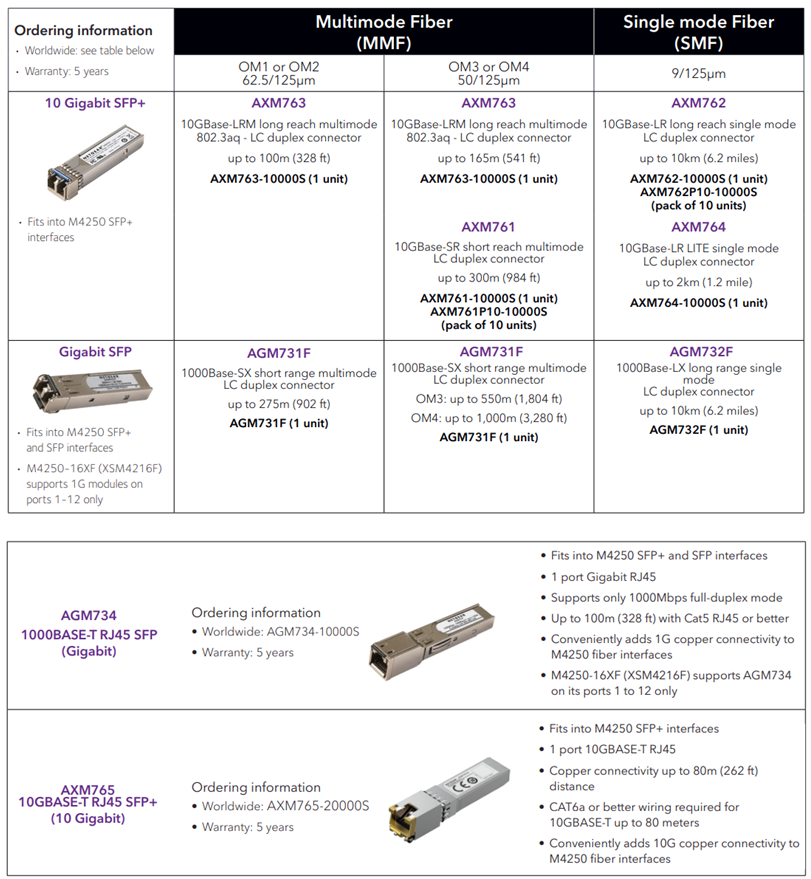Netgear NMS-NG26GPX-AVB (M4250-26G4XF-PoE+) switch configuration
This article provides an overview of the Netgear M4250-26G4XF-PoE+ switch as sold under Biamp part number NMS-NG26GPX-AVB
Intended use and support
The switch supports AVB installations that include Tesira, Control, and Qt X products. The primary out-of-box functionality focuses on AVB with Dante supported. The switch uses a default VLAN to support AVB devices and can add additional profiles for a larger Dante, AVB, and Control design.
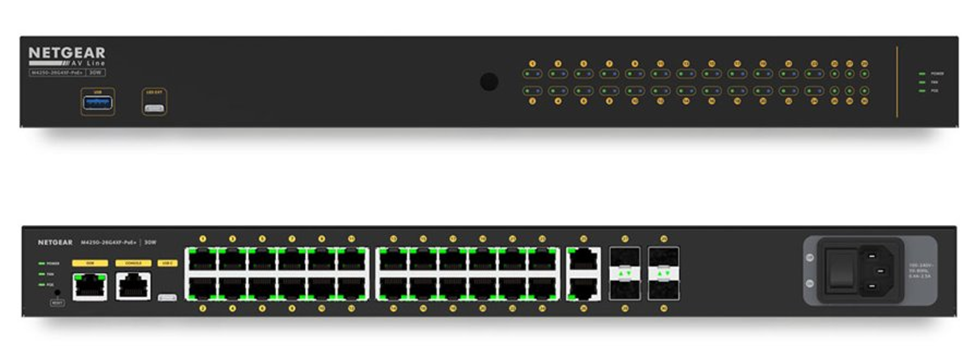
Specification: This specification outlines the features of the switch, default configuration, and sample topologies.
Netgear Support: Netgear offers design support through their Pro AV Design Services group. Biamp recommends contacting them at ProAVDesign@netgear.com for network design support on any topologies that are not listed as tested by Biamp or that require mixing M4250 switch models within a design.
Default Configuration File: Biamp Default NMS-NG26GPX-AVB
Overview
The Netgear M4250 AV Line of switches provides a range of configurations supporting multiple audio and video Ethernet protocols, including AVB, Dante, and AES67. In addition to a wide variety of industry-standard networking features, this line of switches includes specific features tailored to the AV industry.
- Switches are certified by the Avnu Alliance for AVB support.
- Dedicated AV web-based GUI interface that allows the application of port-based profiles for different AV protocols to simplify switch configuration for different supported AV protocols.
- Dedicated console (serial and USB) and out-of-band network ports for configuration and management
- Support for up to 256 AVB streams
- Out-of-box switches will be running a default Biamp config file that includes all the AVB profile settings for proper operation using default VLAN 2 for AVB traffic.
- Spanning tree limits daisy chain/buss topologies to 7 switch hops. Biamp recommends max 6 switches in a plug-and-play system not requiring additional configuration.
- Designs incorporating different switch models, or mixed networks, or VLANs will require design assistance from Netgear.
- (24) 1G PoE+ ports, 480W total budget
- (2) standard 1G LAN ports
- (4) SFP + ports to support switch topology expansion.
- Fiber media converters are not supported for QT X controllers connected to SFP ports while running in AVB configurations.
Notes:
- AVB license will be installed and activated on each switch when shipped. (included free after FW 13.0.4.17)
- Netgear switches will be updated to the latest public firmware release available when shipped to Biamp. Check the Netgear download center page for latest version available to update as needed.
- AVB is not supported over LAG.
Auto-trunk
Auto-Trunk provides an effortless ability to configure multiple VLANs onto an uplink Ethernet port or any unused Ethernet port. By simply setting up the pre-configured network profile or VLANs on a specified port, the M4250 automatically configures the enabled, unused Ethernet port (preferably used for interconnect) to support all the VLANs configured on the switch.

Default Configuration
A default AVB configuration comes loaded on the switches that ship from Biamp along with an active AVB license. This configuration follows the normal recommended configuration as shown in Netgear-related Cornerstone articles.
This default enables AVB on all ports to primarily support AVB and will only assign ports to default AVB VLAN 2 if an AVB device is connected. Testing has shown in a single switch setup that if used for Dante traffic, no additional steps are needed and if a non-AVB device is connected it will not join the default AVB VLAN.
If additional Dante-specific settings are needed, the profile may be changed to Audio Dante: via the web UI of the switch.
Default Configuration File: Biamp Default NMS-NG26GPX-AVB
Switch connectivity
-
Network to any of the Ethernet network ports through the management VLAN
-
Network to the dedicated Out-of-Band (OOB) network port
-
Serial or USB connection using the dedicated console or USB port. Note that the console connection requires a specialized serial rollover cable and a Type-C USB cable.
Ethernet Connection
- Configure your computer with a static IP address.
- For access over the OOB port, use an IP address in the 192.168.0.0/16 subnet. (ie. 192.168.1.100/255.255.0.0)
- For access over any other Ethernet port, use an IP address in the 169.254.0.0/16 subnet. (ie. 169.254.100.201/255.255.0.0) Note that you can use “obtain IP address automatically” on the computer adapter and it will self-assign to a link local address in the proper range.
2. Launch a web browser and enter the default IP address of the switch in the address field of the browser:
-
For access using the OOB port, enter http://192.168.0.239
-
For access using any other Ethernet port, enter http://169.254.100.100
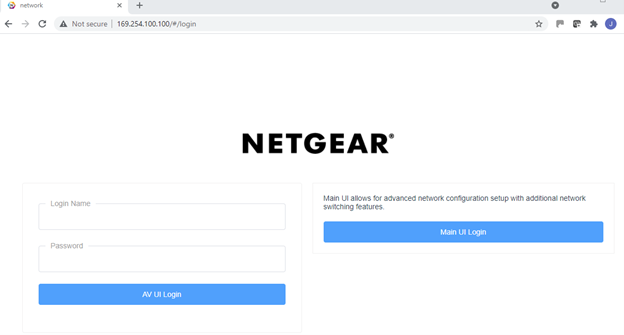
3. Sign in.
-
The main login page has options to access either the AV UI or the Main UI.
-
At the user prompt, log in to the switch using the Login Name admin and Password password.
-
Use these credentials for both the AV UI and Main UI logins.
-
-
These credentials are part of the default configuration that ships on each switch and can be changed after the first login.
Console Connection
To use the CLI for initial configuration, connect a computer to one of the console ports on the switch.
1. Depending on the connector type at your computer or terminal, and the port that you are using on the switch, use one of the following cables:
-
USB console cable for use with the Type-C USB console port. Note: To use the Type-C USB port, you must install the USB driver on the computer. You can download the driver by visiting https://www.netgear.com/support/download/.
-
Console cable for use with the RJ-45 RS232 console port.
2. Connect one end of the cable to the appropriate port on the switch and connect the other end to your computer or terminal.
3. If you connect a computer to a console port on the switch, start a terminal emulation program:
-
On a computer with a Windows operating system, you can use HyperTerminal, Putty, or Tera Term.
-
On a computer with a Mac operating system, you can use ZTerm.
-
On a computer with a Linux operating system, you can use Minicom.
4. Configure the terminal emulation program to use the following settings:
-
baud rate: 115,200 bps
-
data bits: 8
-
parity: none
-
stop bit: 1
-
flow control: none
Note: A factory reset switch will only require the Login name admin without a password. During the first login, the switch will prompt you to specify a password.
Default Switch Configuration Settings
The default configuration should be running on the switch. This may be verified from the System -> Management tab that M4250-26G2XF-PoE+ is running the Biamp default configuration.
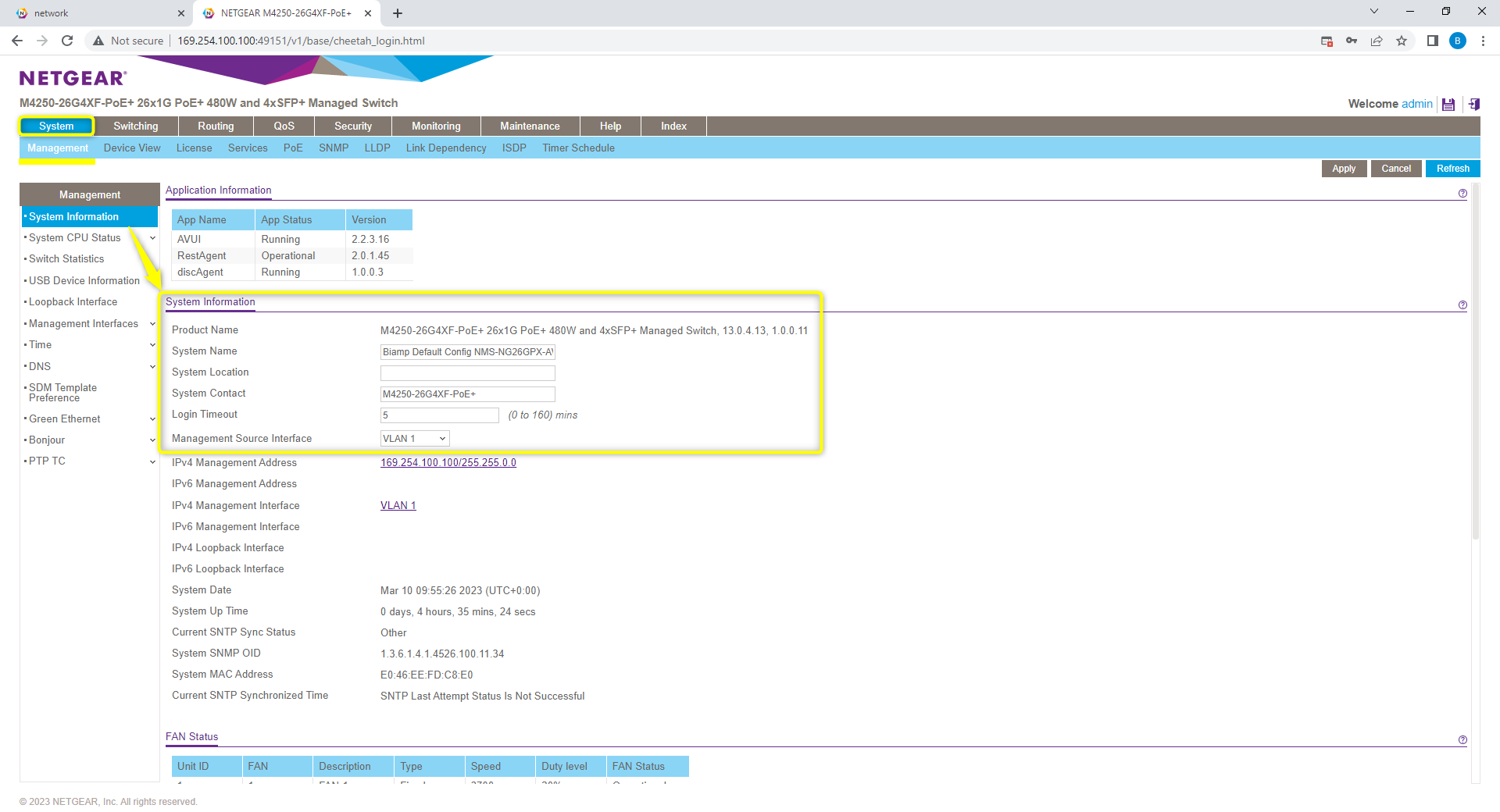
AVB License: Verify the AVB license on the switch is installed and active. This can be checked from the System -> License tab.

The license key will show the date installed. License features should show enabled on MRP, MMRP, MVRP, MSRP, and DOT1AS.
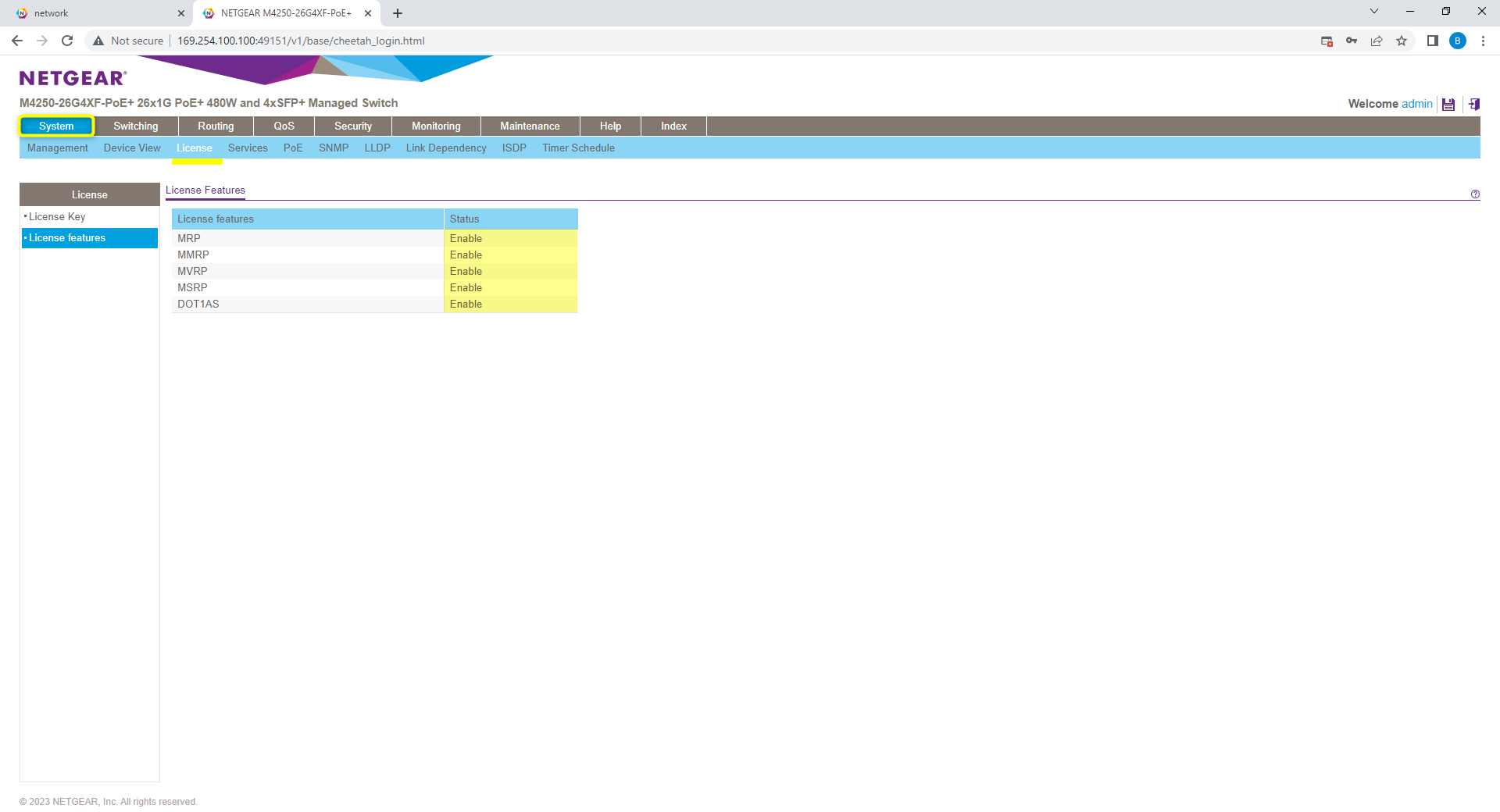
Frame Size: From the Switching -> Ports tab, the “frame size” should be set to 1500 for all ports.
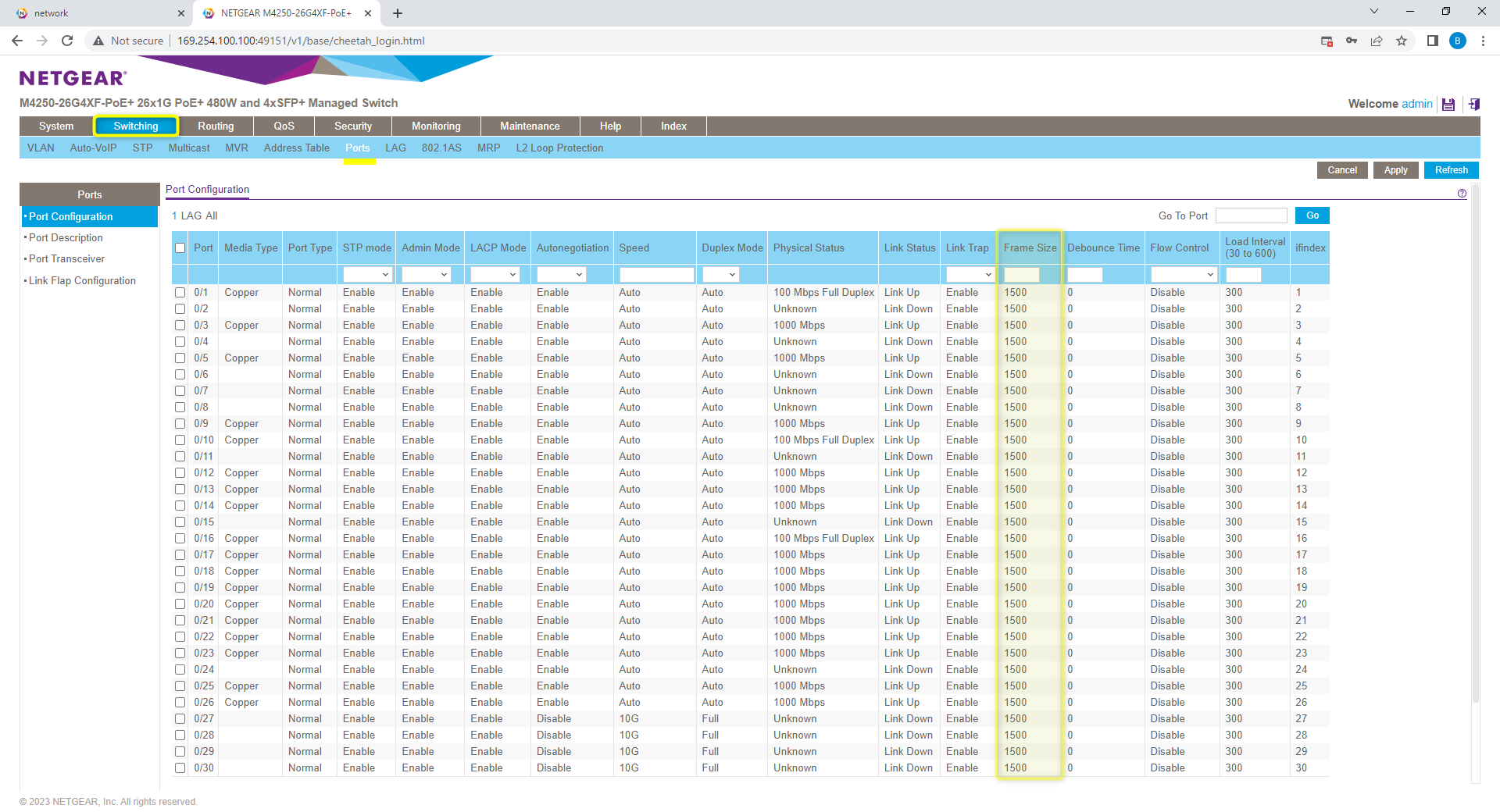
802.1AS settings: From the Switching -> 802.1AS tab, the status should show as enabled with all other values set as default.
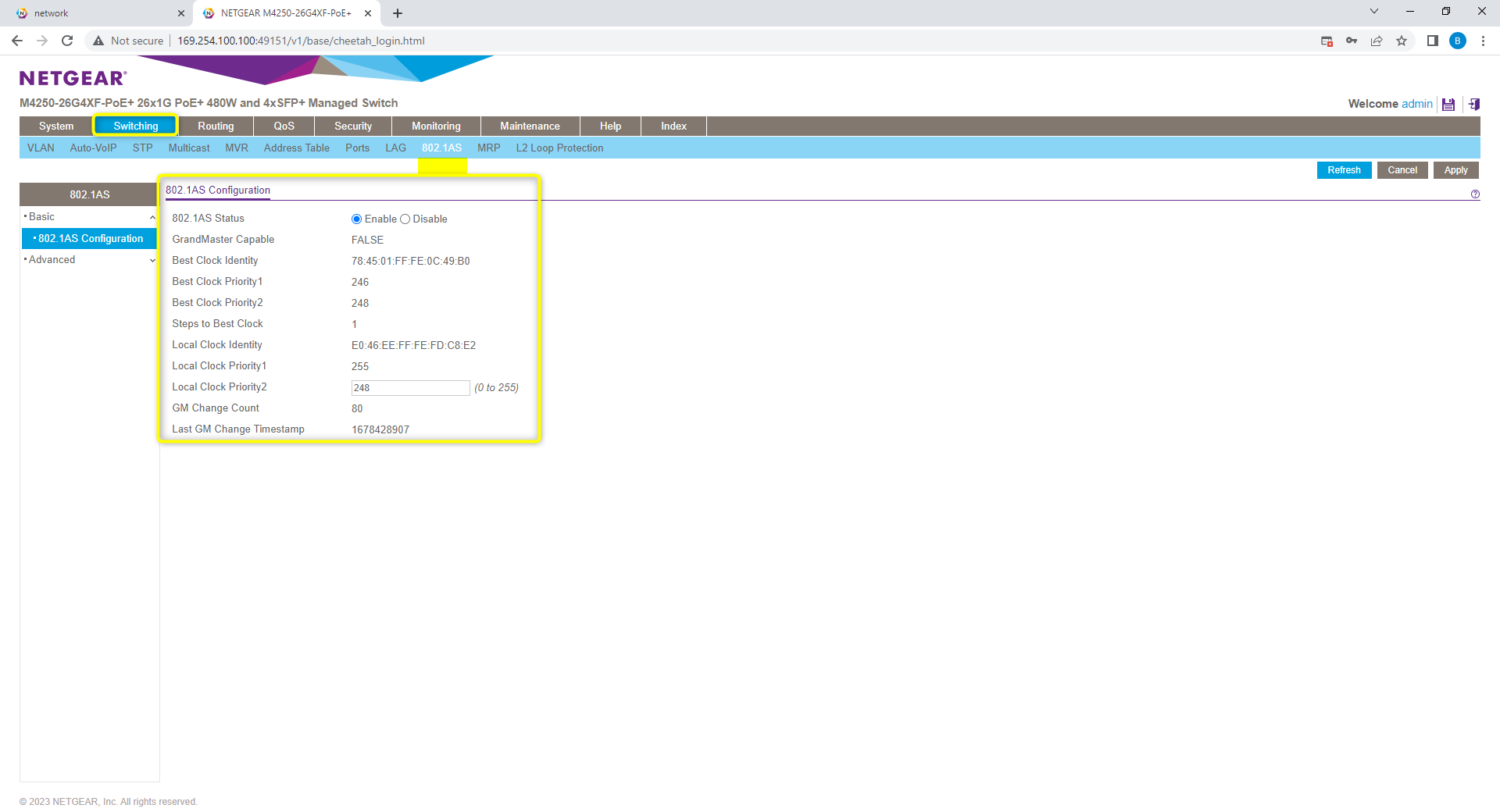
802.1AS settings: From the 802.1AS ports settings menu, Admin mode should be enabled on all ports.
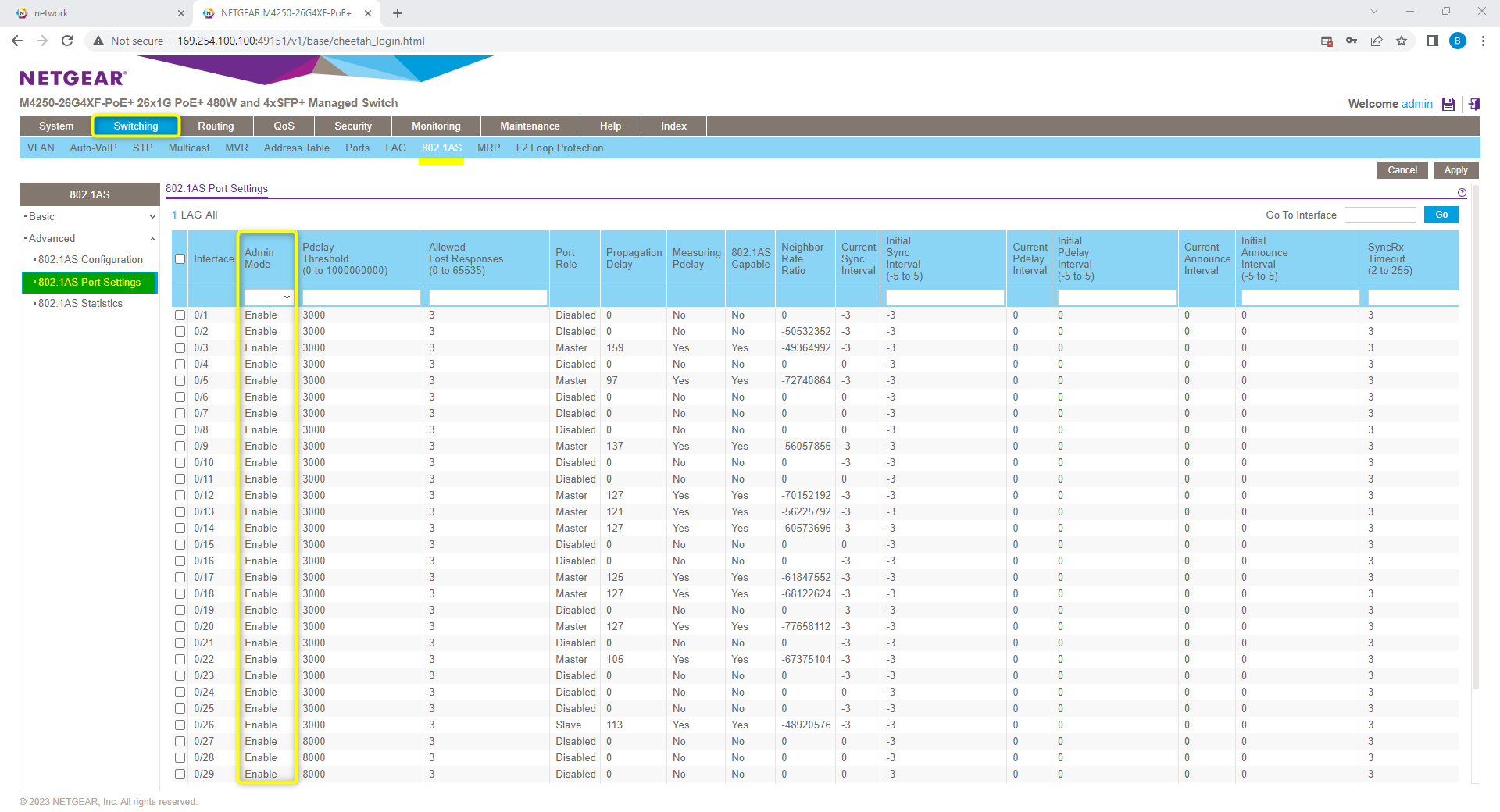
MRP Setting: From the Switching -> MRP tab. verify the MRP configuration Shows MVRP, MMRP, and MSRP modes as enabled. Max fan in ports set to a default value of 0.

MRP Timers: From the Advanced->MRP Port Settings, verify Join, Leave, and Leave All timers are at Biamp settings. Join 20, Leave 500, and Leave All 2500 (Centiseconds)
Note: (8/7/2023) Default MSRP Leave Timer updated to 500cs / 5000ns to improve compatibility for large AVB networks.

QoS: From QoS -> CoS configuration, verify the Global trust mode is set to “trust dot1p”
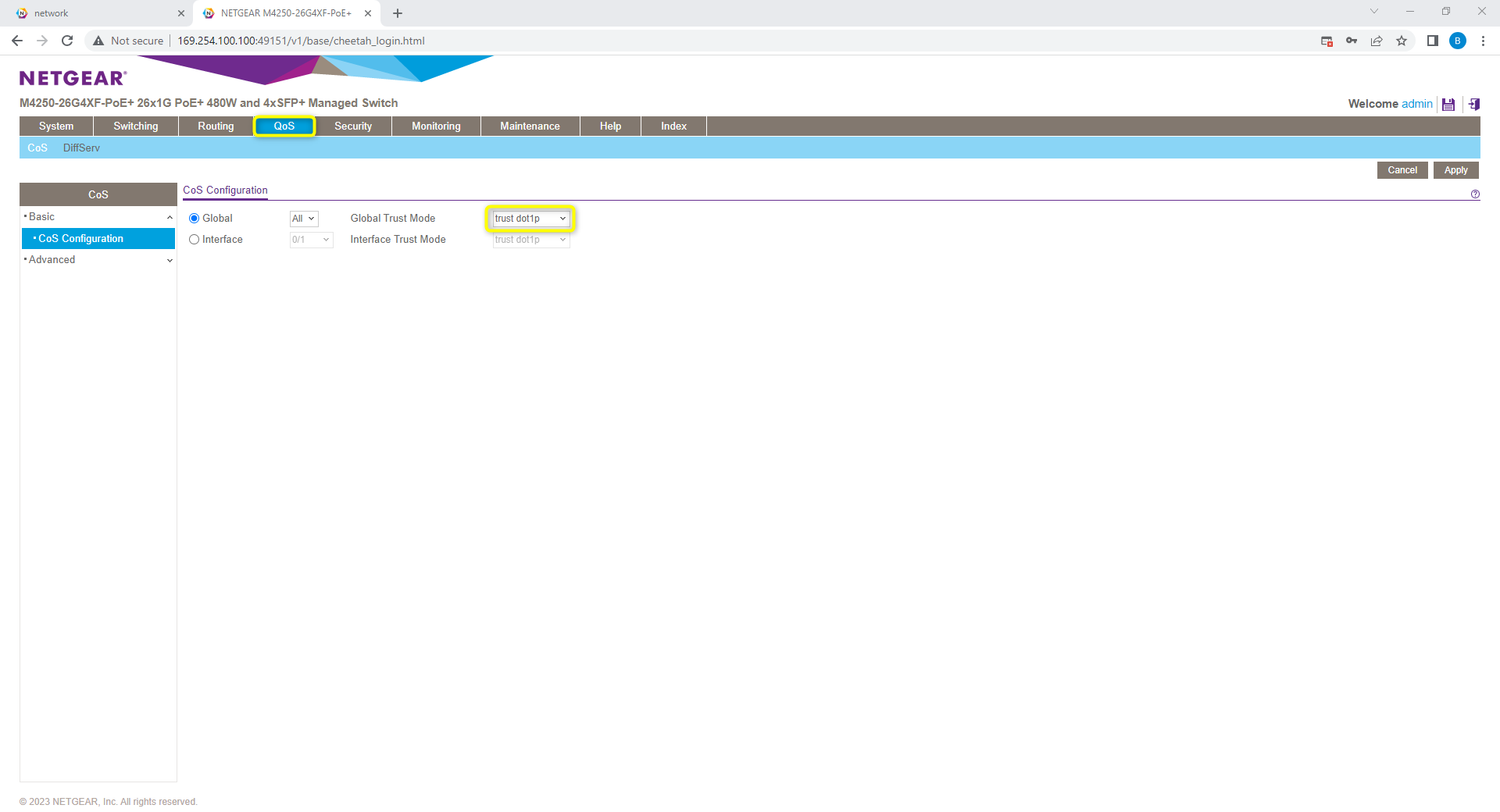
Supported Topologies
One of the benefits of the Netgear M4250 line is the ability to scale up the design topology to fit a larger deployment. This is done via the Auto-trunk feature. In the default configuration auto-trunk has been enabled to allow for the single switch to join additional switches in a daisy chain or star topology to grow with system needs.
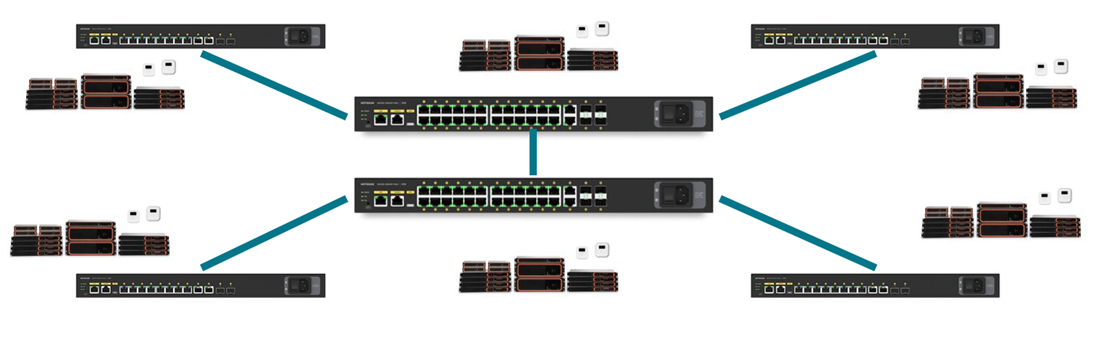
Netgear-approved Gigabit SFP modules are recommended when using this topology.